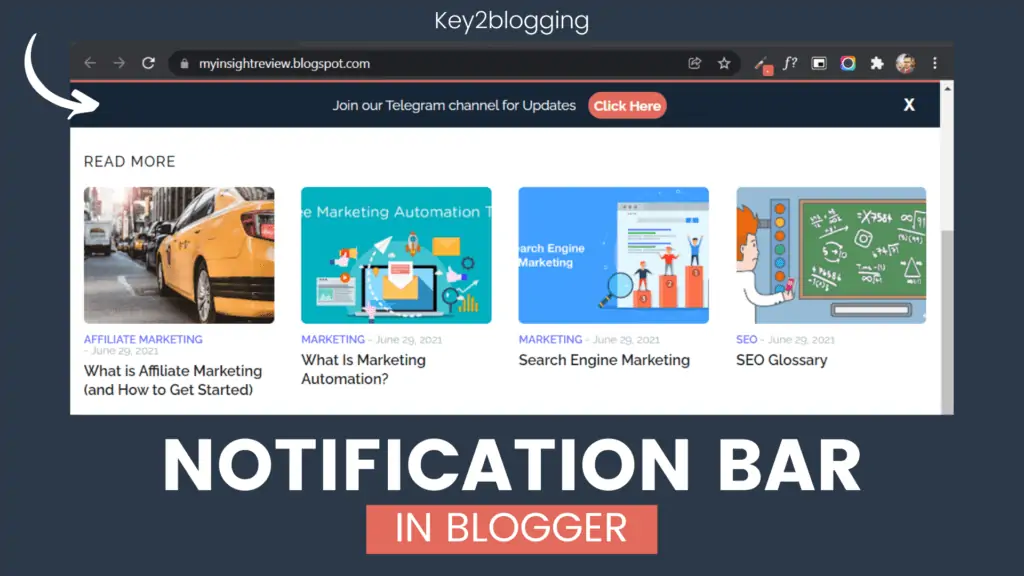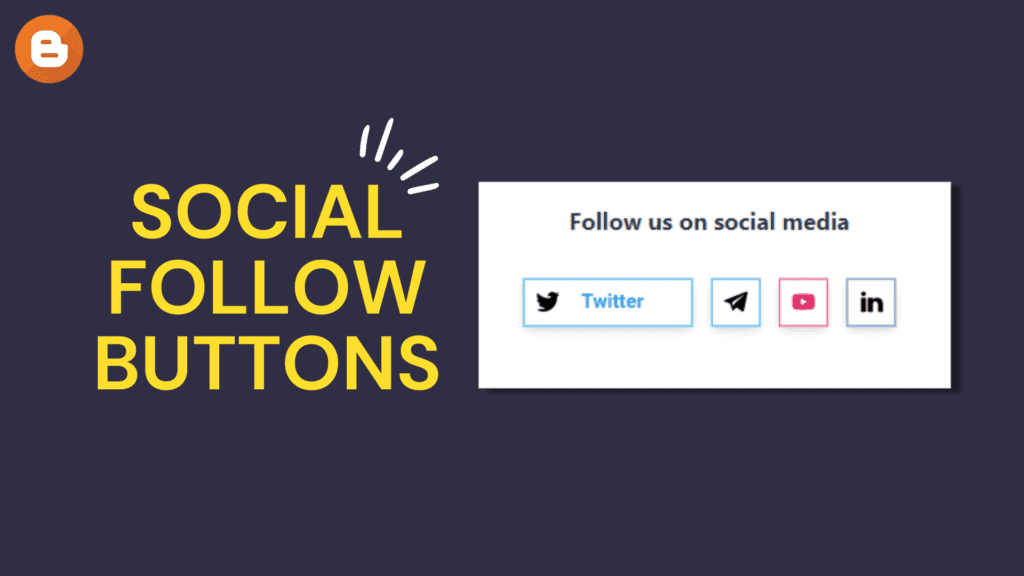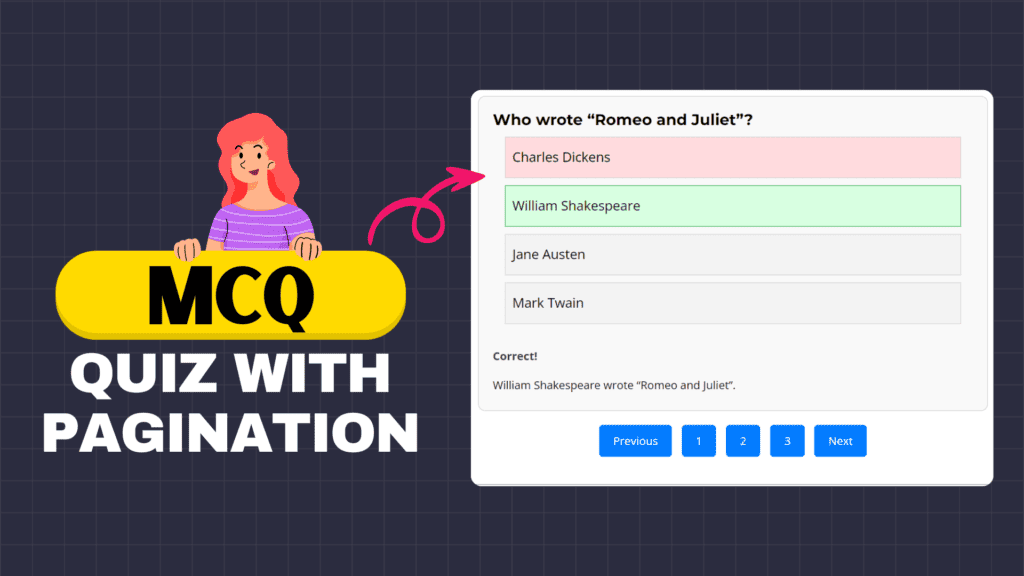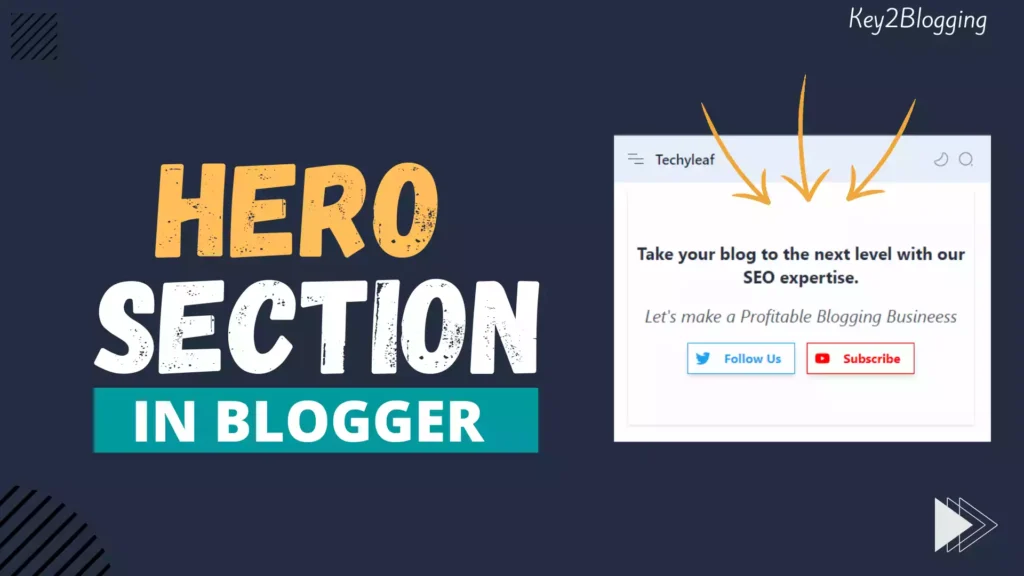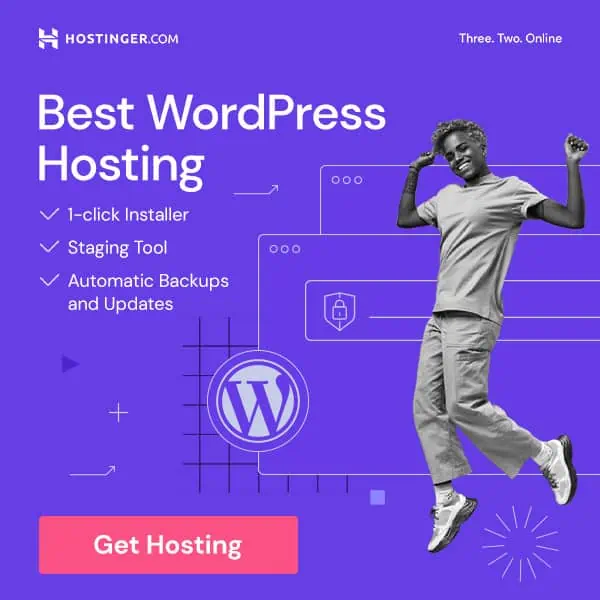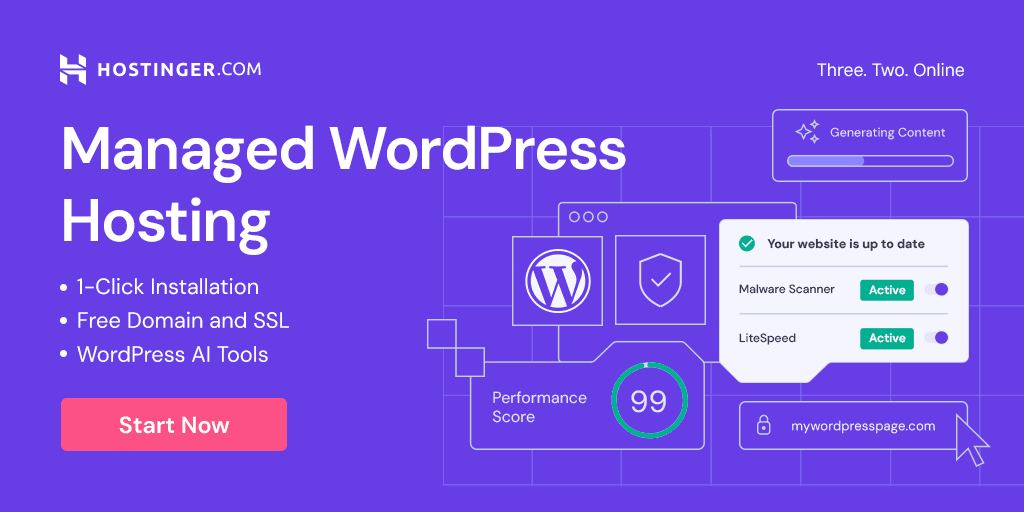How to Add a Sticky Footer Navigation Menu (Blogger)
Have you noticed how most modern apps like YouTube or Instagram keep their main menu fixed at the bottom of the screen? That’s called a sticky footer navigation menu, and it makes browsing much easier—especially on mobile.
By adding a sticky footer menu to your Blogger site, your visitors can quickly jump to important pages like Home, Categories, About, or Contact without scrolling all the way back up. It not only improves navigation but also helps keep readers engaged longer on your blog.
In this tutorial, I’ll show you step by step how to create and add a sticky footer navigation menu in Blogger. We’ll use a simple HTML and CSS code that you can copy, paste, and customize to match your site’s design.
Learn How you can add a Scrollable Sticky Footer Navigation Menu to your Blogger website like this as shown in the below image.
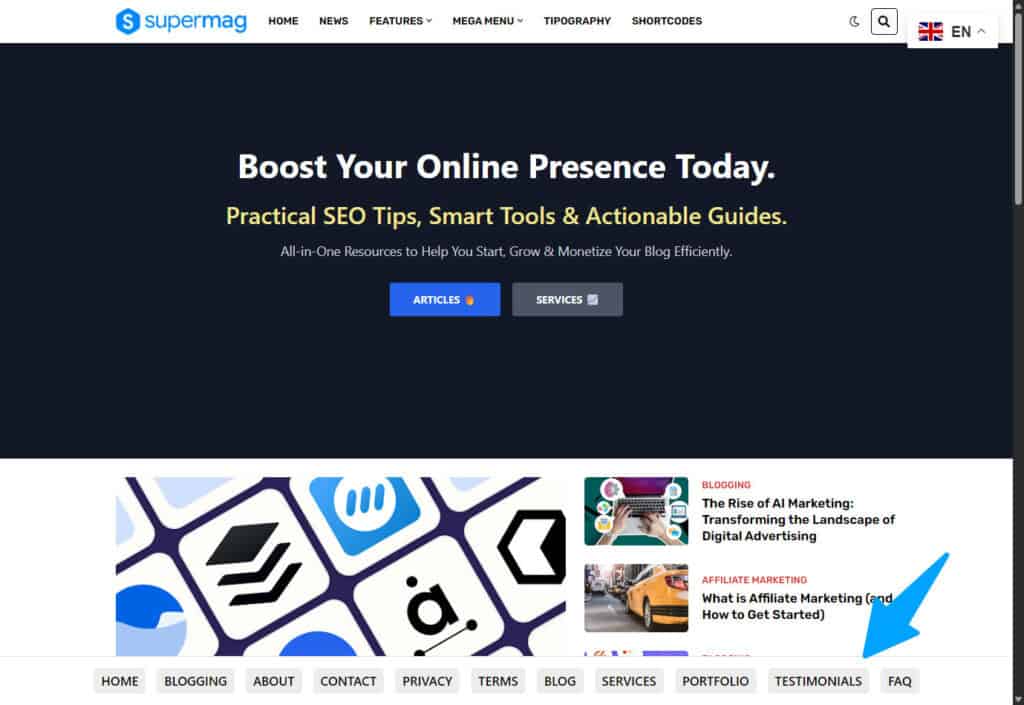
If you open the website in Mobile, You will see a horizonal scrolling menu that always stick to the bottom and helps users navigate pages easily.
Steps to Add Sticky Footer Menu in Blogger
To add this, You just need to use a code like this in your Blogger Theme.
<!-- Sticky Footer Menu -->
<div class='Footer_Link_List' id='Footer_Links'>
<ul>
<li><a href='/'>Home</a></li>
<li><a href='https://key2blogging.com/about-us/'>About</a></li>
<li><a href='https://key2blogging.com/contact/'>Contact</a></li>
<li><a href='#'>Privacy</a></li>
<li><a href='#'>Terms</a></li>
<li><a href='#'>Blog</a></li>
<li><a href='#'>Services</a></li>
<li><a href='#'>Portfolio</a></li>
<li><a href='#'>Testimonials</a></li>
<li><a href='#'>FAQ</a></li>
</ul>
</div>
<style>
/* Sticky Footer Menu */
.Footer_Link_List {
position: fixed;
Width: 100%;
padding: 15px;
bottom: 0;
left: 0;
right: 0;
background: #fff;
border-top: 1px solid #ddd;
z-index: 9999;
overflow-x: auto;
-webkit-overflow-scrolling: touch;
cursor: grab;
}
/* Hide scrollbar */
.Footer_Link_List::-webkit-scrollbar {
display: none;
}
.Footer_Link_List {
-ms-overflow-style: none;
scrollbar-width: thin;
}
.Footer_Link_List ul {
display: flex;
justify-content: flex-start;
list-style: none;
margin: 0;
gap: 15px;
white-space: nowrap;
}
@media (min-width: 768px) {
.Footer_Link_List ul {
justify-content: center;
}
}
.Footer_Link_List li {
flex: 0 0 auto;
}
.Footer_Link_List a {
text-decoration: none;
color: black;
font-family: system-ui;
text-transform: uppercase;
font-weight: 500;
font-size: 17px;
padding: 10px;
line-height: 15px;
border-radius: 6px;
background: #ededed;
display: inline-block;
transition: transform 0.3s, background 0.3s;
}
.Footer_Link_List a:hover {
background: #f0f0f0;
transform: scale(1.1);
}
</style>
<script>
// Make footer menu draggable with mouse
const slider = document.getElementById('Footer_Links');
let isDown = false;
let startX;
let scrollLeft;
slider.addEventListener('mousedown', (e) => {
isDown = true;
slider.classList.add('active');
startX = e.pageX - slider.offsetLeft;
scrollLeft = slider.scrollLeft;
});
slider.addEventListener('mouseleave', () => {
isDown = false;
slider.classList.remove('active');
});
slider.addEventListener('mouseup', () => {
isDown = false;
slider.classList.remove('active');
});
slider.addEventListener('mousemove', (e) => {
if(!isDown) return;
e.preventDefault();
const x = e.pageX - slider.offsetLeft;
const walk = (x - startX) * 2;
slider.scrollLeft = scrollLeft - walk;
});
</script>Now, Replace the Link and it’s Text and you can further customize the look and feel of the sticky menu using the CSS code provided above.
Once you’ve added it, you can customize the design, change colors, or even make it appear only on mobile devices. (Using Blogger Conditional tag)
Small improvements like this can greatly improve user experience and keep readers exploring more of your content.
FAQs
Conclusion
A sticky footer navigation menu is a simple but powerful way to make your Blogger site easier to use, especially for mobile visitors. With just a bit of HTML and CSS, you can create a menu that stays fixed at the bottom of the screen and gives readers quick access to your most important pages.
If you face any issues while adding the code, feel free to drop a comment below and I’ll be happy to help.
Read Also: How to Add a File Upload Form in Blogger.