How To Add Social Media Follow Buttons Widget To Blogger?
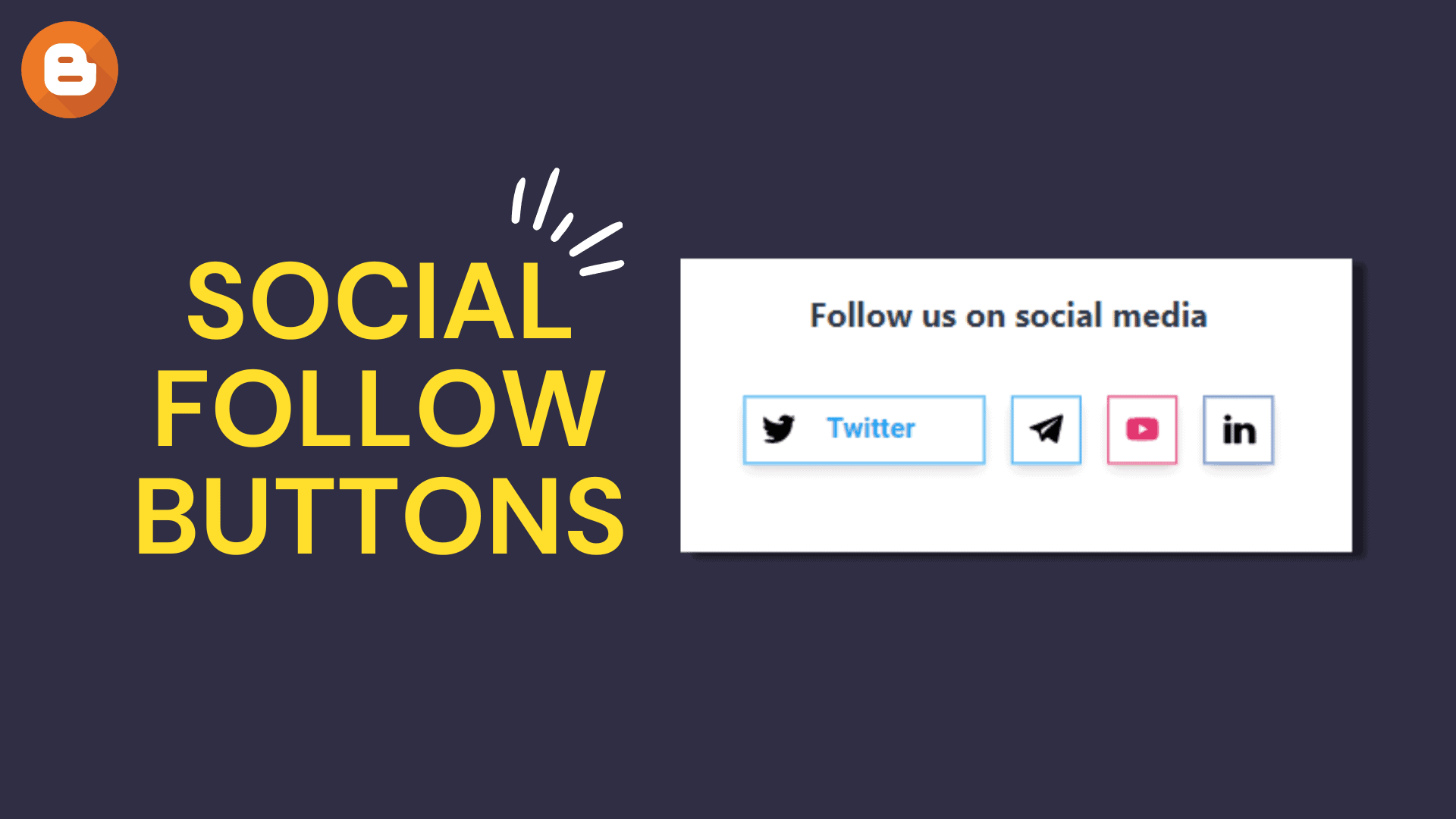
Social media is crucial nowadays and you should build an audience on it. And for this, you must add social follow widgets to your website.
Adding social follow icons to the website helps visitors easily find your social media handles and follow on those platforms. So, whenever you share any updates regarding your website, it will reach your followers. Eventually, it will help you get more traffic and generate more paid customers for your products and services.
So, let’s check how you can add those social media follow buttons to your Blogger website.
Steps to Add Social Media Follow Buttons in Blogger
For this, you need to login into your Blogger dashboard and open the layout section. Under that, you need to add an HTML/Javascript widget.
Now you need to paste the below code and change the link and SVG icons according to your need.
<div class="Social_follow_icons">
<!--Facebook-->
<a href="#">
<div class="Social-icons">
<svg viewbox="0 0 64 64"><path d="M20.1,36h3.4c0.3,0,0.6,0.3,0.6,0.6V58c0,1.1,0.9,2,2,2h7.8c1.1,0,2-0.9,2-2V36.6c0-0.3,0.3-0.6,0.6-0.6h5.6 c1,0,1.9-0.7,2-1.7l1.3-7.8c0.2-1.2-0.8-2.4-2-2.4h-6.6c-0.5,0-0.9-0.4-0.9-0.9v-5c0-1.3,0.7-2,2-2h5.9c1.1,0,2-0.9,2-2V6.2 c0-1.1-0.9-2-2-2h-7.1c-13,0-12.7,10.5-12.7,12v7.3c0,0.3-0.3,0.6-0.6,0.6h-3.4c-1.1,0-2,0.9-2,2v7.8C18.1,35.1,19,36,20.1,36z"></path></svg>
</div>
<div class="name">Facebook</div>
</a>
<!--twitter-->
<a href="#">
<div class="Social-icons">
<svg viewbox="0 0 64 64"><path d="M11.4,26.6C11.5,26.6,11.5,26.6,11.4,26.6c-0.9,0-1.8-0.2-2.6-0.4c-1.3-0.4-2.5,0.8-2.1,2 c1.1,4.3,4.5,7.7,8.8,8.6c-1,0.3-2,0.4-3,0.4c-1,0-1.7,1.1-1.2,2c1.9,3.5,5.6,5.9,9.7,6h1c1.1,0,2,0.9,2,2c0,1.1-0.9,2-2,2 c-1.3,0-2.9-0.1-4.5-0.5c-1-0.2-2-0.2-2.9,0.1c-1.7,0.6-3.5,1.1-5.4,1.3C8.5,50.2,8,50.7,8,51.4v0c0,0.5,0.3,1,0.8,1.2 c3.9,1.7,8.3,2.7,12.9,2.7c21.1,0,32.7-17.9,32.7-33.5v0c0-0.9,0.4-1.8,1.1-2.4c1.2-1,2.3-2.1,3.3-3.4c0.4-0.5-0.1-1.2-0.7-1 c-1.2,0.4-2.4,0.7-3.7,0.9c-0.2,0-0.3-0.2-0.1-0.4c1.5-1.1,2.8-2.6,3.6-4.3c0.3-0.6-0.3-1.2-0.9-0.9c-1.1,0.6-2.3,1-3.5,1.4 c-1.2,0.4-2.6,0.1-3.6-0.7c-1.9-1.5-4.4-2.4-7-2.4c-5.3,0-9.8,3.7-11.1,8.8c-0.2,0.9,0.5,1.7,1.4,1.7c1.6-0.1,3.2-0.3,4.4-0.5 c1-0.2,2,0.3,2.4,1.2c0.5,1.2-0.2,2.4-1.3,2.7c-4.6,1.3-9.7,0.4-9.7,0.4l0,0C21.2,21.8,14.3,18,9.3,12.5C8.6,11.7,7.3,12,7,12.9 c-0.4,1.2-0.6,2.5-0.6,3.9C6.4,20.9,8.4,24.5,11.4,26.6z"></path></svg>
</div>
<div class="name">Twitter</div>
</a>
<!--Telegram-->
<a href="#">
<div class="Social-icons">
<svg viewbox="0 0 64 64"><path d="M56.4,8.2l-51.2,20c-1.7,0.6-1.6,3,0.1,3.5l9.7,2.9c2.1,0.6,3.8,2.2,4.4,4.3l3.8,12.1c0.5,1.6,2.5,2.1,3.7,0.9 l5.2-5.3c0.9-0.9,2.2-1,3.2-0.3l11.5,8.4c1.6,1.2,3.9,0.3,4.3-1.7l8.7-41.8C60.4,9.1,58.4,7.4,56.4,8.2z M50,17.4L29.4,35.6 c-1.1,1-1.9,2.4-2,3.9c-0.2,1.5-2.3,1.7-2.8,0.3l-0.9-3c-0.7-2.2,0.2-4.5,2.1-5.7l23.5-14.6C49.9,16.1,50.5,16.9,50,17.4z"></path></svg>
</div>
<div class="name">Telegram</div>
</a>
<!--Youtube-->
<a href="#">
<div class="Social-icons">
<svg viewbox="0 0 24 24"><path fill="currentColor" d="M10,15L15.19,12L10,9V15M21.56,7.17C21.69,7.64 21.78,8.27 21.84,9.07C21.91,9.87 21.94,10.56 21.94,11.16L22,12C22,14.19 21.84,15.8 21.56,16.83C21.31,17.73 20.73,18.31 19.83,18.56C19.36,18.69 18.5,18.78 17.18,18.84C15.88,18.91 14.69,18.94 13.59,18.94L12,19C7.81,19 5.2,18.84 4.17,18.56C3.27,18.31 2.69,17.73 2.44,16.83C2.31,16.36 2.22,15.73 2.16,14.93C2.09,14.13 2.06,13.44 2.06,12.84L2,12C2,9.81 2.16,8.2 2.44,7.17C2.69,6.27 3.27,5.69 4.17,5.44C4.64,5.31 5.5,5.22 6.82,5.16C8.12,5.09 9.31,5.06 10.41,5.06L12,5C16.19,5 18.8,5.16 19.83,5.44C20.73,5.69 21.31,6.27 21.56,7.17Z" /></path></svg>
</div>
<div class="name">YouTube</div>
</a>
</div>
<style>
.Social_follow_icons svg {
width: 22px;
height: 22px;
fill: black;
}
.Social_follow_icons {
display: flex;
gap: 15px;
font-family: "Roboto", sans-serif;
margin: 32px 0;
justify-content: center;
}
.Social-icons {
margin: 8px;
}
.Social_follow_icons a {
display: flex;
gap: 8px;
font-size: 50px;
text-decoration: none;
align-items: center;
width: 40px;
height: 40px;
line-height: 0;
overflow: hidden;
box-shadow: 0 4px 8px -2px rgba(0, 0, 0, 0.2);
transition: all 400ms ease;
border: 1px solid;
}
.Social_follow_icons a:hover {
width: 138px;
}
.Social_follow_icons a .name {
font-size: 16px;
font-weight: bold;
}
.Social_follow_icons a:nth-of-type(1) {
color: #4267b2;
}
.Social_follow_icons a:nth-of-type(2) {
color: #1da1f2;
}
.Social_follow_icons a:nth-of-type(3) {
color: #e1306c;
}
.Social_follow_icons a:nth-of-type(4) {
color: #ff0000;
}
</style>Here, you need to replace the # value with your social media profile links and you can also change the SVG icons. ( Get SVG icons Here)
Watch the below video to learn the step-by-step installation process.
Note: If you want to remove the spacing above the icon or reduce it then find this section in the above code.
.Social_follow_icons {
display: flex;
gap: 15px;
font-family: "Roboto", sans-serif;
margin: 32px 0;
justify-content: center;
}Here reduce the margin value from 32px.
You can also individually change the social follow button color by changing the above css code.
.Social_follow_icons a:nth-of-type(1) {
color: #4267b2;
}
.Social_follow_icons a:nth-of-type(2) {
color: #1da1f2;
}
.Social_follow_icons a:nth-of-type(3) {
color: #e1306c;
}
.Social_follow_icons a:nth-of-type(4) {
color: #ff0000;
}If you want to add more social icons then just copy the code from the <a> tag to the </a> tag. and then paste it just before the </div> tag and change the text, link, and SVG icon code.
Steps to Add Social media follow buttons in WordPress
If you want to add the same social media buttons to your Wordpress website then you need to add a custom HTML block and paste the code into it. You can follow the same customization techniques mentioned below.
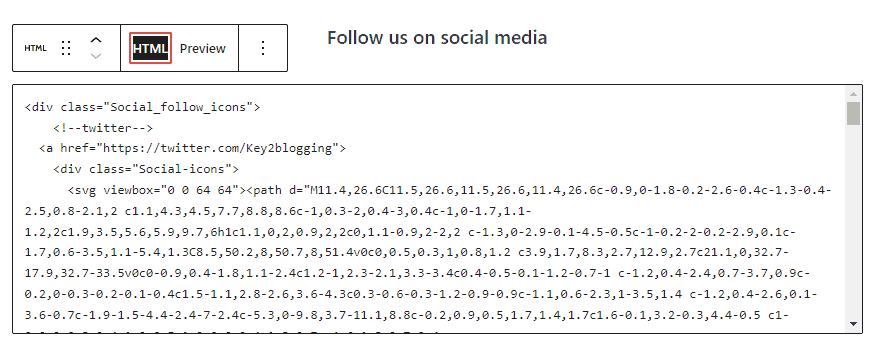
If you need any help you can ask me in the comment section. You can also hire me to customize your website according to your requirements.
Follow us on social media

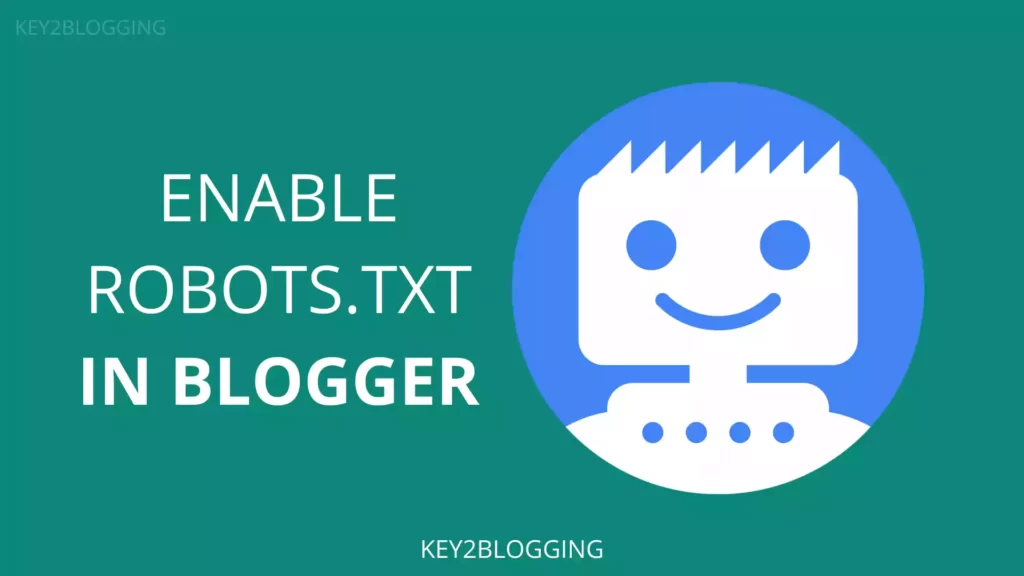
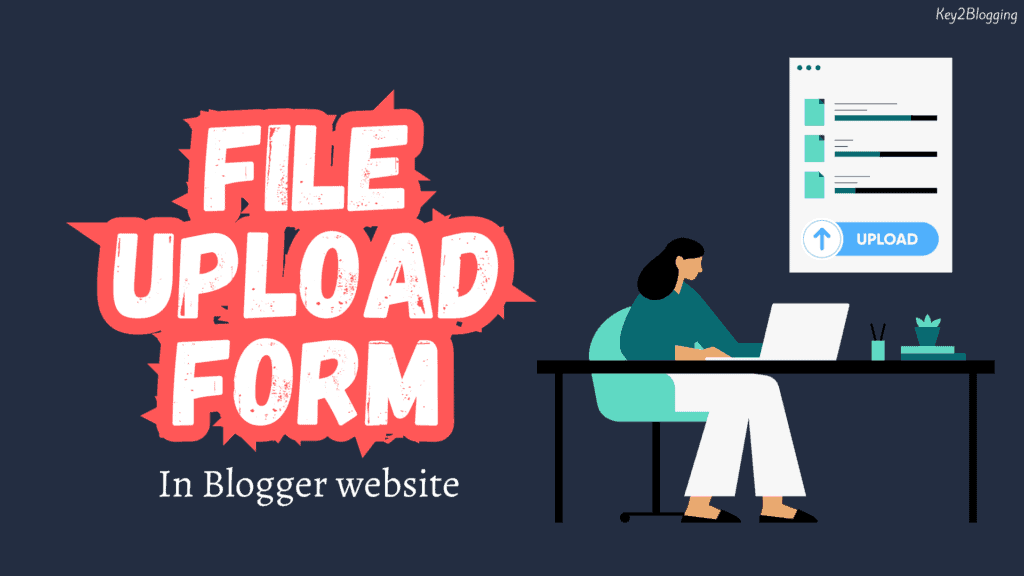
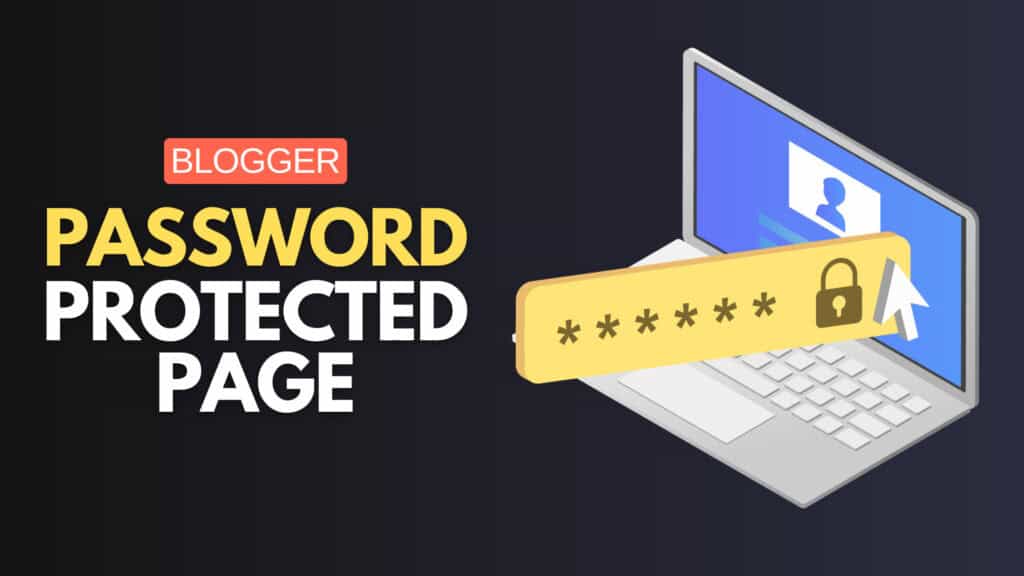
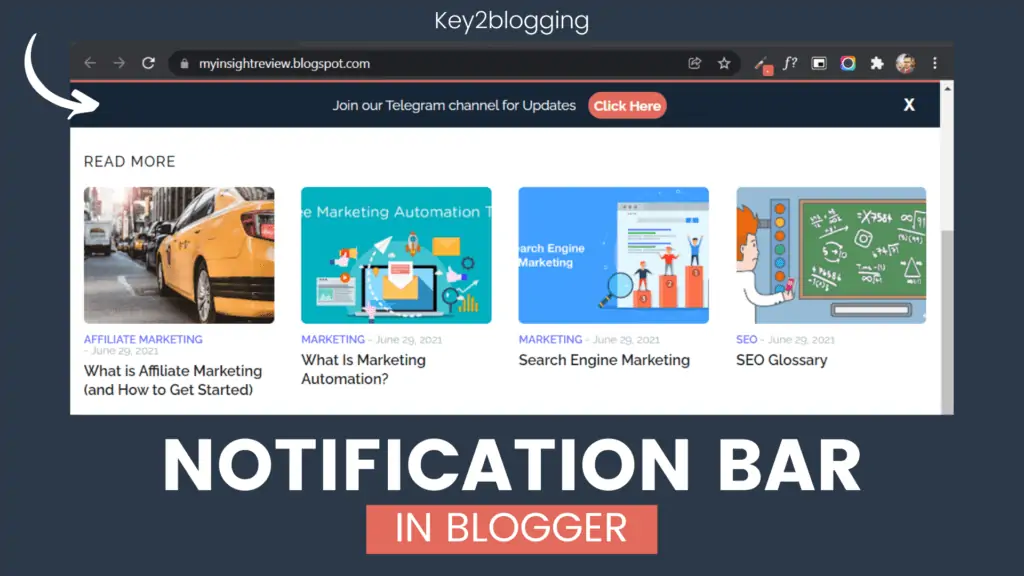
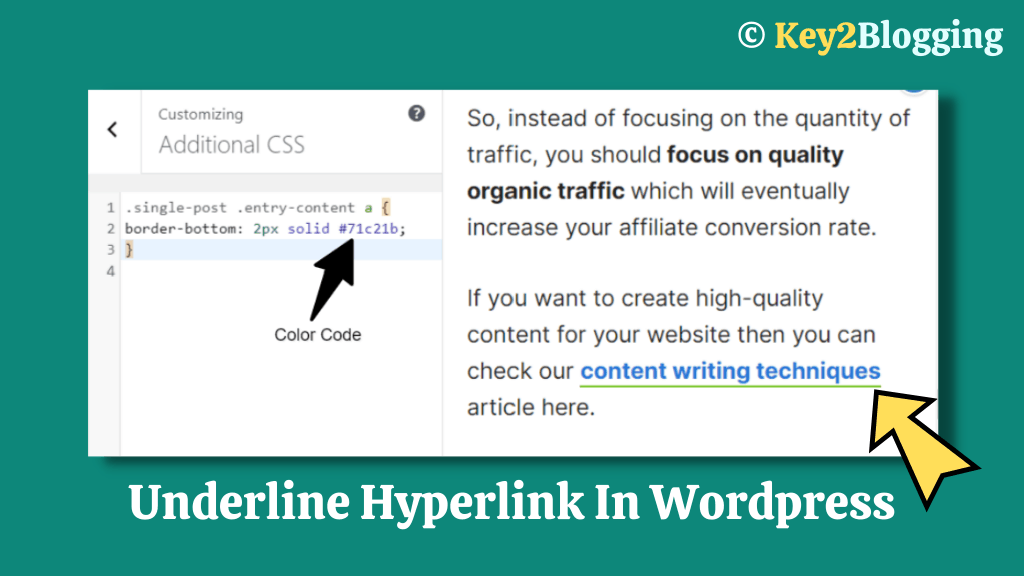
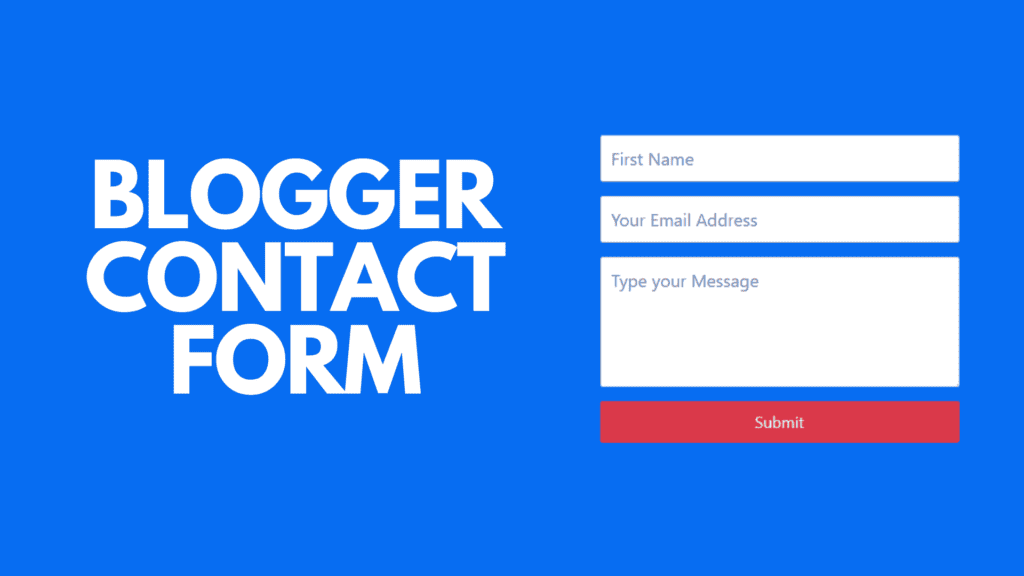
Thanks for sharing it’s really helpful 😍