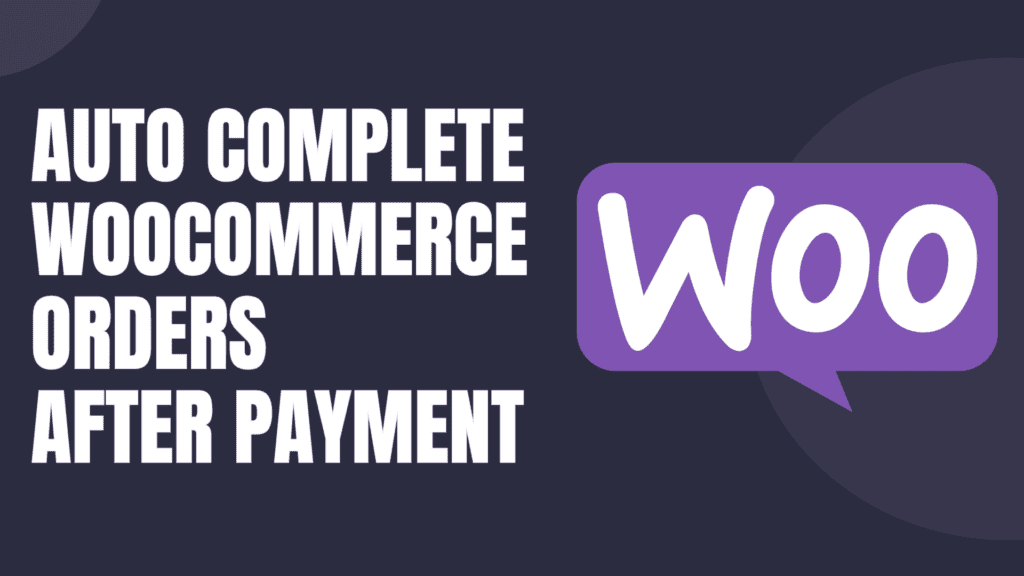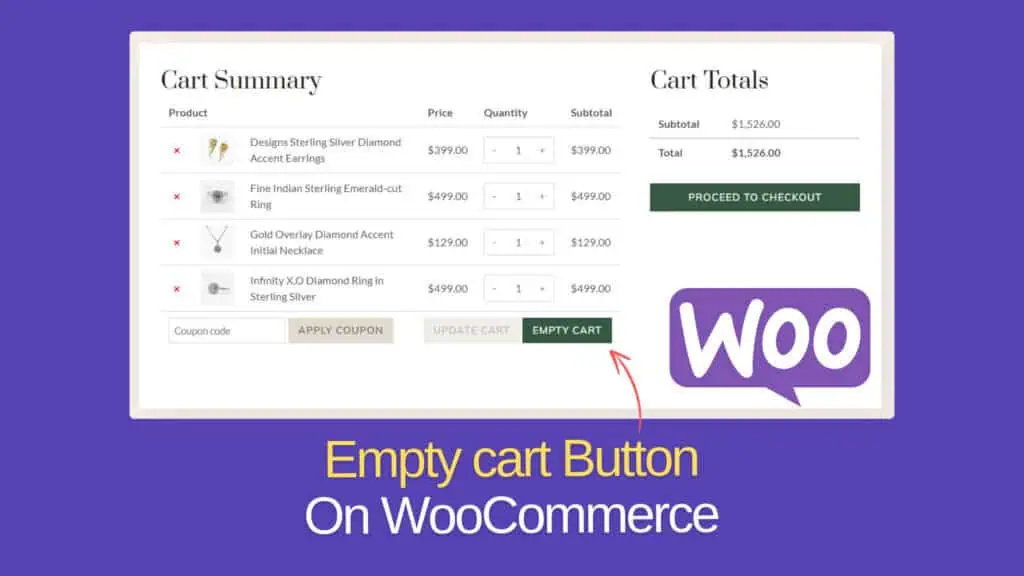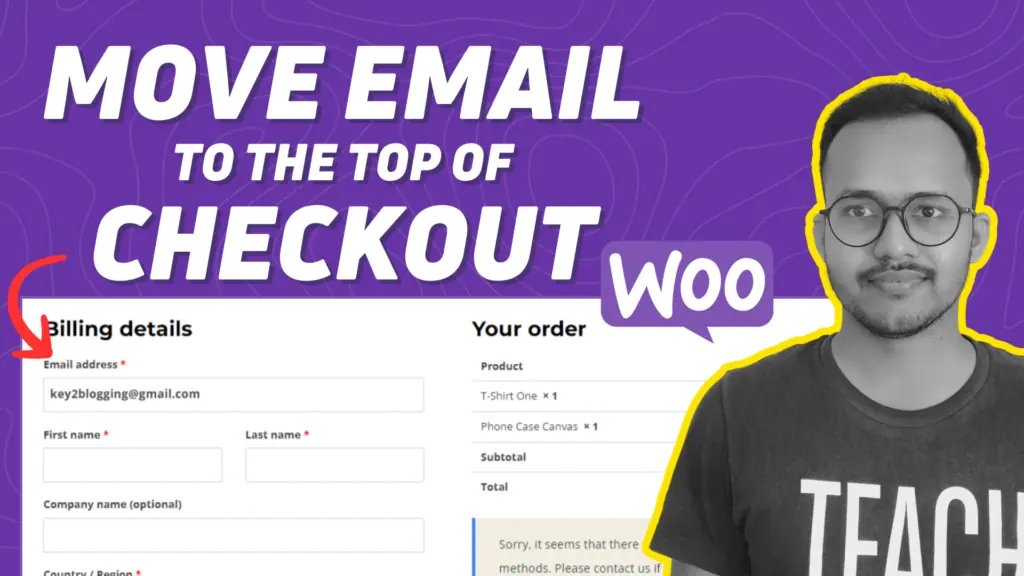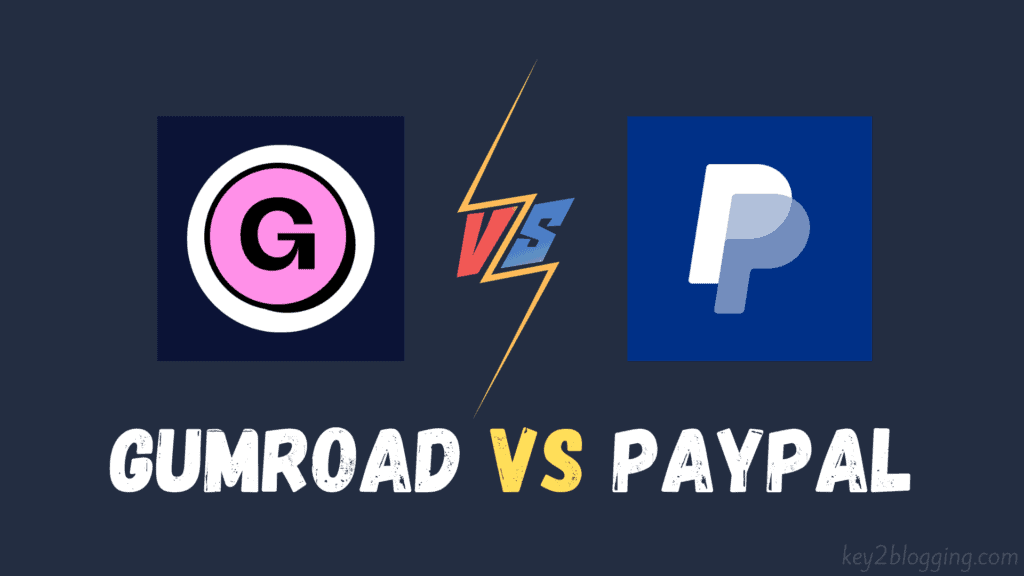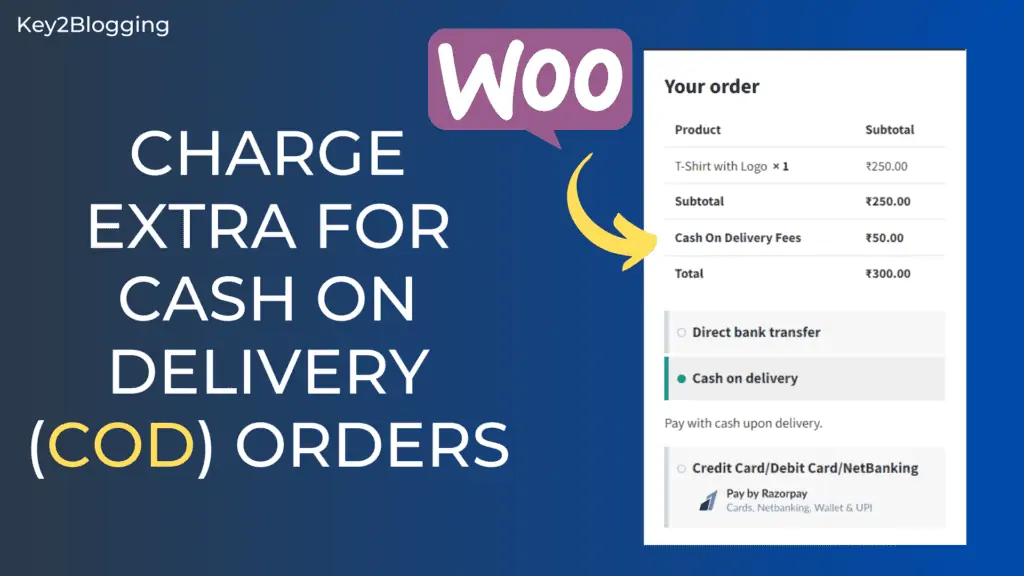How to Export WooCommerce Data to Google Sheets

If you are an E-commerce site owner and you want to analyze your Woocommerce data by exporting it to Google Drive but don’t know how to do that. Then follow the step-by-step tutorial on how to connect the Woocommece store with Google Sheets.
Google sheet is very powerful for analyzing big data and you can take advantage of it to analyze your Ecommece data like the Order ID, Customer First Name, Last name, Email address, Physical Address like City, country, and other key metrics like total order value, etc
However, it is not possible to manually update the data in Google Sheets, So you need an automation that will automatically fetch the data to your Google Sheets.
So, How it is possible?
You will be surprised to know that it is possible with Woocommerce API and you don’t need any additional plugins for that.
Video Tutorial
First of all, You need to Go to the Google Sheets website and create a blank sheet on it. Make sure to assign a name to the sheet, so you can later connect that sheet easily with woocommerce.
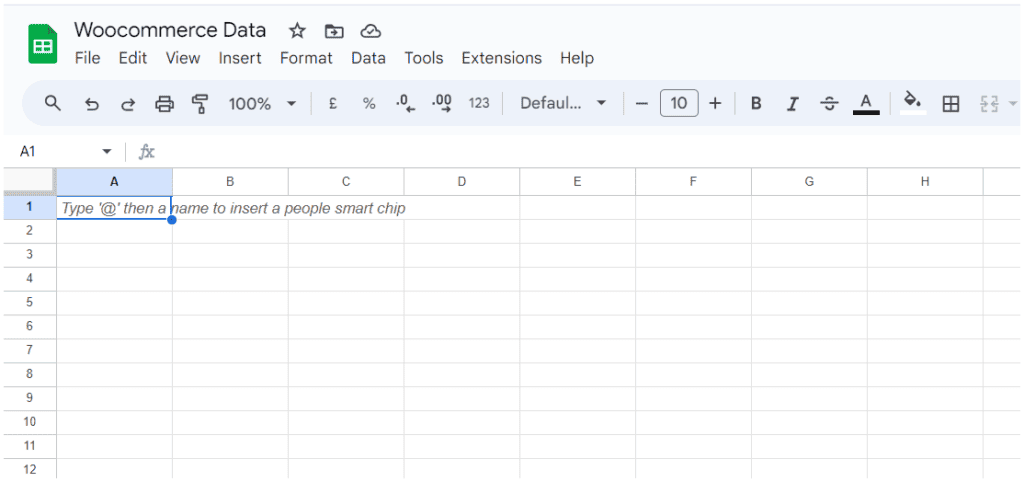
After that, you need to log in to your Admin panel and go to Woocommerce > Settings. Here Click on the advanced option and then Go to the REST API option.
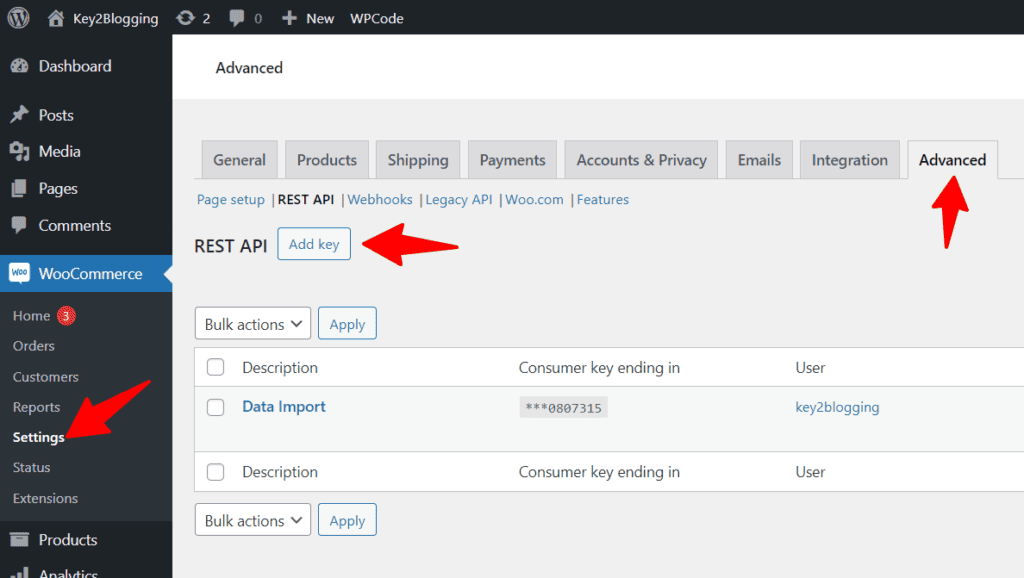
Now click on Add Key and create an API key, set a name, and click on “Generate API key”.
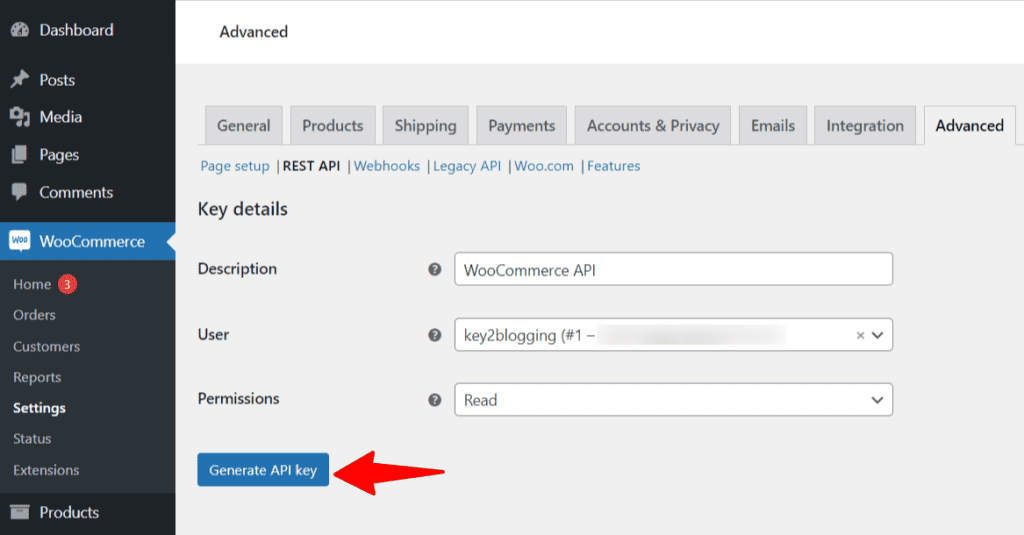
Now WooCommerce will generate an API Key where you will find the Consumer key and Consumer Secret code. Just copy both values and save them in a notepad file.
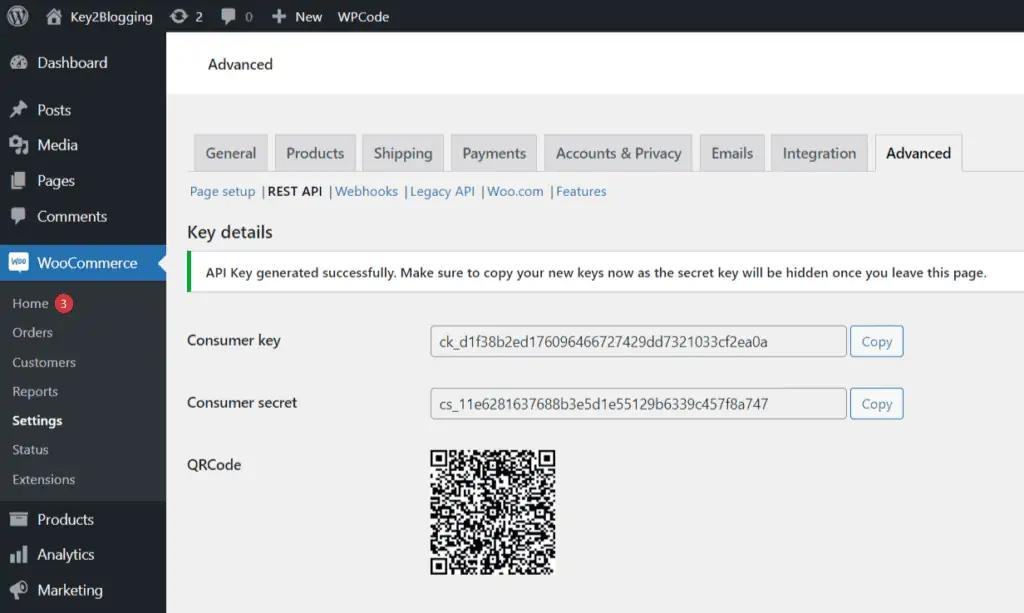
Now go to the Make.com website and create a free account by signing through Google Account.
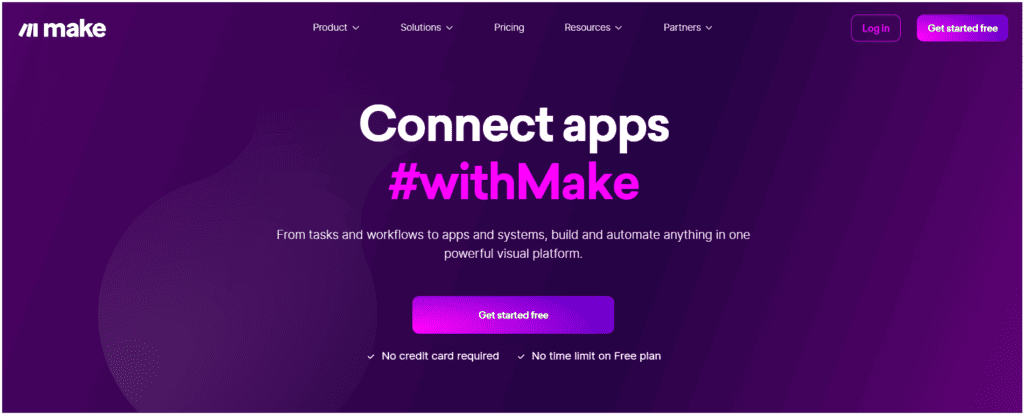
Now go to the template section, search for Woocommerce template, and click on the Google Sheets option as shown below.
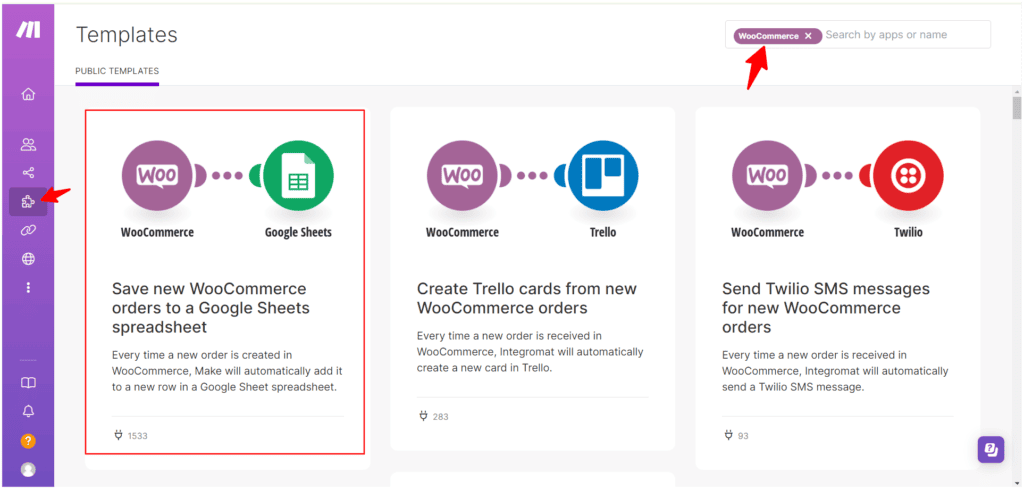
Now select Woocommerce and enter the API details as we have generated before.
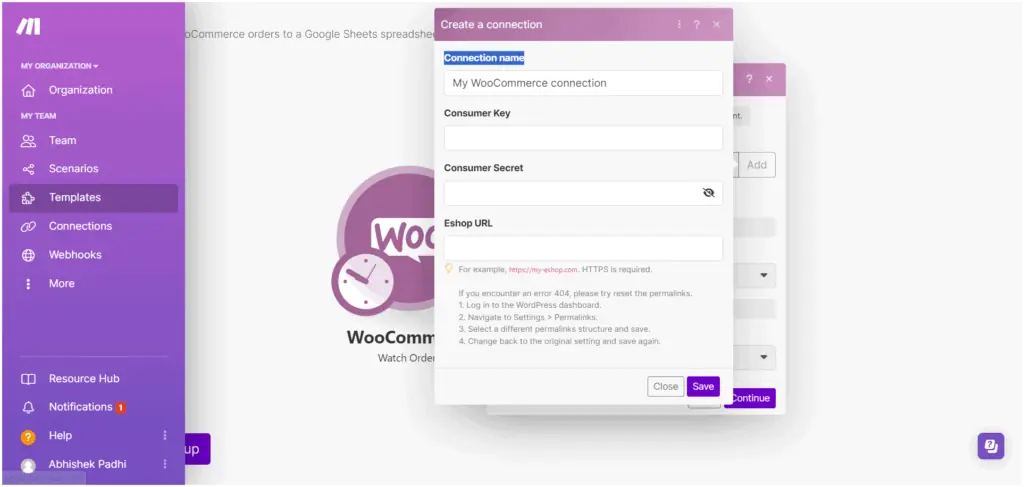
Similarly, select the Google sheet and give the permission of Google account for using Google sheets.
Now you need to select the right spreadsheet id, the same Blank Google sheet you have created before.
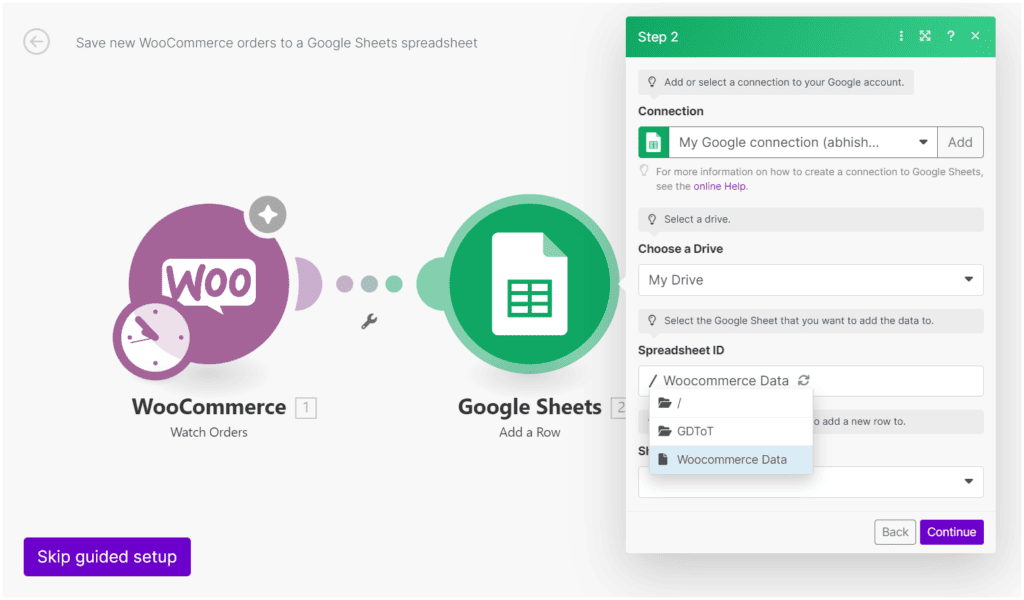
Now under that, you need to assign the data from Woocommerce to the right cells of Google Sheets.
Here, you can import the following data
- Order Id
- Billing details like Name, Email, Address, Mobile Number, States, Country
- Date of Order
- Payment Details
- Shipping Details
- Customer Note
- Coupon code details
- Price
- Refund
- Tax Details
Now click on the Run your Scenario option to import all existing data and then select the schedule your Scenario option that will automatically fetch the latest data after every 15 min.
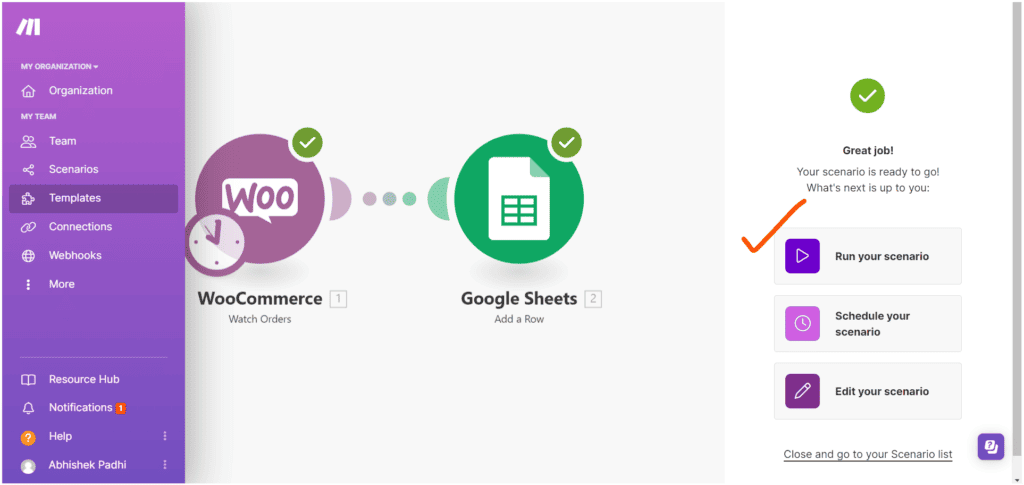
After that you will see all of your data will be imported to Google sheets automatically and you don’t need to do any manual work here.
I hope you have successfully connected your Woocommerce website with Google Sheets and learned how to import data automatically to Google Sheets.
If you have any doubts, I recommend you to watch the Video Tutorial on this. You can also share your Doubts in the comment section.