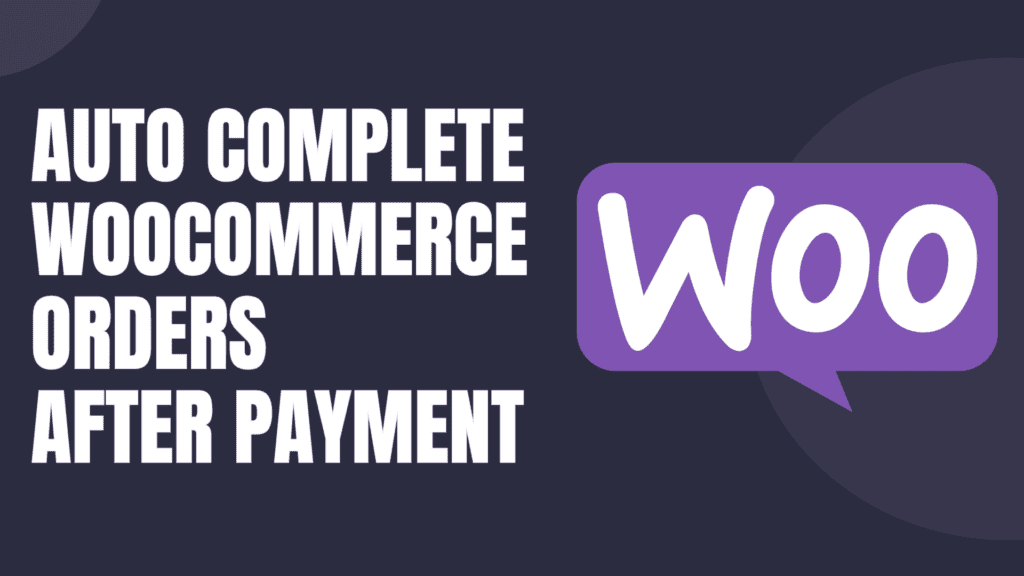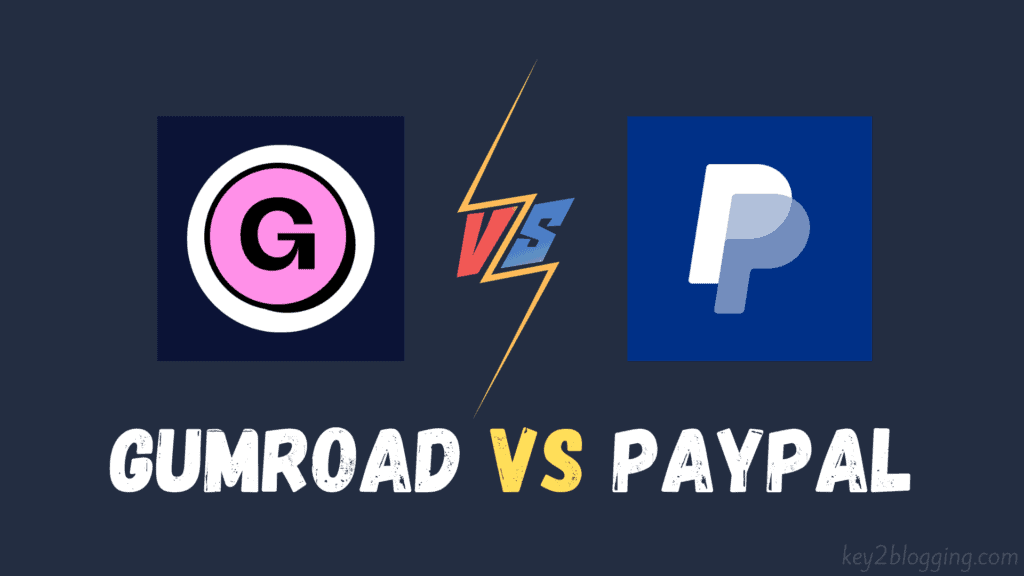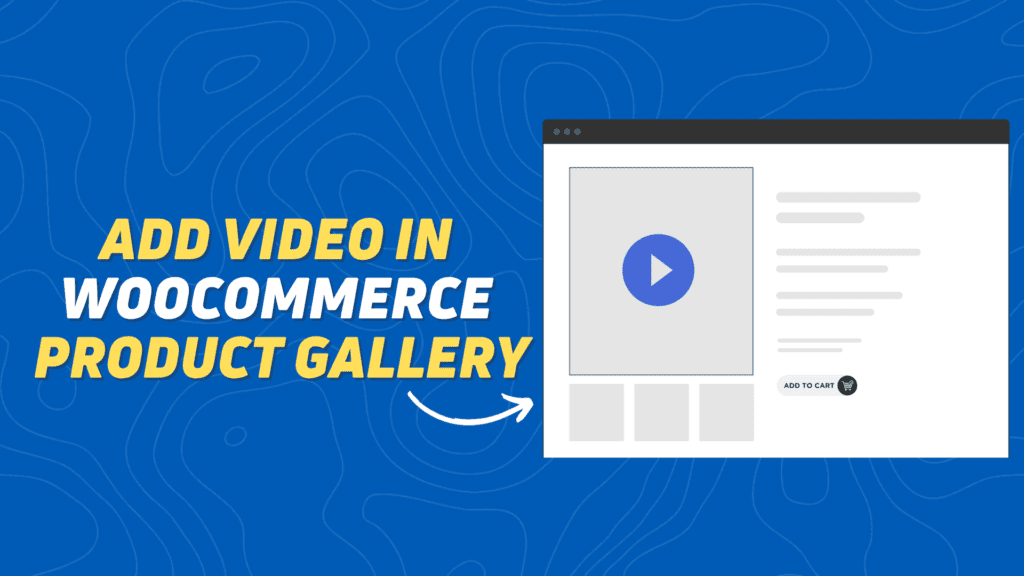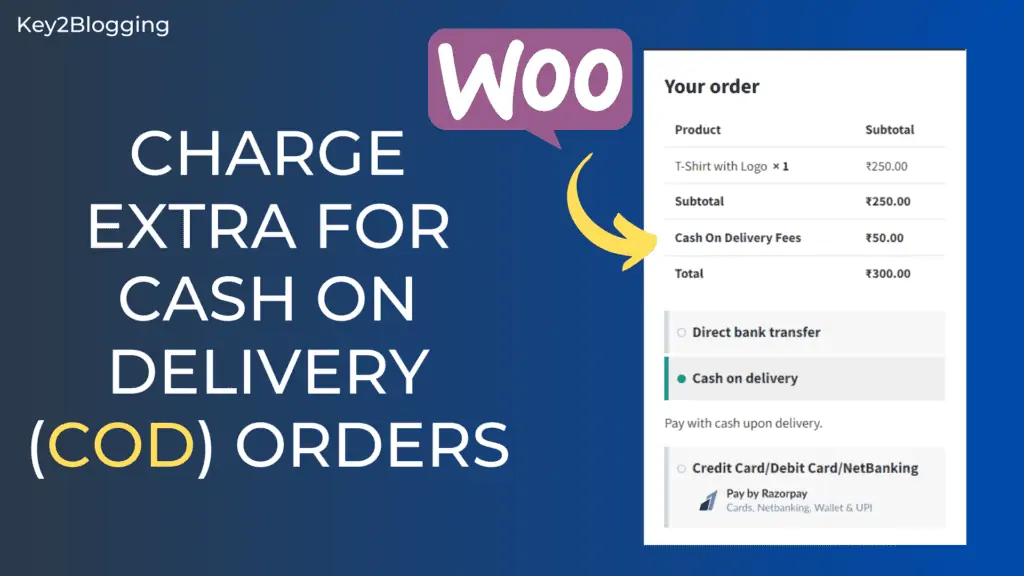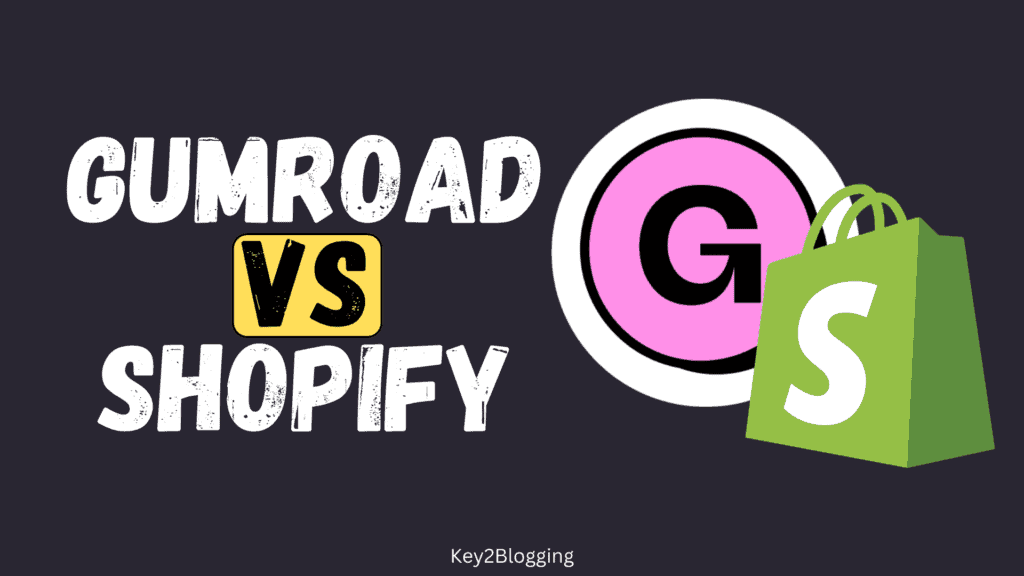How to move the Email field at the top of checkout in Woocomerce
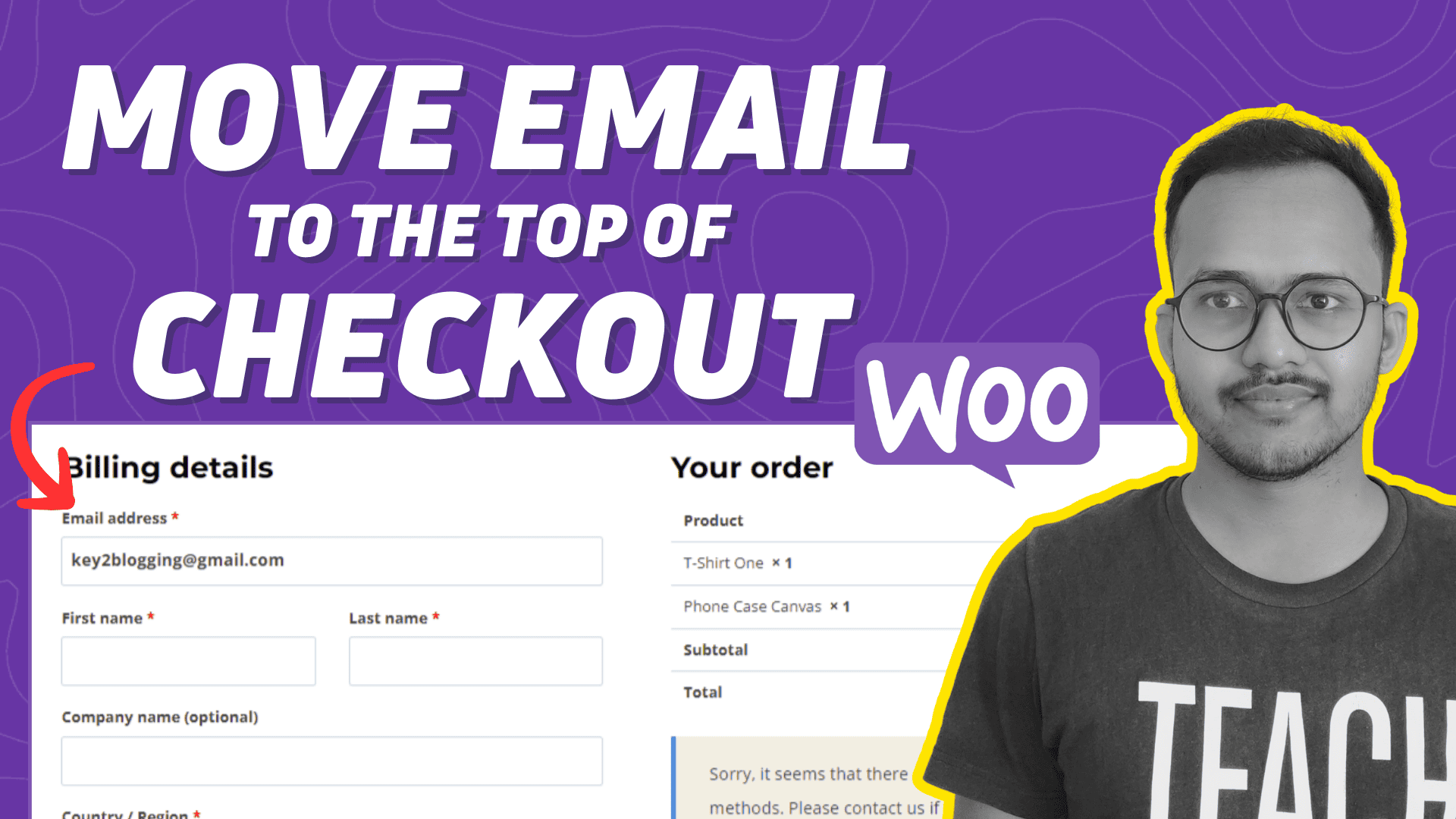
Are you also facing a cart abandonment rate on your WooCommerce website?
Placing the email prominently at the top of the Checkout Page could be an effective strategy if you want to gather email addresses for cart abandonment recovery purposes.
In this article, I will show you how you can Move the Billing Email to the Top of the WooCommerce Checkout Page.
So, When you open the checkout page on the Woocommerce website in Wordpress, You notice that by default it shows the First Name and the Last Name at the Top and show the Email address field at the bottom.
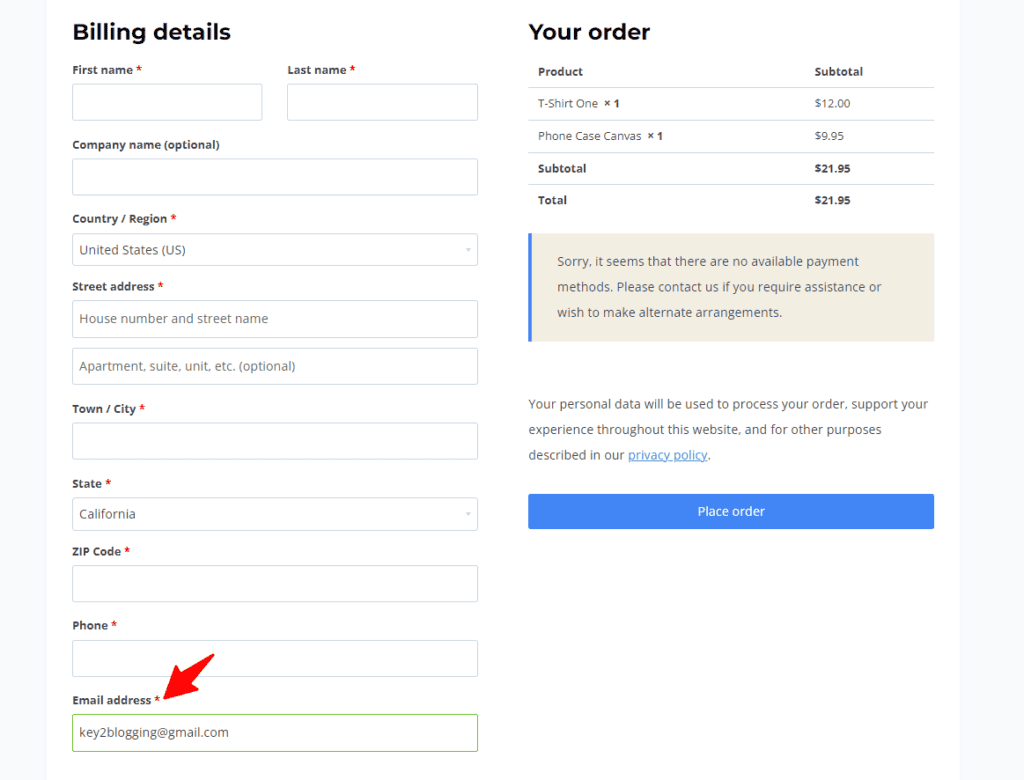
Now you can Move this field to the top by following the below steps.
You can Either use a Code snippet Plugin or Directly paste the below PHP code in the function.php file of your theme.
add_filter( 'woocommerce_billing_fields', function ( $fields ) {
$fields['billing_email']['priority'] = 1;
return $fields;
} );You can access the Theme functions.php file by going to the Appearance > Theme File Editor.
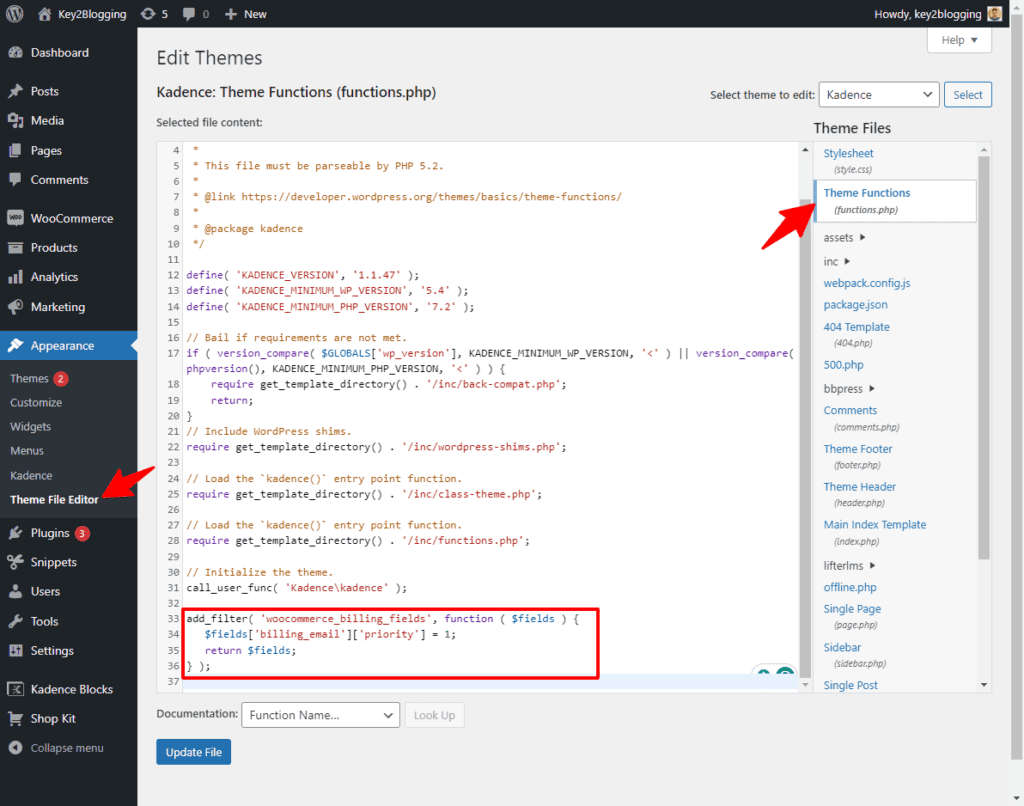
Now the Email Address will shift to the Top of the checkout page as shown in the below screenshot.
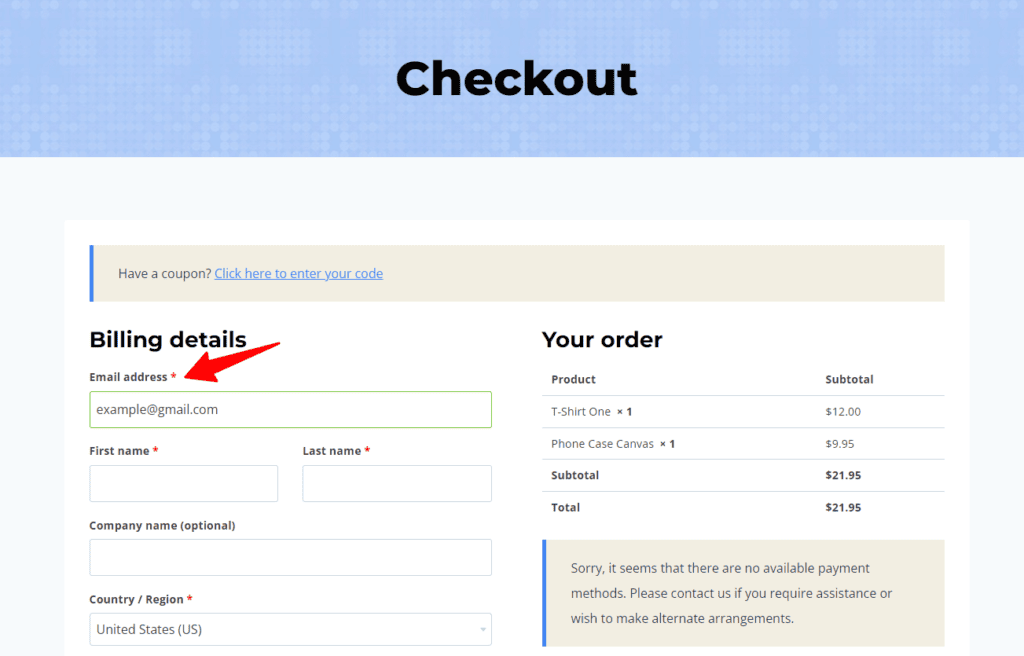
I hope you have successfully shifted the Email address field to the top of the checkout page in WooCommerce. If you have any doubt, you can ask me in the comment section.
Read Also: How to Charge Extra for Cash on Delivery (COD) orders on Woocommerce?