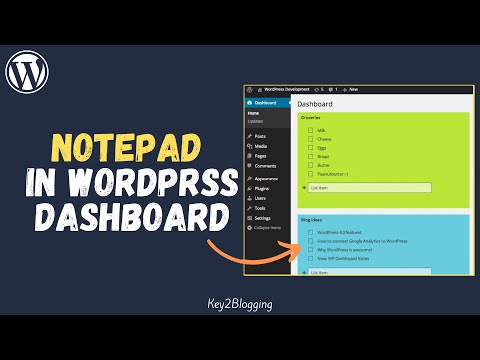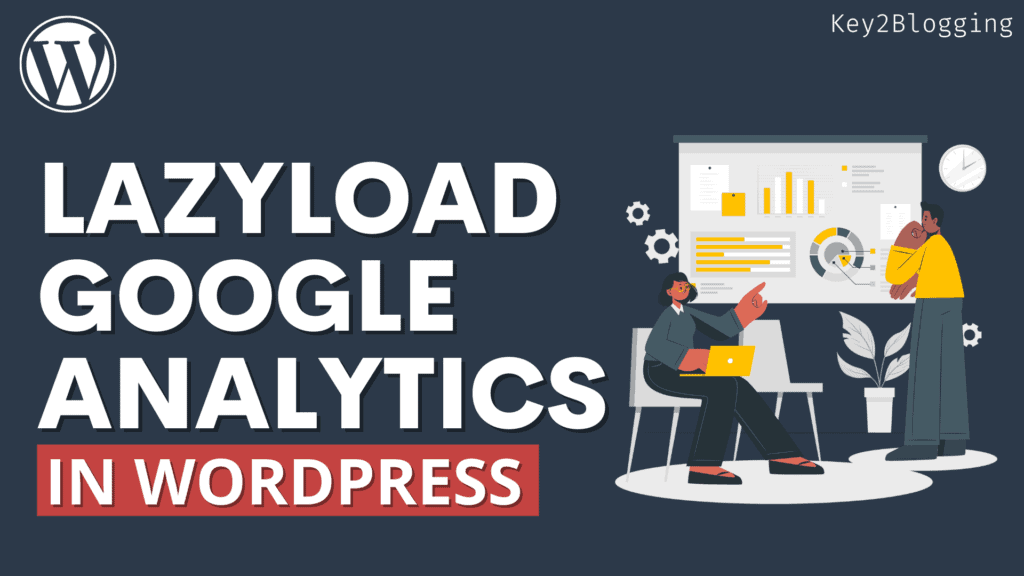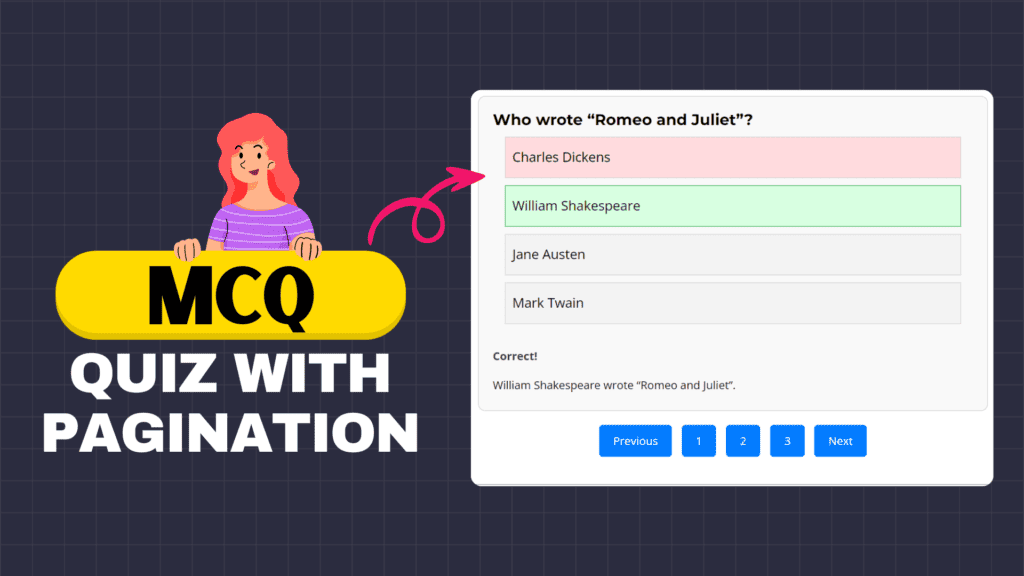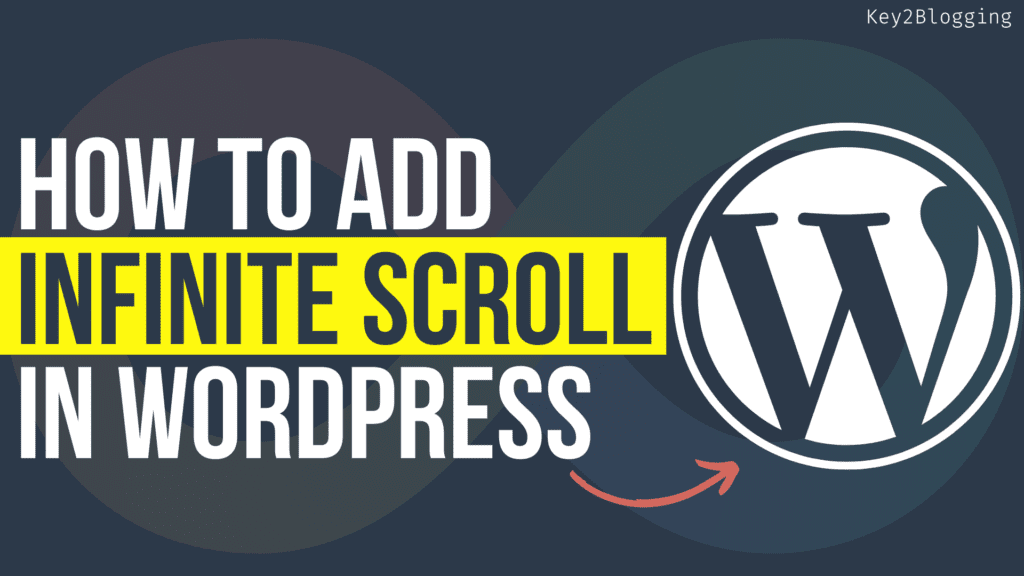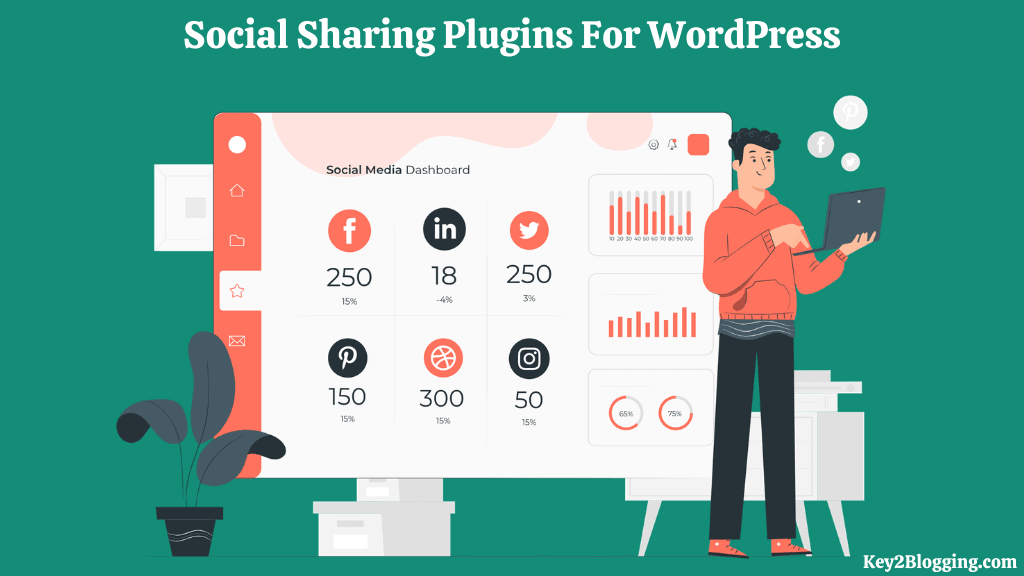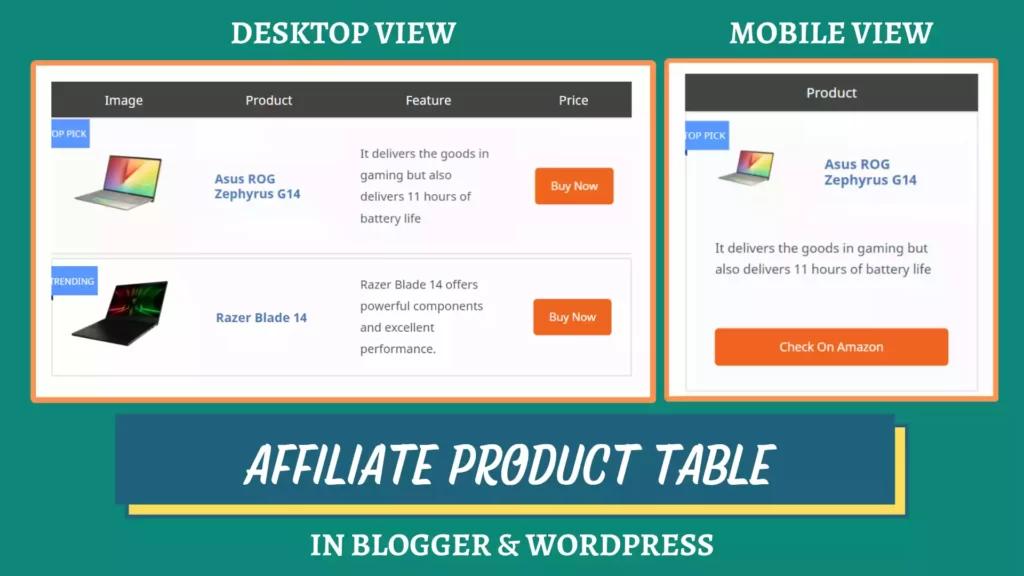How to Add a Notepad to Your WordPress Dashboard (easily)
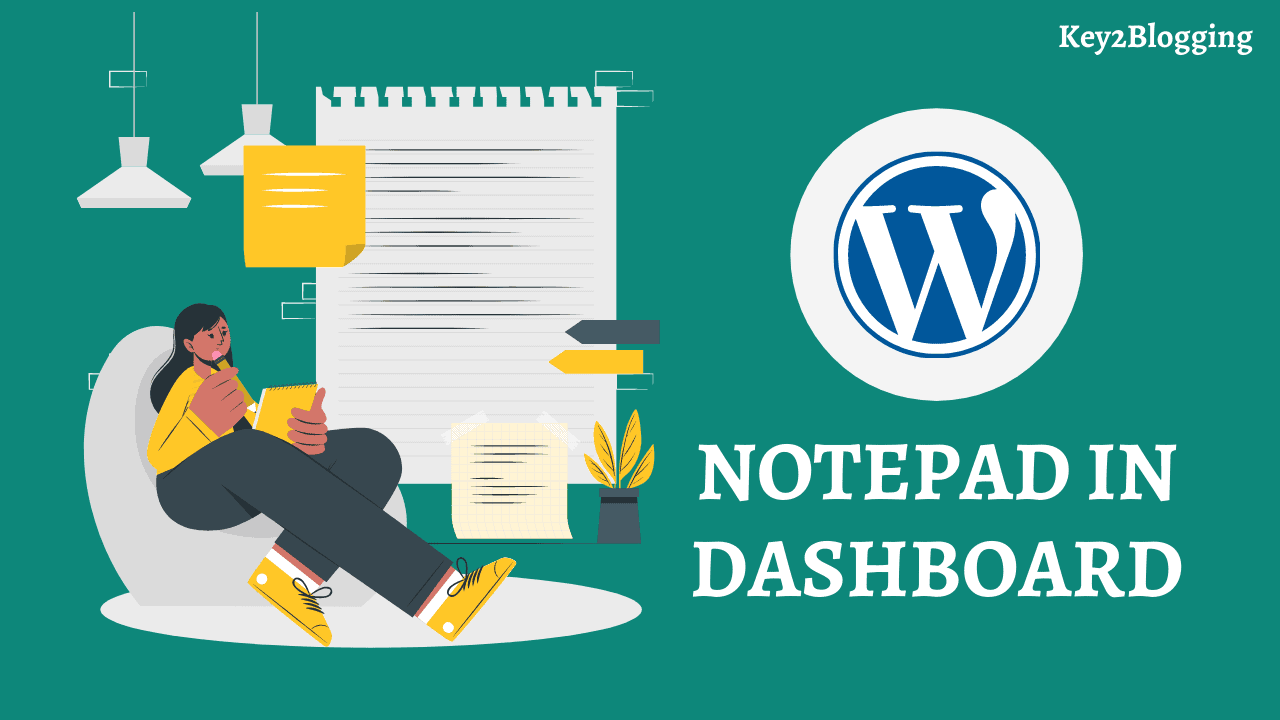
There is no way to add notes in wordpress for team management and content planning. Adding a notepad in the wordpress dashboard helps you communicate with your team and plan your upcoming projects.
So, in this article, I will show you the easiest way to add a notepad in the dashboard of the wordpress website.
Why do you need a notepad in your WP Dashboard?
Suppose you want to add a note of upcoming articles or want to plan your content in wordpress. But, there is no such facility available till now. All you can do is add a quick draft with the title and content.
So, you can simply add a notepad functionality to your wordpress dashboard and quickly note down your goals or content ideas or even collect ideas from your team member.
This is super helpful when you are using a multi-author website and you want to give some instruction to them. You can easily leave a note in the dashboard which contains the instructions.
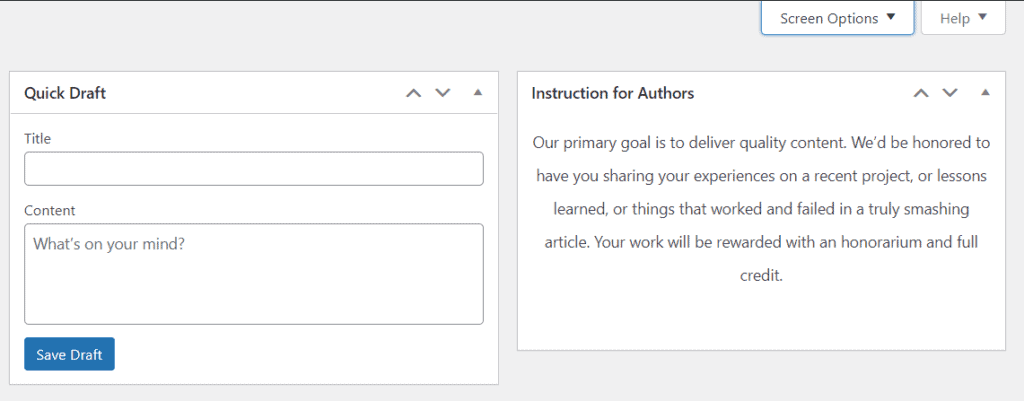
If you want to learn how this notepad works and what are the functionality then you can watch the below video.
⇉ Recommended Reading: How to highlight a text in Wordpress.
How to Add notepad in wordpress dashboard?
To add a notepad to the wordpress dashboard, you need to install and activate a plugin called WP Dashboard Notes.
Go plugin > Add new and search for this plugin and you will see the plugin as shown in the below image. It has around 20,000+ active installations till now.
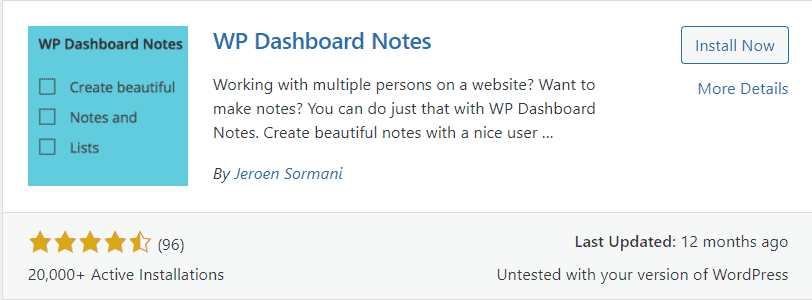
This plugin works out of the box and there is no need to set it up before use. Just go to the wordpress dashboard and you will see an option +Add note in the top right corner in the admin bar.
Just click on it and you will see the option to add notes in your dashboard. Here you can add notes in list format or in plain text.
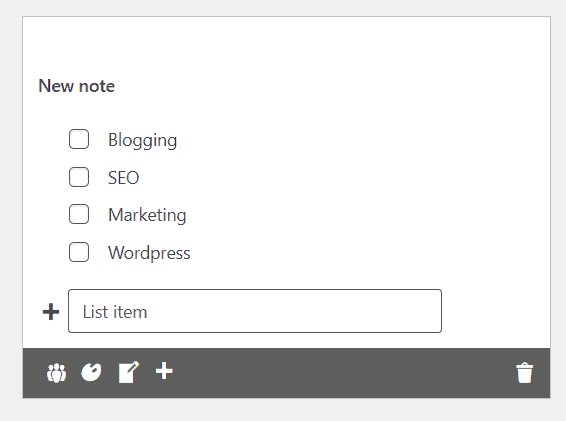
Here at the bottom, you will see some options like changing color, note format, visibility, add a note, and delete note option.
The first option is for setting the visibility, whether you want to add a private note or add a public note visible to all login users.
In the second option, you can set the background color of the notepad box and you will get some limited color options here.
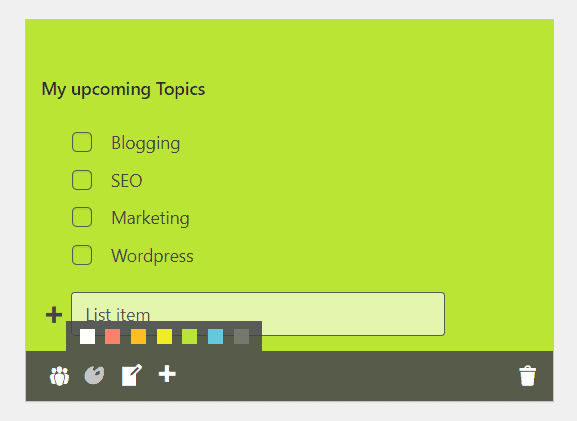
The third option is for changing the note format like list view or plain text and the 4th option is for adding a new note box. Here you can set multiple note boxes and name them individually.
The data in the notepad saves automatically and there is no need for manual saving. The best thing is that it will not load in the front end and doesn’t slow down website speed. So, you can use them without worry.
I hope this article helped you add a notepad to your WordPress dashboard. If you have any doubts regarding this you can ask me in the comment section.
You can also join our Telegram community for Blogging and SEO news and discussion.
If you liked this article, then please subscribe to our YouTube Channel for WordPress video tutorials. You can also find us on Twitter and Pinterest.