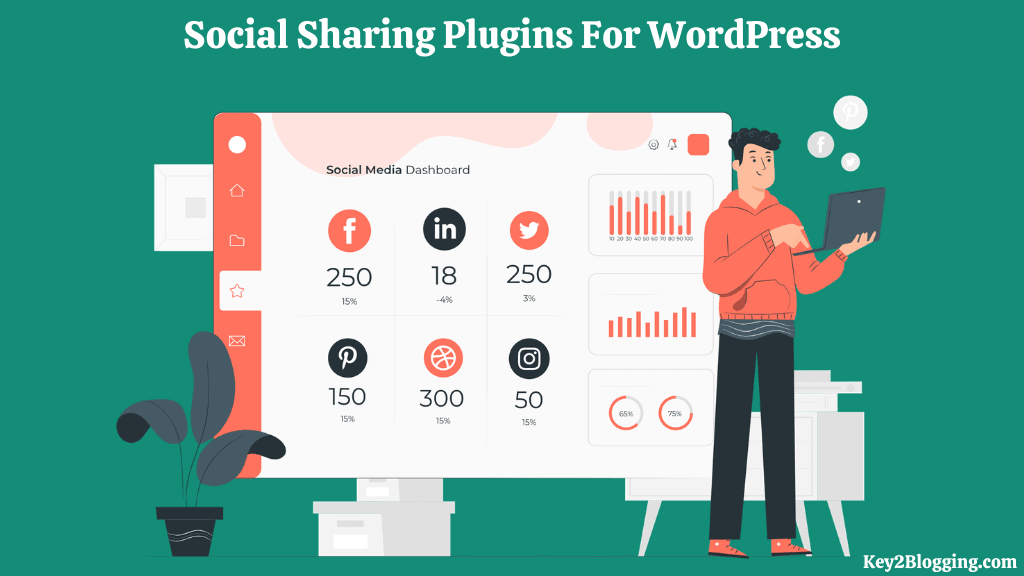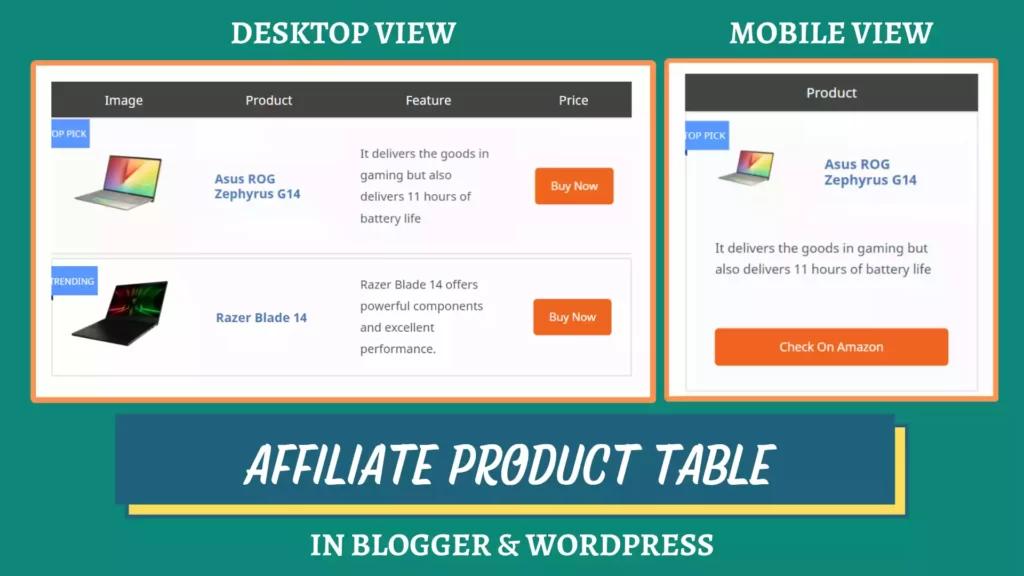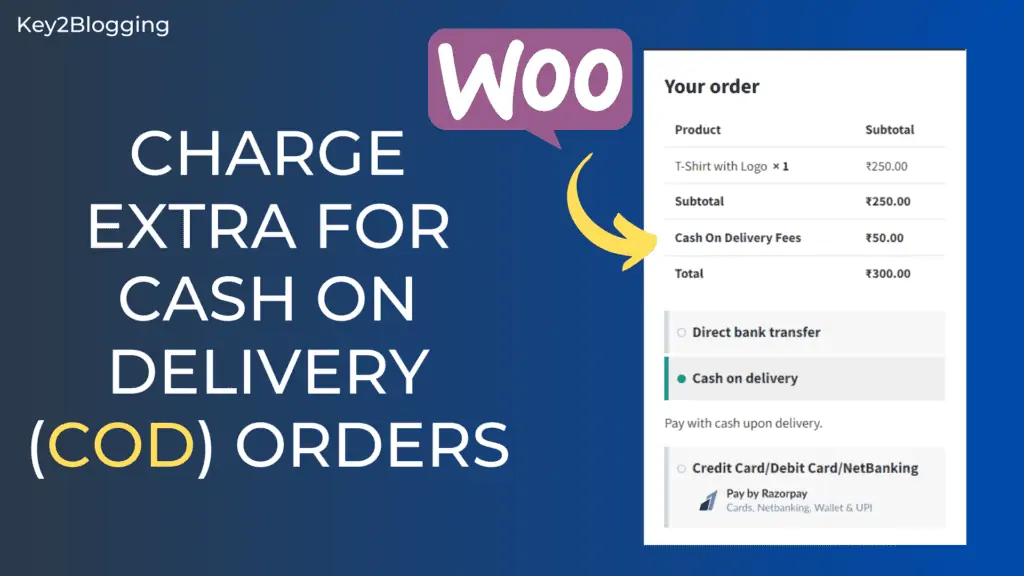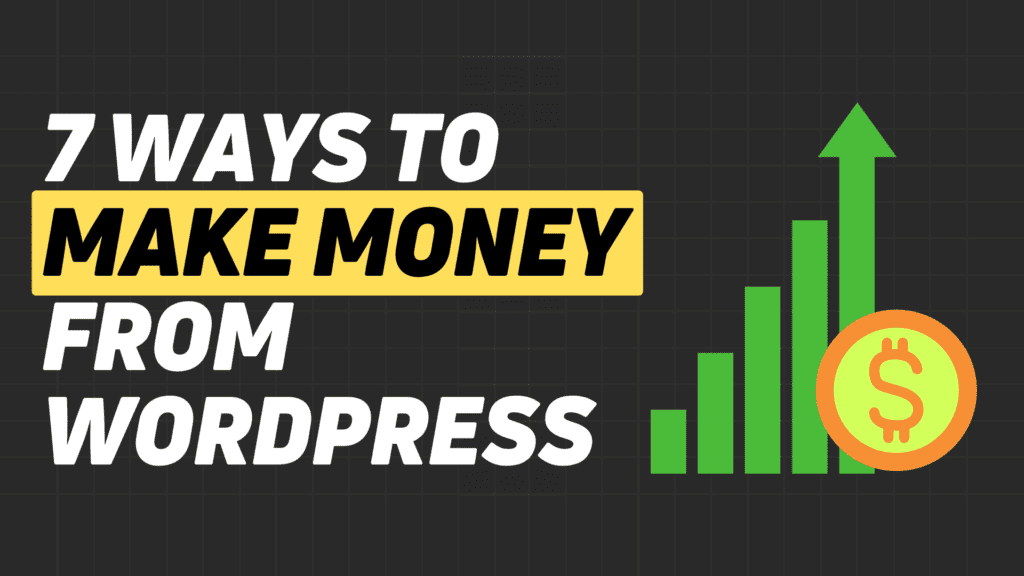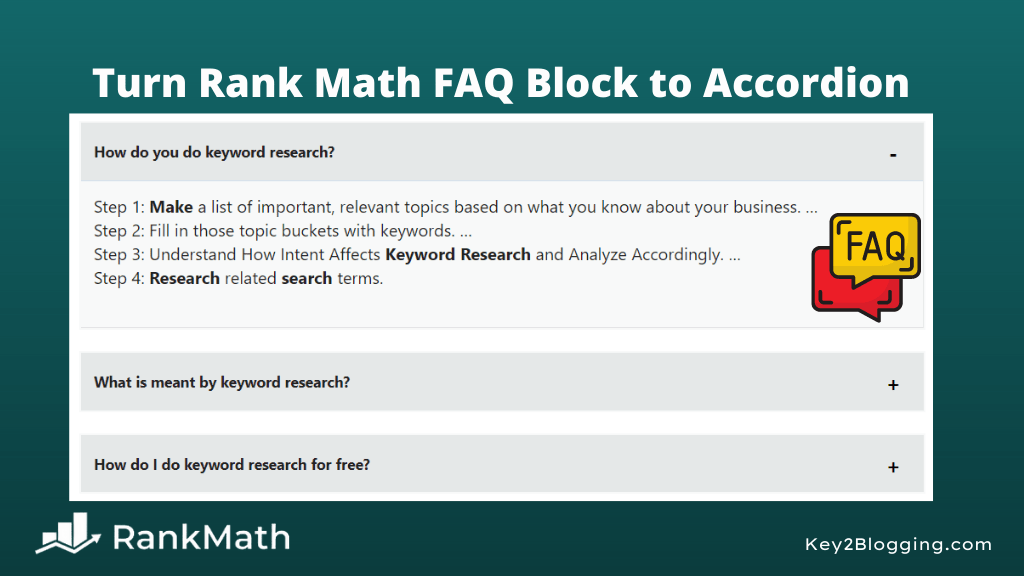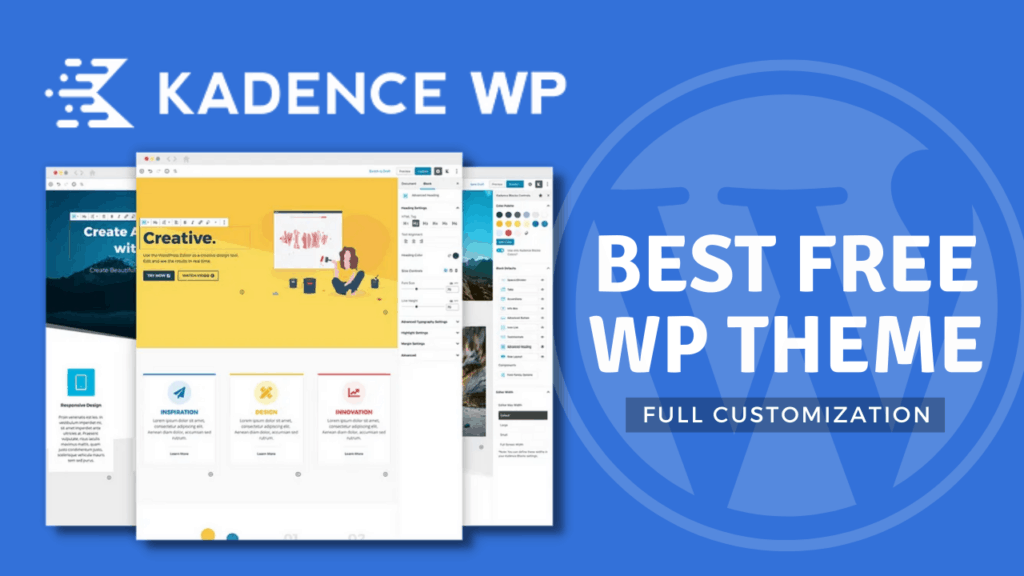How to Restore permanently deleted web pages in WordPress.

Want to Restore permanently deleted web pages or blog posts that are accidentally deleted in WordPress?
If yes, then follow the below steps to recover deleted pages in the WordPress website.
Before moving forward let me clear that not every web page that is permanently deleted can recover. But, we can try different methods to recover them.
Everyone knows that WordPress has a default Trash section and when we delete something like a post, pages, or Comment it goes to the Trash folder.
But when we delete it permanently from WordPress it’s a little tricky and hard to recover. That is why follow the below steps to recover your deleted files, posts or pages in WordPress.
Steps to restore permanently deleted webpages
Method #1: Recover through Backup
If you have any previously taken backup then you can easily restore it back. For that, you have the recent backup of your database.
If you are using Updraft plus then follow the below steps to recover only the deleted pages without changing anything like theme settings and plugins.
Go to the wordpress dashboard and click on setting. Now click on Updraft plus backup option.
Here you will see the option called backup/restore and scroll down to see the last backup of your website.
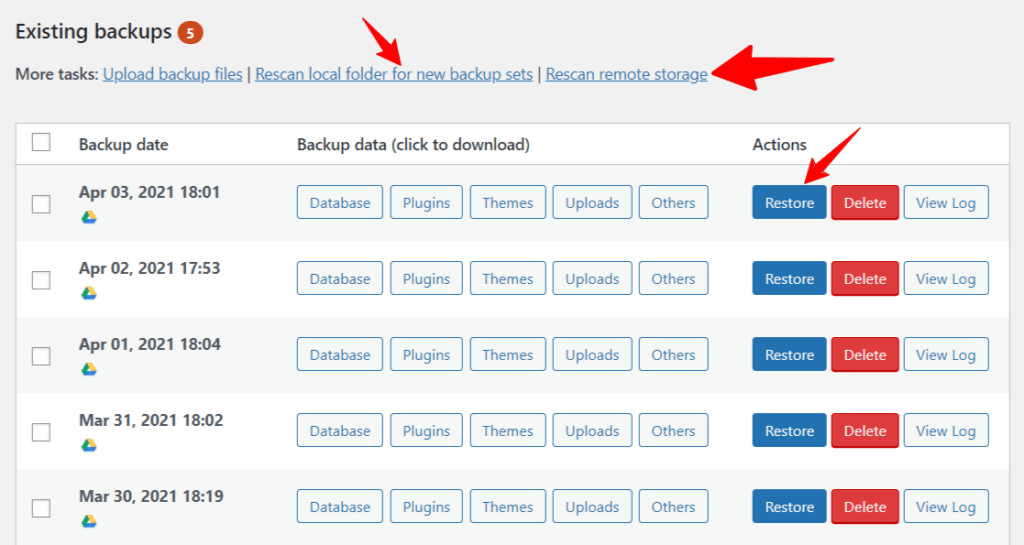
If you don’t see any recent backups then you can run the scan for local folders or remote storage to show files in the updraft dashboard.
Now click on the Restore button and you will ask to select themes, plugins, database, and others.
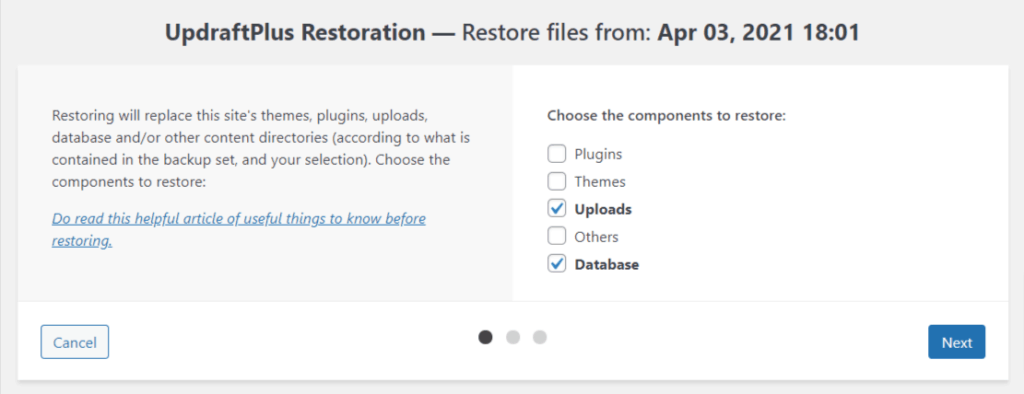
Here if you want to restore pages then you can select the database option and if you to restore images then select the upload option. Now click on the Restore button.
Now wait for some time and your deleted posts will be restored in Wordpress.
Method #2: Restore through cPanel
If you are not using any backup plugin then check your backup in the hosting C panel. In some hosting, you will get automatic daily backup and in some cases, you have to manually take backup in Cpanel.
If you don’t have any recent backup than you can request your hosting provider for that.
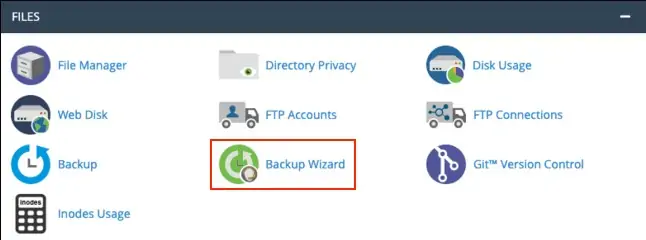
Now In the cpanel go to file section and you will find an option called Backup Wizard. Here upload your backup file and restore your deleted posts and pages in wordpress.
If you installed your wordpress site through the softaculous app installer inside Cpanel then you can check for the backup file there.
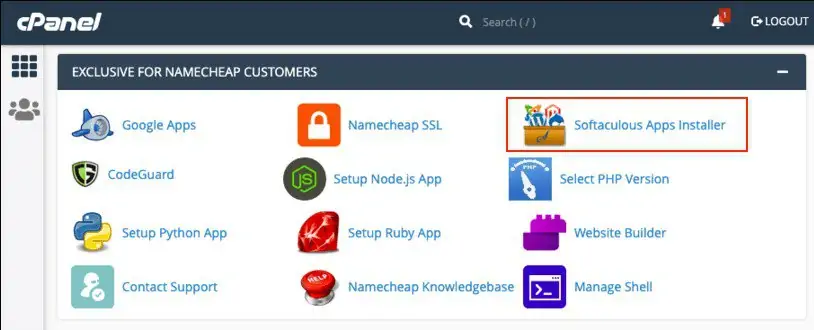
Open it and check for backup file and if you find one then you can restore your posts from there.
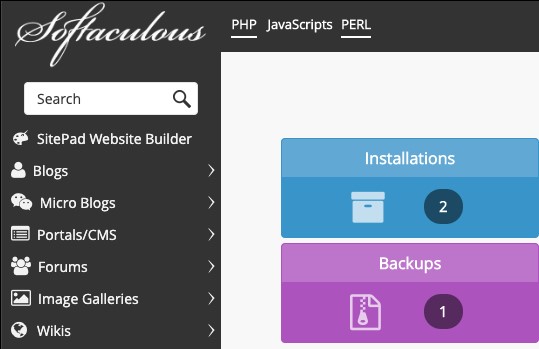
Note that before restoring backup from softaculous app installer make sure to check it on a dummy/ staging wordpress website to make sure it is the right one.
Method #3: Restore deleted Posts from Database
In this method you won’t be able to restore the pages and posts but you can extract post contains like text, images. It is little bit complicated and required some technical knowledge about database.
But, before that make a full backup before proceeding the below steps. so, If you do any mistake during the process, you can restore easily.
Step-1: Login to your cPanel and search for an option called phpMyAdmin.
Step-2: Now select your website database from the left column or from the top of the panel.
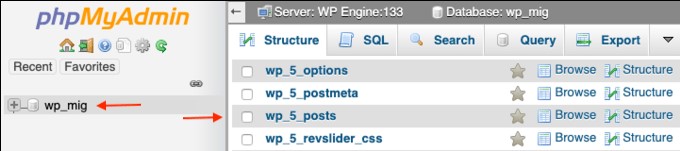
Step-3: Now a list of folders loads and here select wp_posts.
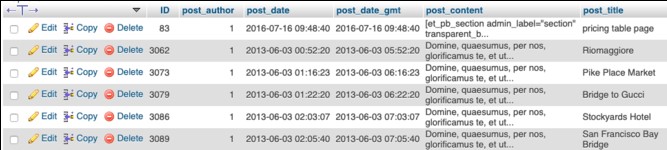
Step-4: After opening this file you will see all the posts and pages. Here, search for the deleted pages. (if found)
Step-5: Click on the Edit button on that file and copy all the HTML content and paste in your WordPress posts with HTML filed.
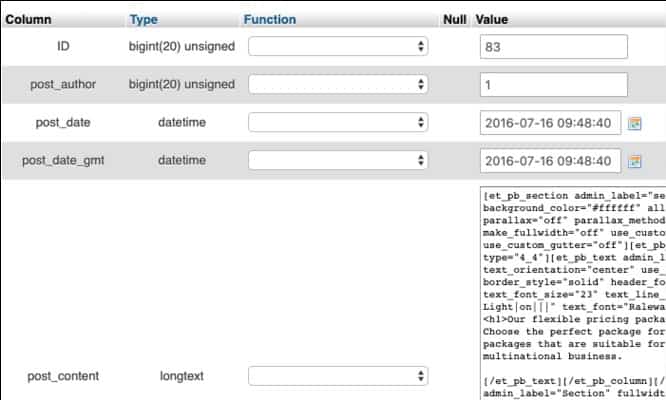
If you face any problem during this process you can ask me in the comment section. I can guide you in the process.
Pro Tip: if none of these methods works for you then you have one last option for getting the content back. Just search the cached version of your website in the Wayback Machine. It takes snapshots of websites available on the internet every now and then.
Conclusion:
You can easily tackle permanently deleted web pages or data loss in your WordPress website if you take regular backup of your website.
There are many backup plugins out there but I recommend you to use the free version of Updraft plus. You can take daily backup of your WordPress website automatically in your cloud storage like Google drive, dropbox, etc.
If you have any further doubts ask me in the comment section and share your feedback and problem related to WordPress. In the mean while you can read below post.
Read Also: How to highlight text in WordPress without any plugin.