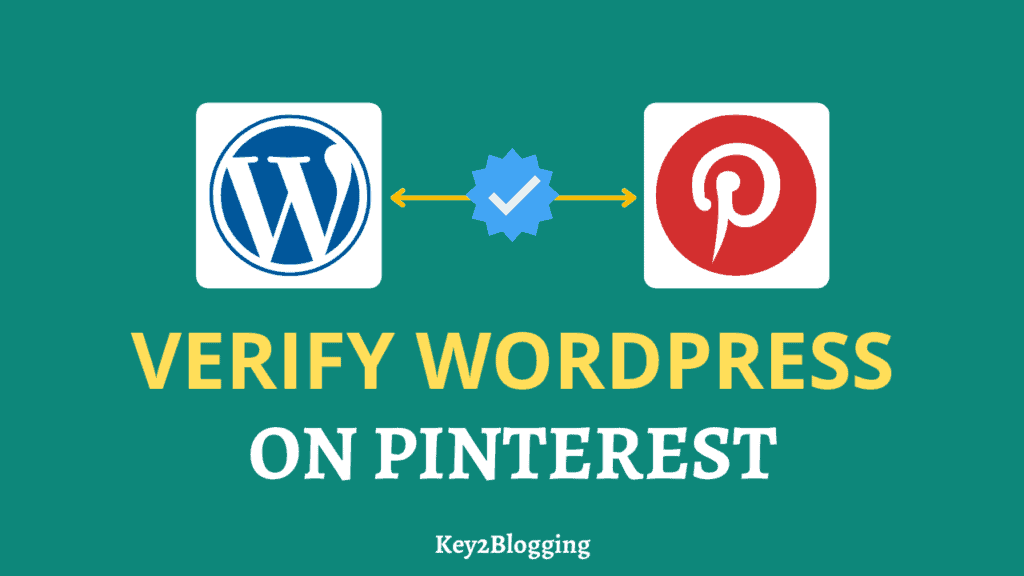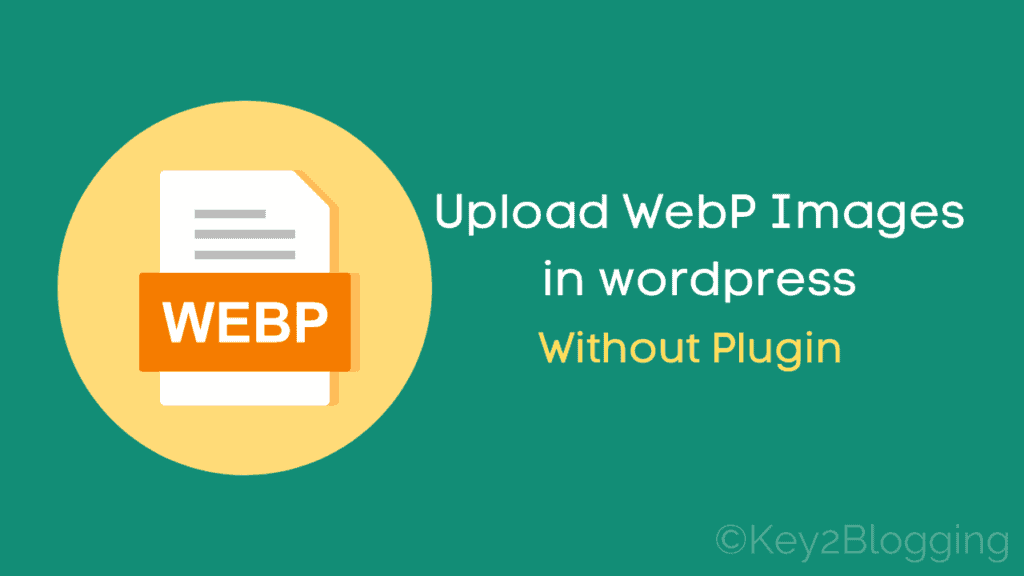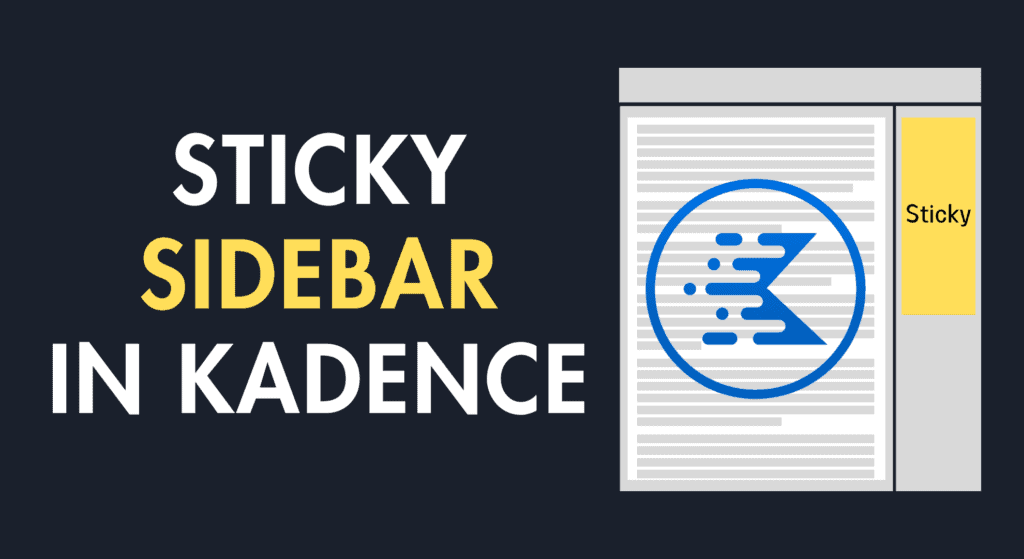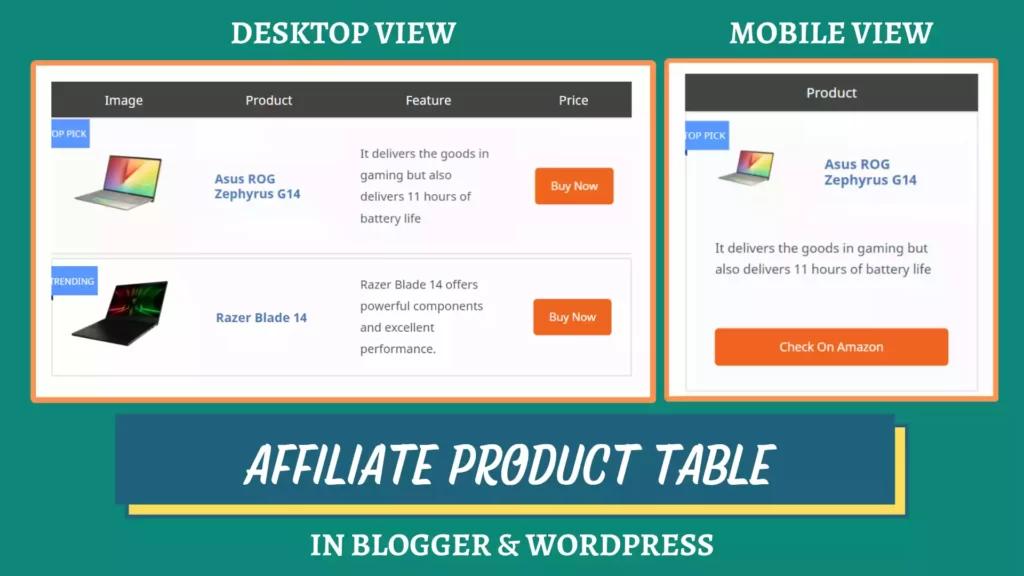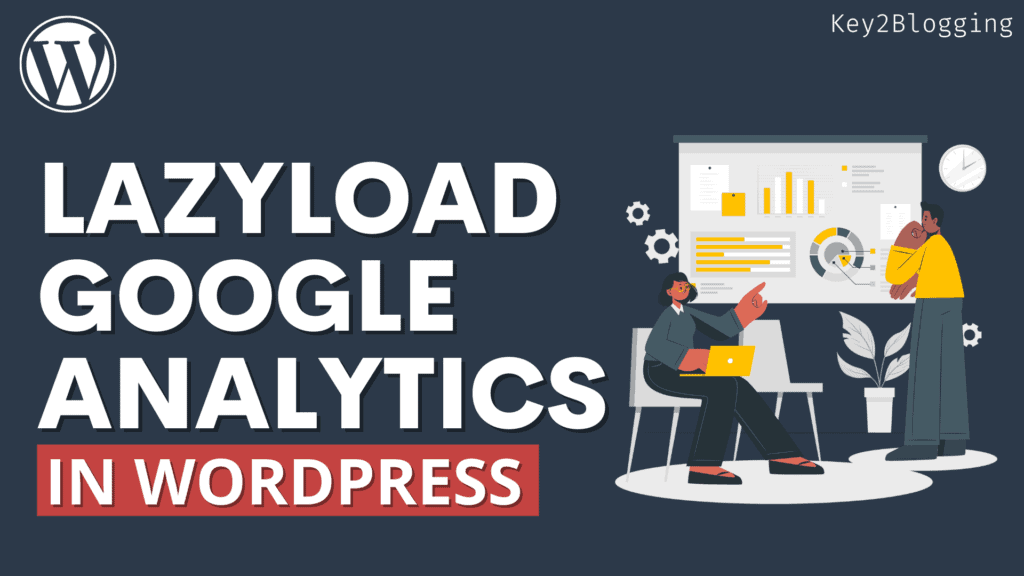How to Disable Comments in WordPress (Step by Step)
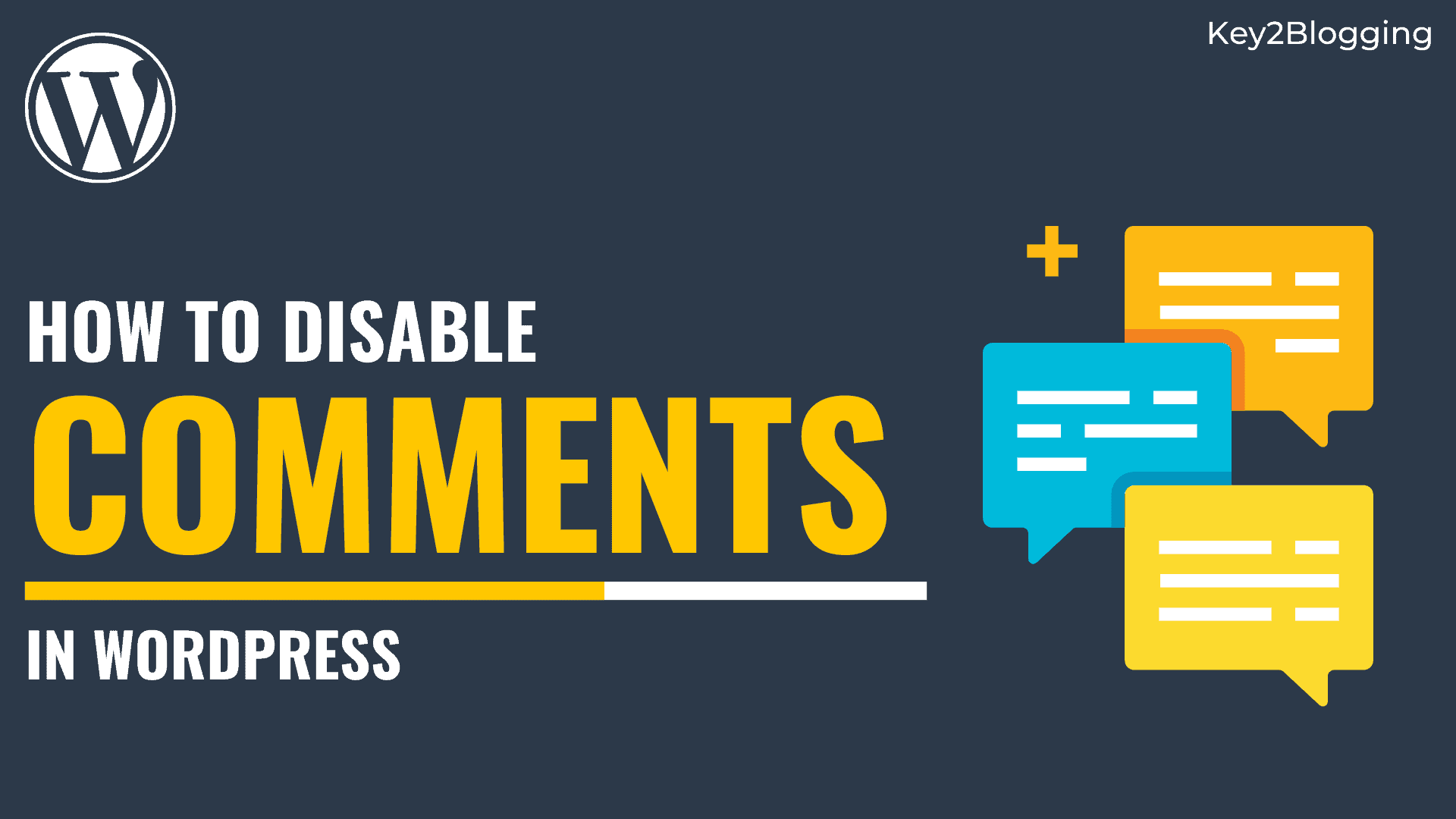
Comment is a great way to take feedback in Blog post and engage users on the website. It makes the blog complete by giving the audience the right to share there thoughts on the website.
Without comments in a blog looks boring but, there are several disadvantages of having a comment system. Like most people use the comments to spam there links and post promotional contents.
Even Bot commenting is very frequent Now. Cleaning of these comments manually is very hard and takes a lot of your productive times. so, some website prefers to disable the comments.
In this article, I will show you some methods where you can disable comments on your WordPress website. You can disable comment in an individual posts or disable it for the whole site.
You can also remove the website field in the comment system to reduce the spam comments. So, let’s start the article.
Steps to Disable comments in WordPress
If you want to disable the comments in your future blog posts than you can do that by going to WordPress Settings > Discussion.
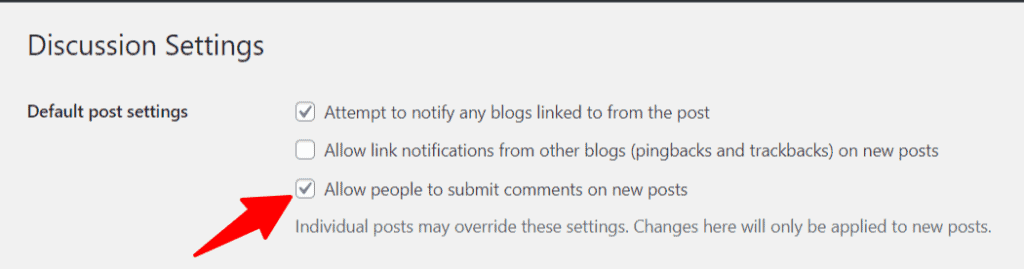
Here, untick this option and save the settings. Now comments will not show in all future posts that you publish after this.
If you want to delete all existing comments than go to Comments tab in the WordPress dashboard and select all comments and select the bulk delete option as shown in the below screenshot.
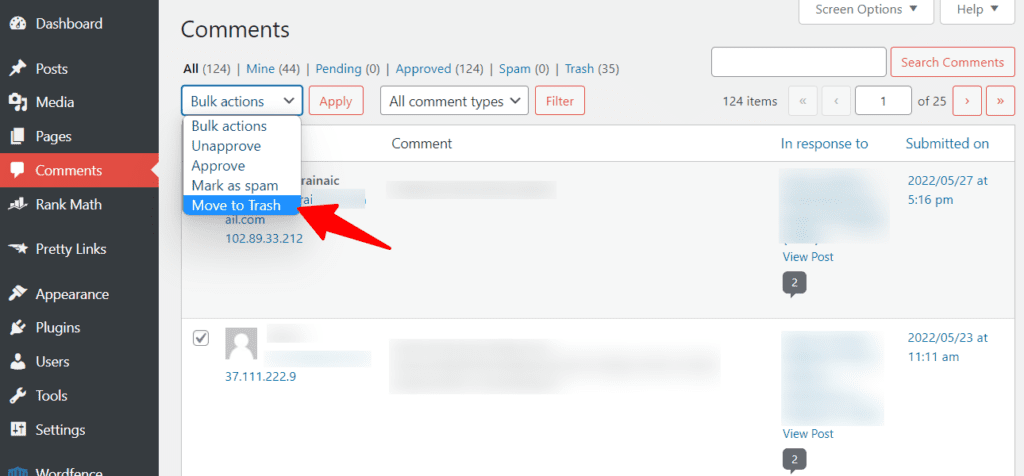
Here, select Move to trash and click on Apply button right next to it. Now all the previous comments will be removed from your WordPress website.
If you want to stop comments on selected posts than go to the posts section and select the “Quick edit” option right after the edit option in that post.
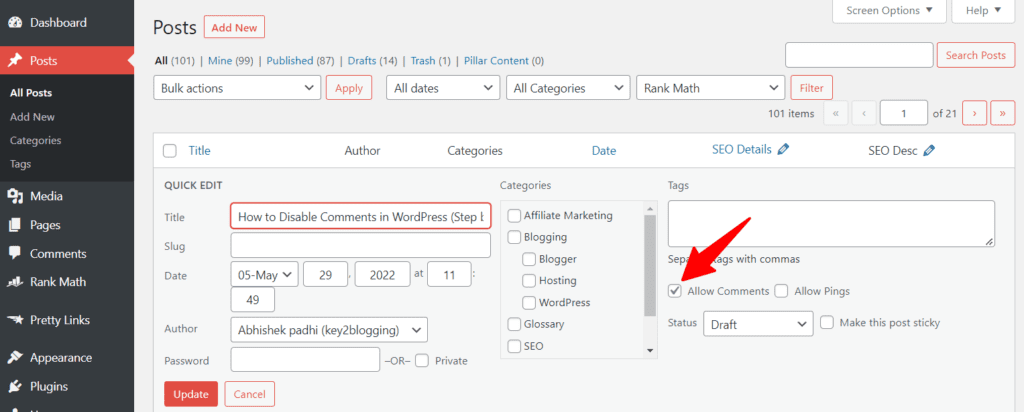
Now just untick the “Allow comments” option and update the blog post. Now the comment section will not show in this specific blog post.
Now if you don’t want to disable the comments and just want to remove the website field in the comment system than you can do that by using a simple CSS code.
Just Add the below CSS code in the Theme customizer > Additional CSS section and the website filed will be hidden after that.
.comment-form #url{
display:none;
}If you want to learn more about the CSS tricks to customize the WordPress further than you can read the below blog post.
10+ Easy CSS tricks for WordPress Customization. (Replace plugins with CSS)
If you are using Kadence theme than you can do it from the theme customizer. Just go to the Appearance> Customize > Generals > Comments and just tick on the “Remove Comments Website field” option and save the changes.
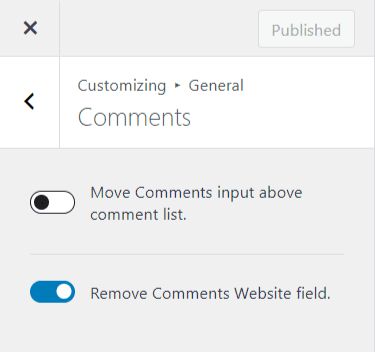
so, you don’t need any CSS code for this. Just enable this option and you are done. That’s why I like Kadence theme for easy to use interface.
You can also do the same with the help of perfmatters plugin. Jus go to settings > Perfmaters and under the general settings you will see the option to disable the comments or remove the URL field from the comment box.
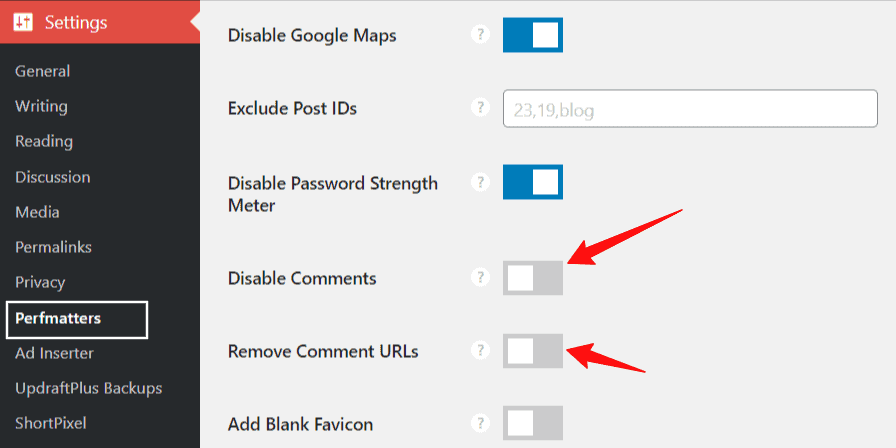
If you don’t want to remove the comments and just want to reduce the spam comments than I recommend you to watch this video.
If you are running a small blog than you can open the comment section, but you should manually approve the comments before publishing it.
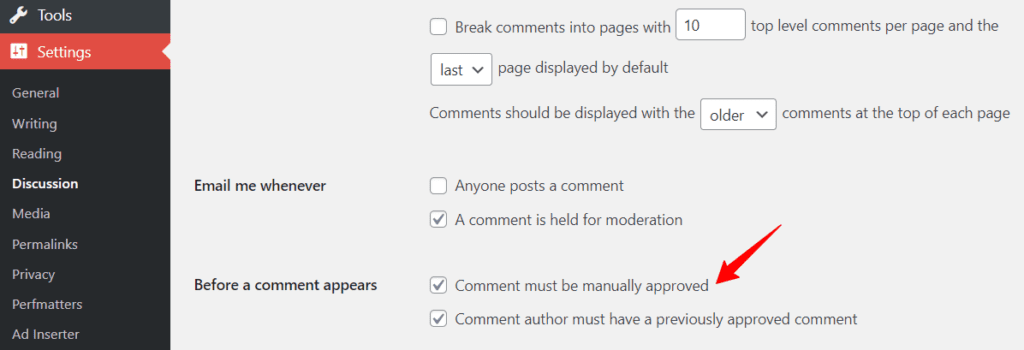
in this way you can filter out spam comments manually.
I hope this article helps you disable comments in WordPress website. If you have any doubts than you can ask me in our comments section. Don’t worry our comment section is active. 🙂
If you want to learn more about Blogging and WordPress, you can check out our YouTube channel. You can share the content on social media. You can connect me on Twitter here.