How to Add Download Button in Blogger & WordPress
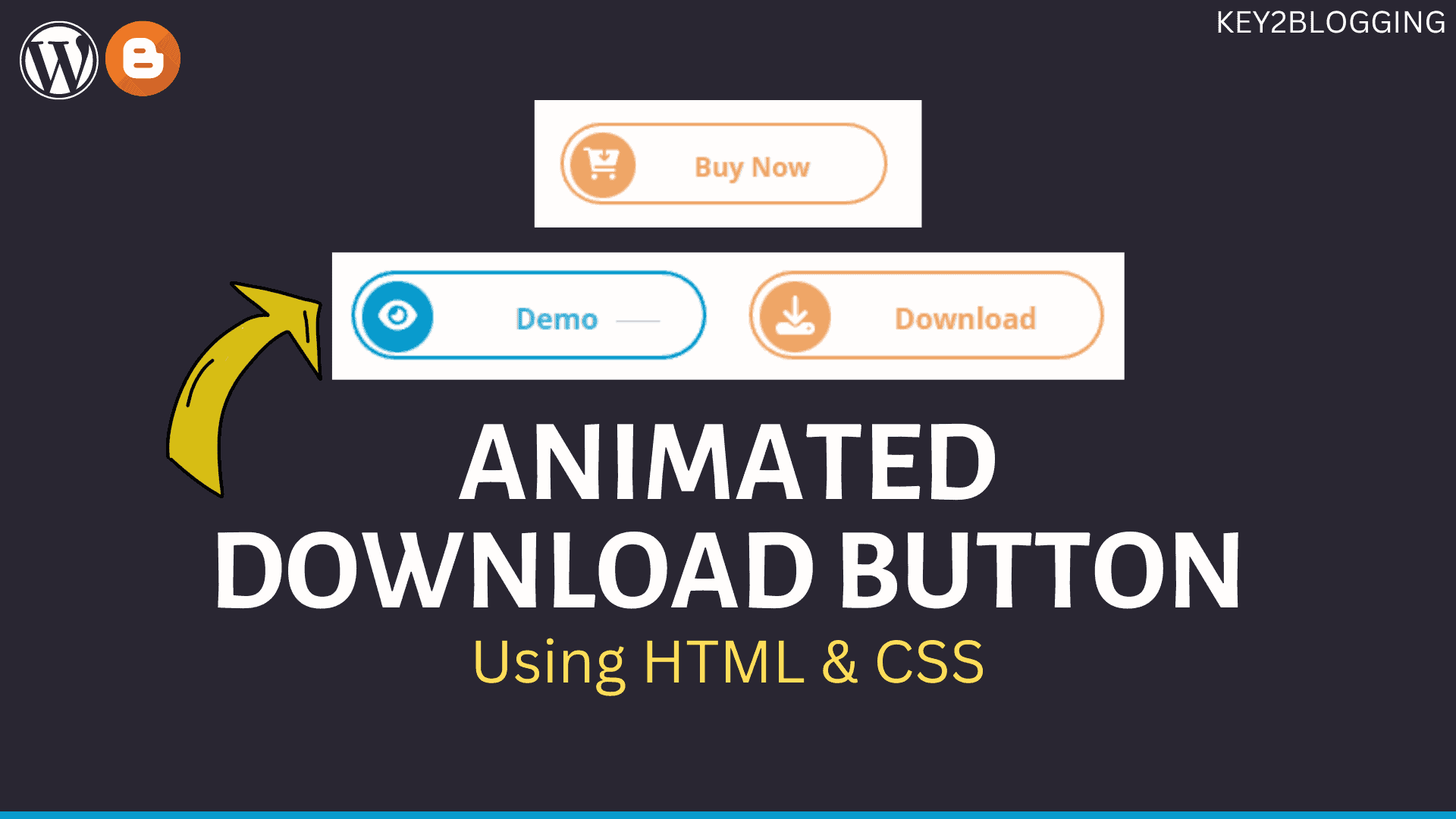
In this article, I will show you how to add a download button to Blogger and Wordpress websites. In Blogger you have to use HTML & CSS for a download button and in Wordpress you can either use the code method or using the native button block.
So, the Download button will help visitors easily identify what the button is for and it will give a modern look to your website.
Here, let’s understand How you can Add the Download button in Blogger.
So, for this, you need to copy a code like this and paste it into the Edit HTML section of the blog post editor.
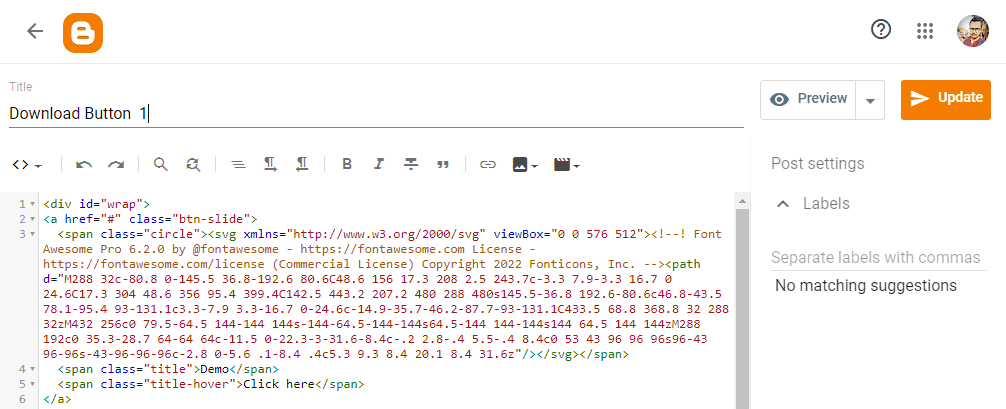
<a target="_blank" href="https://drive.google.com/uc?export=download&id=1r_TZWVoEhAKUGI4MzrLvpoQGgfo8s_On" class="btn-slide2">
<span class="circle2"><svg xmlns="http://www.w3.org/2000/svg" viewBox="0 0 512 512"><!--! Font Awesome Pro 6.2.0 by @fontawesome - https://fontawesome.com License - https://fontawesome.com/license (Commercial License) Copyright 2022 Fonticons, Inc. --><path d="M288 32c0-17.7-14.3-32-32-32s-32 14.3-32 32V274.7l-73.4-73.4c-12.5-12.5-32.8-12.5-45.3 0s-12.5 32.8 0 45.3l128 128c12.5 12.5 32.8 12.5 45.3 0l128-128c12.5-12.5 12.5-32.8 0-45.3s-32.8-12.5-45.3 0L288 274.7V32zM64 352c-35.3 0-64 28.7-64 64v32c0 35.3 28.7 64 64 64H448c35.3 0 64-28.7 64-64V416c0-35.3-28.7-64-64-64H346.5l-45.3 45.3c-25 25-65.5 25-90.5 0L165.5 352H64zM432 456c-13.3 0-24-10.7-24-24s10.7-24 24-24s24 10.7 24 24s-10.7 24-24 24z"/></svg></span>
<span class="title2">Download</span>
<span class="title-hover2">Click here</span>
</a>Here, you can change the SVG icon, Download link and Text.
suppose you want to add a Buy Now button then you can use the below code. ( Here, I have changed the SVG code and the button Text)
<a target="_blank" href="https://drive.google.com/uc?export=download&id=1r_TZWVoEhAKUGI4MzrLvpoQGgfo8s_On" class="btn-slide2">
<span class="circle2"><svg xmlns="http://www.w3.org/2000/svg" viewBox="0 0 576 512"><!--! Font Awesome Pro 6.2.0 by @fontawesome - https://fontawesome.com License - https://fontawesome.com/license (Commercial License) Copyright 2022 Fonticons, Inc. --><path d="M0 24C0 10.7 10.7 0 24 0H96c11.5 0 21.4 8.2 23.6 19.5L122 32H312V134.1l-23-23c-9.4-9.4-24.6-9.4-33.9 0s-9.4 24.6 0 33.9l64 64c9.4 9.4 24.6 9.4 33.9 0l64-64c9.4-9.4 9.4-24.6 0-33.9s-24.6-9.4-33.9 0l-23 23V32H541.8c21.2 0 36.5 20.3 30.8 40.7l-54 192c-3.9 13.8-16.5 23.3-30.8 23.3h-317l9.1 48H488c13.3 0 24 10.7 24 24s-10.7 24-24 24H160c-11.5 0-21.4-8.2-23.6-19.5L76.1 48H24C10.7 48 0 37.3 0 24zM224 464c0 26.5-21.5 48-48 48s-48-21.5-48-48s21.5-48 48-48s48 21.5 48 48zm240 48c-26.5 0-48-21.5-48-48s21.5-48 48-48s48 21.5 48 48s-21.5 48-48 48z"/></svg></span>
<span class="title2">Buy Now</span>
<span class="title-hover2">Click here</span>
</a>Now you need to paste the CSS code either in the theme CSS section or directly in the post editor.
<style>
.btn-slide2 span.circle2,.btn-slide2:hover{background-color:#efa666}.btn-slide2{position:relative;display:inline-block;height:50px;width:200px;line-height:50px;padding:0;border-radius:50px;background:#fdfdfd;margin:10px;transition:.5s;border:2px solid #efa666;fill:black}.btn-slide2 svg{fill:white; width:22px; height:22px; margin-left:8px;}.btn-slide2:hover span.circle2{left:100%;margin-left:-45px;background-color:rgb(0 0 0 / 20%);color:#efa666}.btn-slide2:hover span.title2{left:40px;opacity:0}.btn-slide2:hover span.title-hover2{opacity:1;left:40px}.btn-slide2 span.circle2{display:block;color:#fff;position:absolute;float:left;margin:4px;line-height:48px;height:40px;width:40px;top:0;left:0;transition:.5s;border-radius:50%}.btn-slide2 span.title-hover2,.btn-slide2 span.title2{position:absolute;text-align:center;margin:0 auto;font-size:16px;font-weight:700;transition:.5s;color:#efa666;left:80px}.btn-slide2 span.title-hover2{left:80px;opacity:0;color:#fff}
</style>Note: If you are pasting the CSS code in the theme section then you don’t have to paste the code again and again in all blog posts. And make sure to remove the style tag if you are pasting it in the CSS section of your theme.
If you want to add the download button in Wordpress then you can copy the same code and paste it into the custom HTML block.
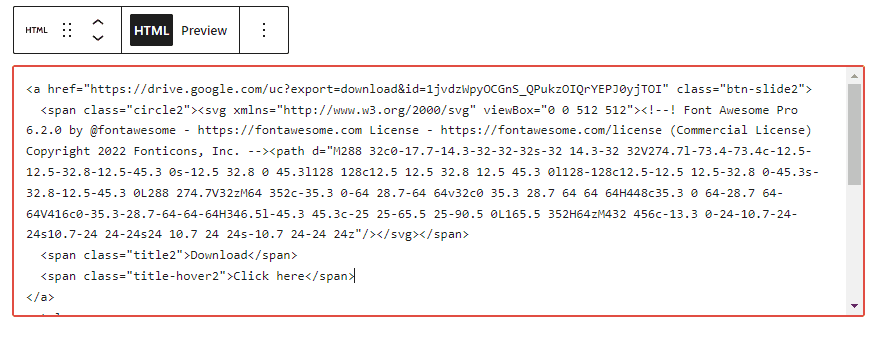
If you want to Add Two buttons simultaneously like Preview and Download buttons then you can use the below code.
<div id="my_wrap">
<a target="_blank" href="#" class="btn-slide">
<span class="circle"><svg xmlns="http://www.w3.org/2000/svg" viewBox="0 0 576 512"><!--! Font Awesome Pro 6.2.0 by @fontawesome - https://fontawesome.com License - https://fontawesome.com/license (Commercial License) Copyright 2022 Fonticons, Inc. --><path d="M288 32c-80.8 0-145.5 36.8-192.6 80.6C48.6 156 17.3 208 2.5 243.7c-3.3 7.9-3.3 16.7 0 24.6C17.3 304 48.6 356 95.4 399.4C142.5 443.2 207.2 480 288 480s145.5-36.8 192.6-80.6c46.8-43.5 78.1-95.4 93-131.1c3.3-7.9 3.3-16.7 0-24.6c-14.9-35.7-46.2-87.7-93-131.1C433.5 68.8 368.8 32 288 32zM432 256c0 79.5-64.5 144-144 144s-144-64.5-144-144s64.5-144 144-144s144 64.5 144 144zM288 192c0 35.3-28.7 64-64 64c-11.5 0-22.3-3-31.6-8.4c-.2 2.8-.4 5.5-.4 8.4c0 53 43 96 96 96s96-43 96-96s-43-96-96-96c-2.8 0-5.6 .1-8.4 .4c5.3 9.3 8.4 20.1 8.4 31.6z"/></svg></span>
<span class="title">Demo</span>
<span class="title-hover">Click here</span>
</a>
<a target="_blank" href="#" class="btn-slide2">
<span class="circle2"><svg xmlns="http://www.w3.org/2000/svg" viewBox="0 0 512 512"><!--! Font Awesome Pro 6.2.0 by @fontawesome - https://fontawesome.com License - https://fontawesome.com/license (Commercial License) Copyright 2022 Fonticons, Inc. --><path d="M288 32c0-17.7-14.3-32-32-32s-32 14.3-32 32V274.7l-73.4-73.4c-12.5-12.5-32.8-12.5-45.3 0s-12.5 32.8 0 45.3l128 128c12.5 12.5 32.8 12.5 45.3 0l128-128c12.5-12.5 12.5-32.8 0-45.3s-32.8-12.5-45.3 0L288 274.7V32zM64 352c-35.3 0-64 28.7-64 64v32c0 35.3 28.7 64 64 64H448c35.3 0 64-28.7 64-64V416c0-35.3-28.7-64-64-64H346.5l-45.3 45.3c-25 25-65.5 25-90.5 0L165.5 352H64zM432 456c-13.3 0-24-10.7-24-24s10.7-24 24-24s24 10.7 24 24s-10.7 24-24 24z"/></svg></span>
<span class="title2">Download</span>
<span class="title-hover2">Click here</span>
</a>
</div>
<style>
#my_wrap {margin: 20px auto;text-align: center;}
.btn-slide, .btn-slide2 {
position: relative;
display: inline-block;
height: 50px;
width: 200px;
line-height: 50px;
padding: 0;
border-radius: 50px;
background: #fdfdfd;
border: 2px solid #0099cc;
margin: 10px;
transition: .5s;
}
.btn-slide svg, .btn-slide2 svg {fill:white; width: 22px;height: auto;}
.btn-slide2 {border: 2px solid #efa666;fill:black;}
.btn-slide:hover { background-color: #0099cc;}
.btn-slide2:hover { background-color: #efa666;}
.btn-slide:hover span.circle, .btn-slide2:hover span.circle2 {
left: 100%;
margin-left: -45px;
background-color: rgb(0 0 0 / 20%);
color: #0099cc;
}
.btn-slide2:hover span.circle2 { color: #efa666;}
.btn-slide:hover span.title, .btn-slide2:hover span.title2 { left: 40px; opacity: 0;}
.btn-slide:hover span.title-hover, .btn-slide2:hover span.title-hover2 {opacity: 1; left: 40px;}
.btn-slide span.circle, .btn-slide2 span.circle2 {
display: block;
background-color: #0099cc;
color: #fff;
position: absolute;
float: left;
margin: 4px;
line-height: 48px;
height: 40px;
width: 40px;
top: 0;
left: 0;
transition: .5s;
border-radius: 50%;
}
.btn-slide2 span.circle2 { background-color: #efa666;}
.btn-slide span.title,
.btn-slide span.title-hover, .btn-slide2 span.title2,
.btn-slide2 span.title-hover2 {
position: absolute;
left: 90px;
text-align: center;
margin: 0 auto;
font-size: 16px;
font-weight: bold;
color: #30abd5;
transition: .5s;
}
.btn-slide2 span.title2, .btn-slide2 span.title-hover2 { color: #efa666; left: 80px;}
.btn-slide span.title-hover, .btn-slide2 span.title-hover2 { left: 80px; opacity: 0;}
.btn-slide span.title-hover, .btn-slide2 span.title-hover2 { color: #fff;}
</style> You can change the SVG icons in the above codes. Here, I have shared some of the frequently used SVG icons that you can find on the SVG Resources Page.
If you are a Wordpress user then you can also use page builders like Elementor, Kadence Blocks, etc to add a download button easily with a single click.
I hope this article helps you add a download button on both Blogger and Wordpress websites. If you have any doubts regarding this you can ask me in the comment section.

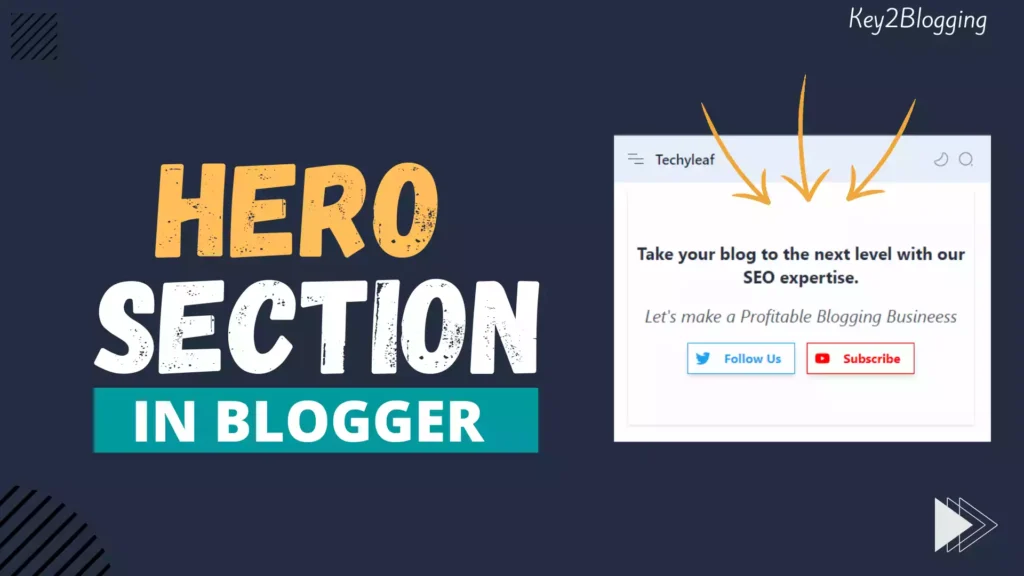
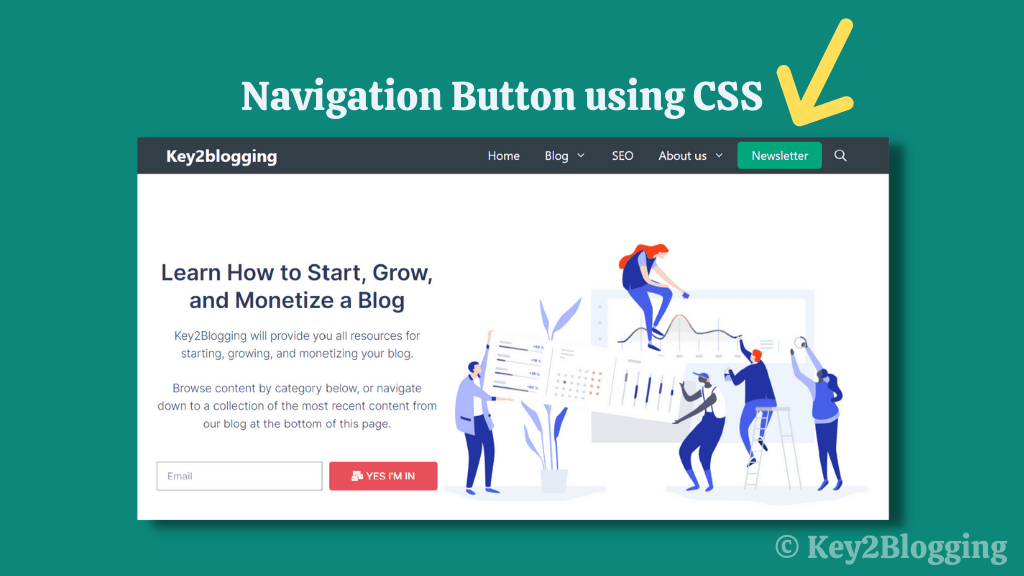
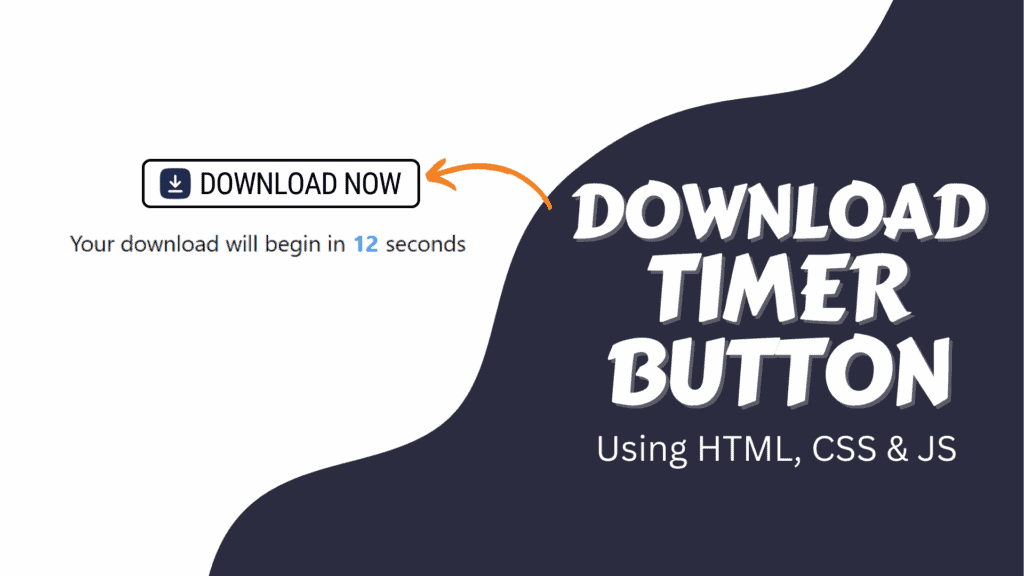
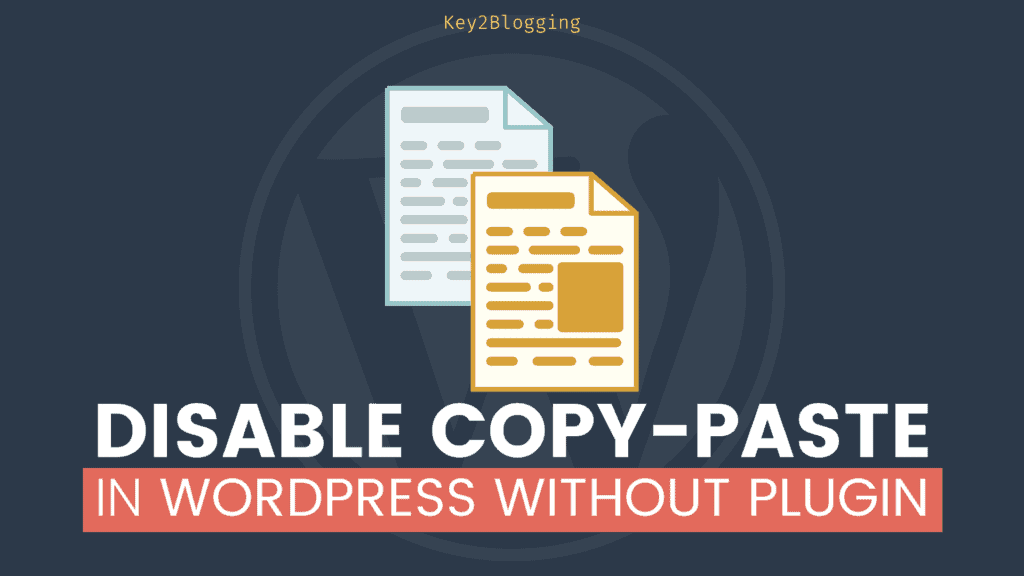
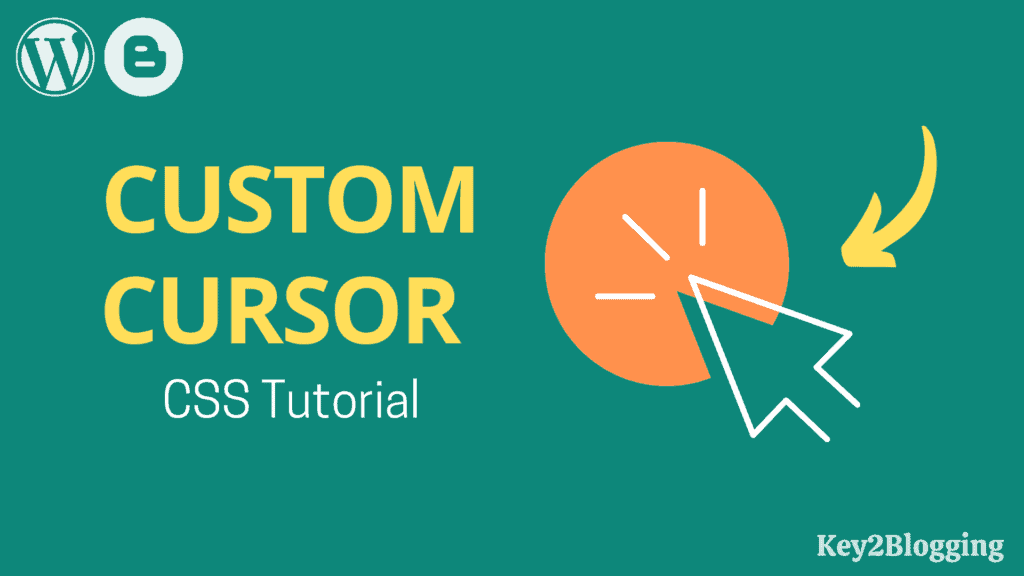
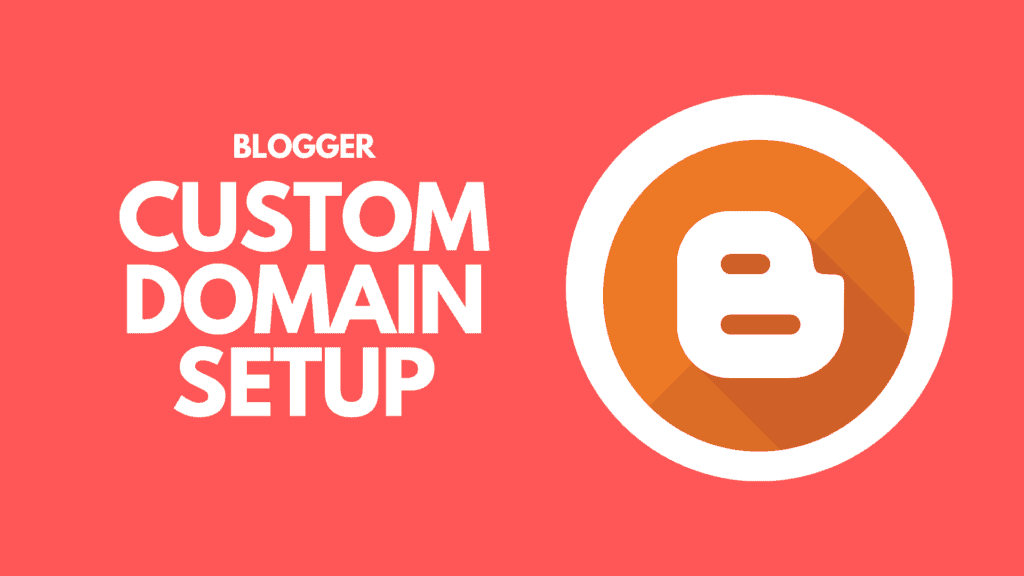
how open in new tab
for this, you need to add target=”_blank” in the anchor tag. I have updated the code in this blog post.
interesting post