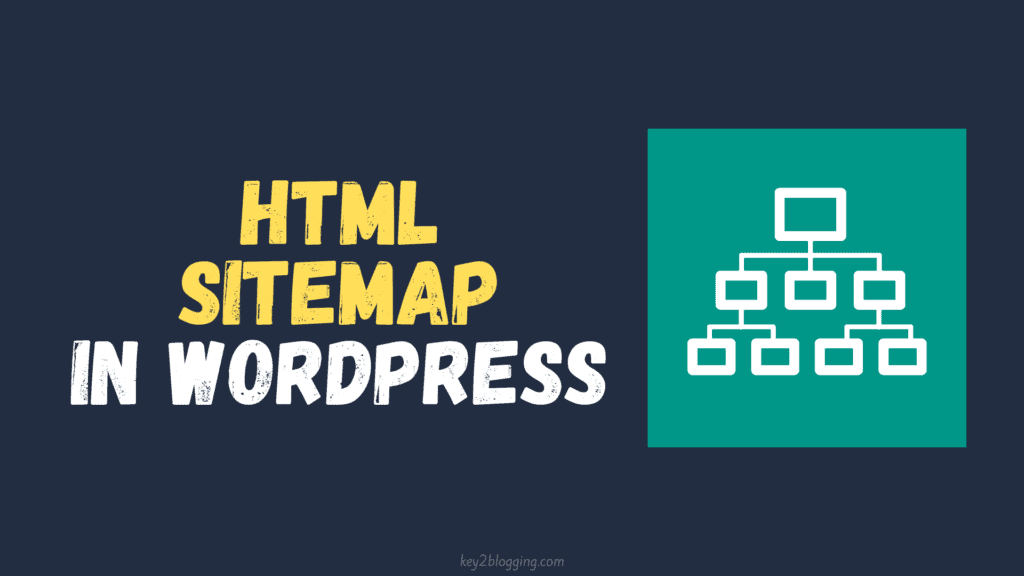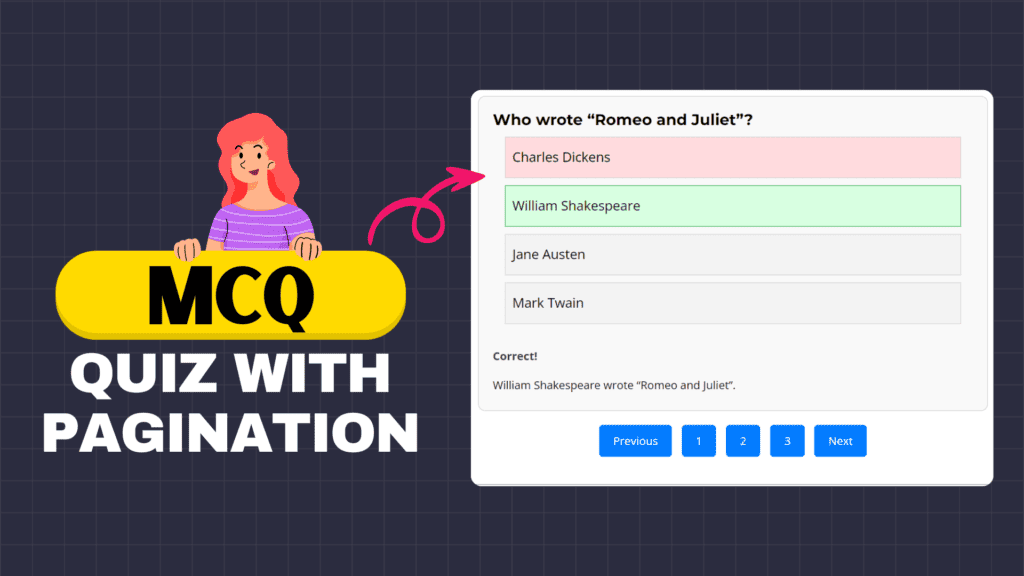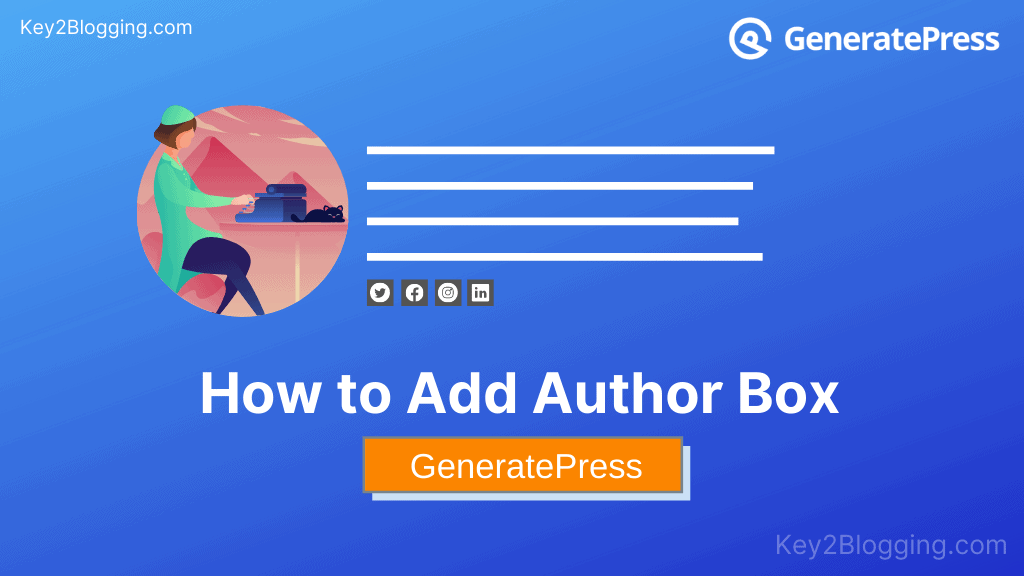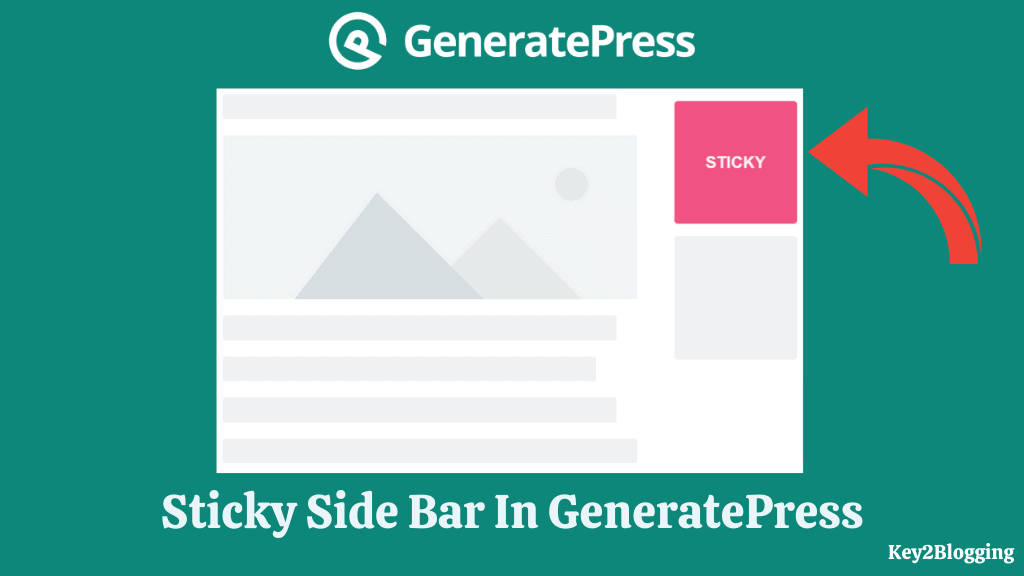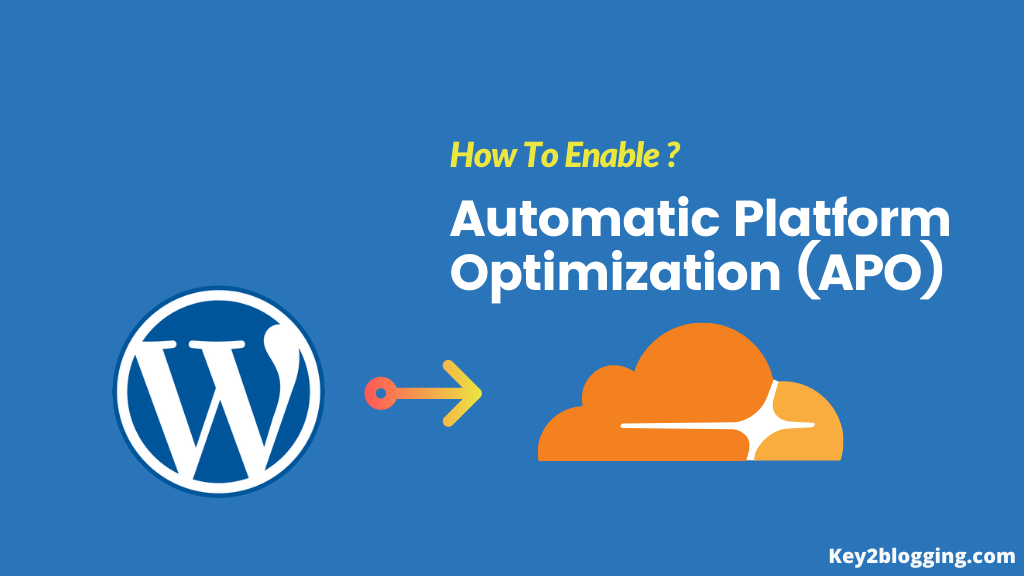How to update the PHP version of WordPress in Hostinger
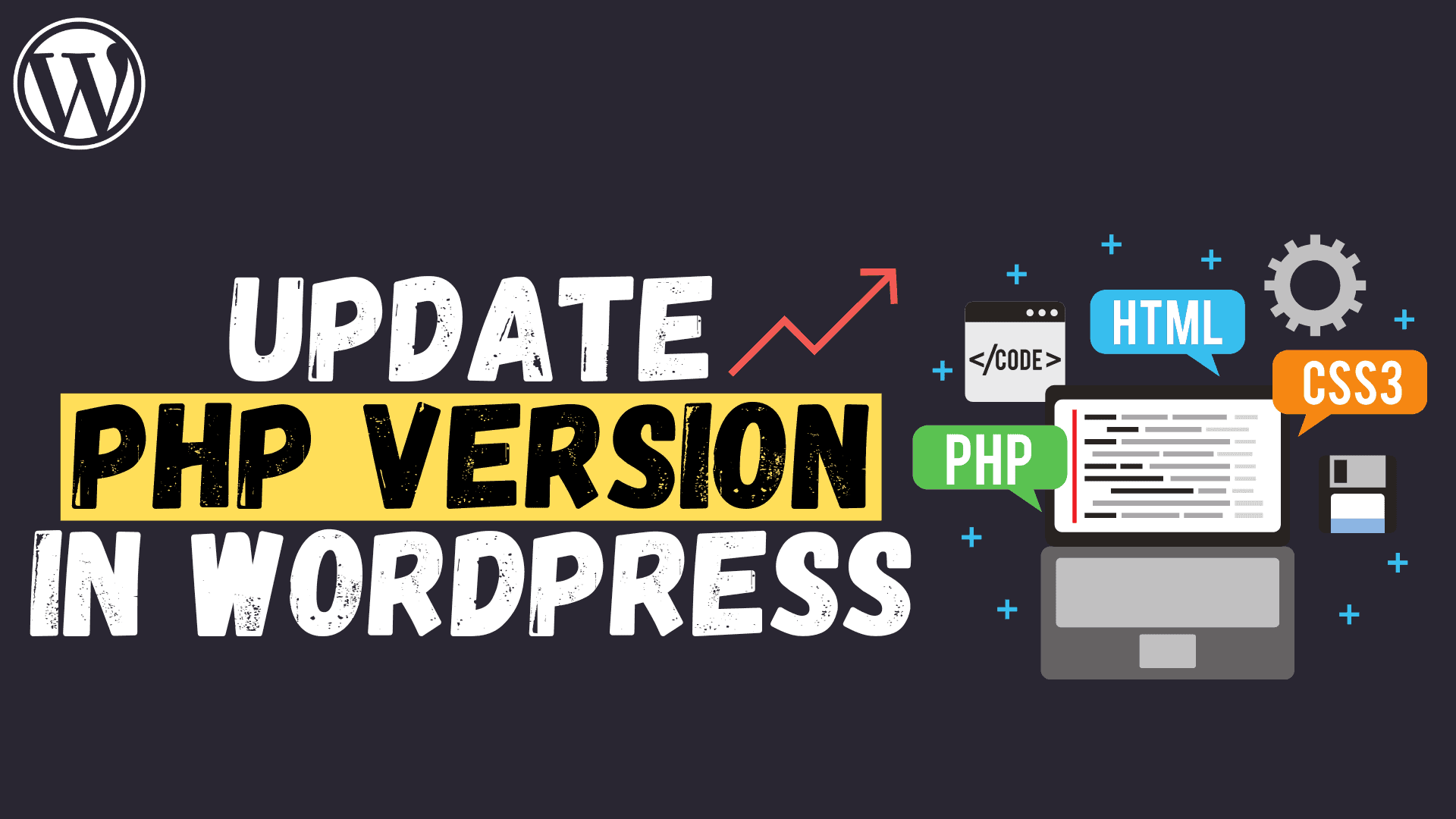
In this article, I will share with you the step-by-step process of how to update the PHP version in Hostinger hosting. If you are using Wordpress with hostinger hosting then you should upgrade your PHP version to boost the server response time.
What Is PHP?
PHP (Hypertext Preprocessor) is a widely-used open-source scripting language used in web development and it contributes to around 79 percent of all websites.
In fact, Popular CMS (Content Management Systems) like WordPress, and Joomla are built on PHP language.
Why You Should Update Your PHP Version?
Updating your PHP version is important for a few key reasons.
- Better Security: When you update PHP, you get important security fixes that help protect your website from potential threats and hacker attacks. It’s like adding locks to your doors to keep your home safe.
- Faster Website: Newer PHP versions are designed to make your website run faster. This means your web pages load quickly, and visitors have a smoother experience. It’s like giving your car a tune-up to make it run better.
- Recommended by WordPress: Even popular platforms like WordPress suggest using PHP 7.4 or newer, which shows that it’s a good idea for your website. It’s like following the advice of experts to make sure your website works well.
Which PHP version is Good for Wordpress?
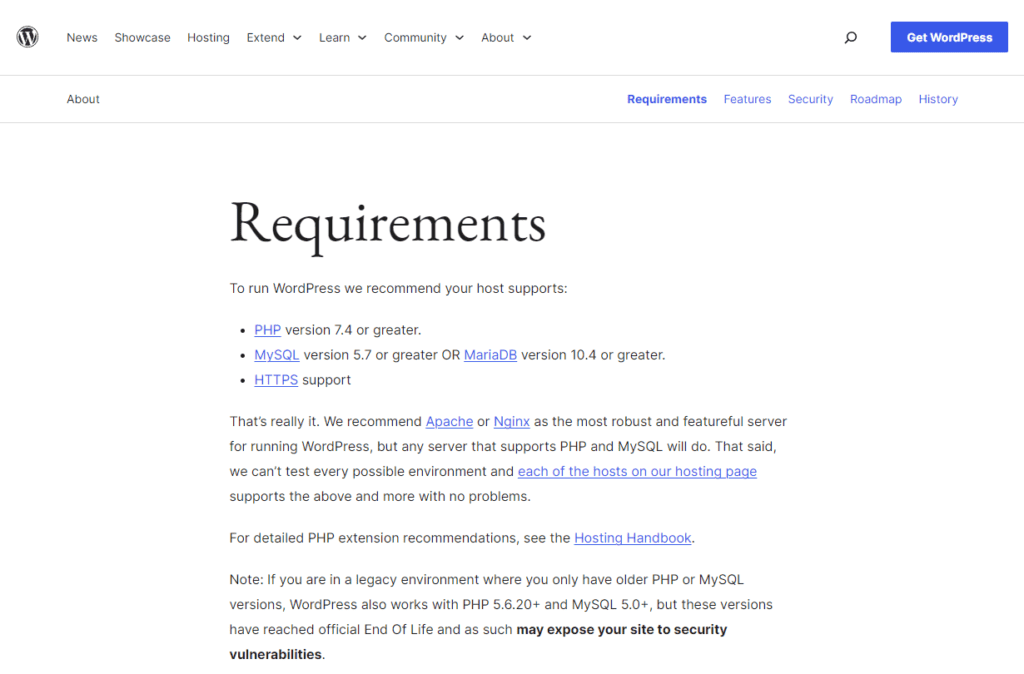
The higher the PHP version is the better speed and Security you will get. Currently, most of the website on the internet uses PHP version 7 and higher. But, Now You will get Updated PHP versions like PHP 8.0 and PHP 8.1.
Although the Latest version (PHP 8.1) is new, i recommend you use the PHP 8.0 version as it is more stable and Wordpress supports this version very well.
However, if you are using any Old plugins that aren’t compatible with PHP 8.0 then you may face problems after upgrading it. But, Almost all popular themes and plugins are now fully compatible with PHP 8.0.
A recent study by cloudways found that PHP 8.0 has the lowest Average Server response time (Lower is Better) than all other Versions.
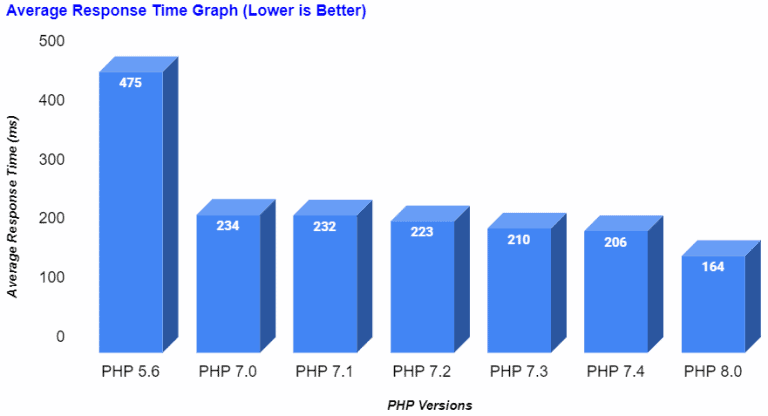
Steps to update the PHP version in hostinger
Hostinger currently supports PHP version 7.1 and above. You can easily update the PHP version of your Wordpress website in hostinger with a single click. Just follow the steps as shown below.
Login to the Hostinger hPanel and Search for PHP Configuration under the Advanced Tab in the Left sidebar Menu.
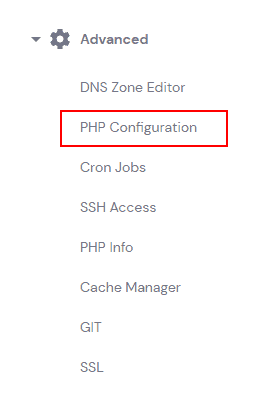
Now select the version of PHP (8.0) from the menu and click Save.
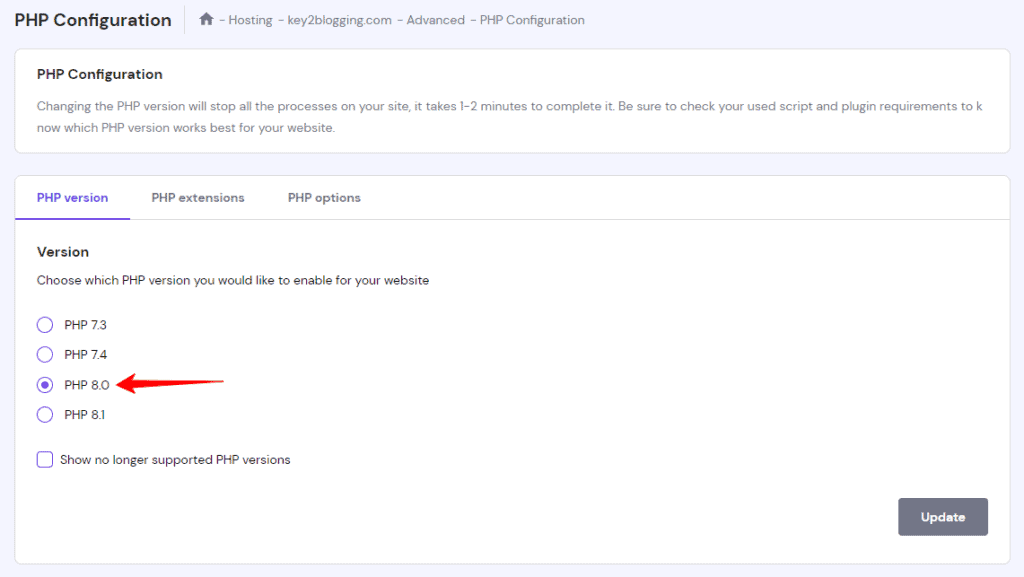
That’s it. Now the PHP version is updated in your WordPress website in Hostinger. Now you can enjoy the speed benefit of the updated version.
Note: Before deciding which PHP version to use for your website, we recommend checking the requirements and compatibility of the scripts, plugins, and themes you use.
You can also watch the video below to learn how to update the PHP version in Wordpress.
Frequently Asked Questions
How can I check my current PHP version in WordPress?
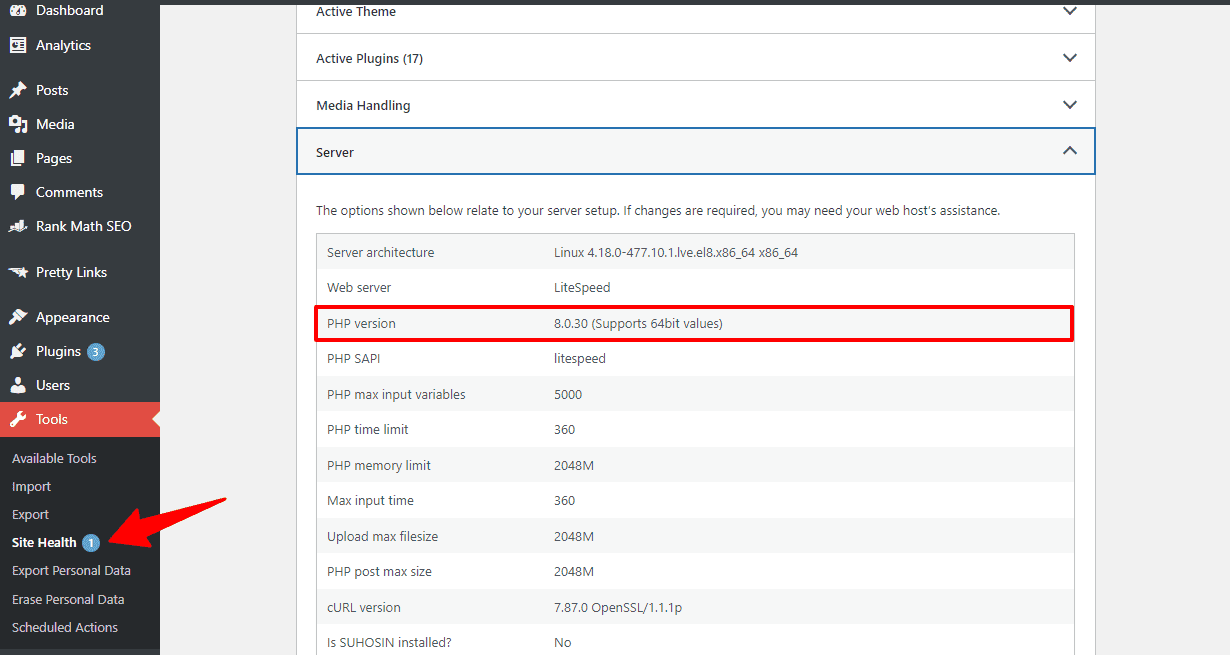
You can check your current PHP version in WordPress by following these steps:
1. Log in to your WordPress dashboard.
2. Go to “Tools” in the menu.
3. Look for the “Site Health” option, and click on the info option.
4. Under “Server,” you’ll find your PHP version listed.
Will updating PHP break my site or plugins?
Updating PHP can sometimes cause compatibility issues with older plugins or themes. It’s essential to check if your plugins and themes are compatible with the new PHP version before updating.
Testing in a staging environment can help identify and address any potential problems. Updating PHP is usually safe if your site and plugins are up-to-date.
How often should I update PHP in WordPress?
It’s a good practice to update PHP regularly. PHP receives updates, including security fixes and performance improvements. Aim to keep your PHP version up to date, preferably with a version supported by the PHP community.
Check for compatibility with your website and plugins, and update as needed. Many experts recommend checking and updating your PHP version at least once a year to ensure a secure and efficient website.
Can I revert to the old PHP version if I encounter issues?
Yes, you can revert to the old PHP version if you encounter problems. However, it’s recommended to create a backup of your website before updating PHP. Most web hosting providers allow you to change your PHP version in the hosting control panel.
Conclusion
I hope you have successfully installed the Latest PHP version on your Wordpress website. If you have any doubts regarding this you can ask me in the comment section.
Read Also: How to Quickly Reset your Wordpress website.