How to Verify Blogger website in Search Console?
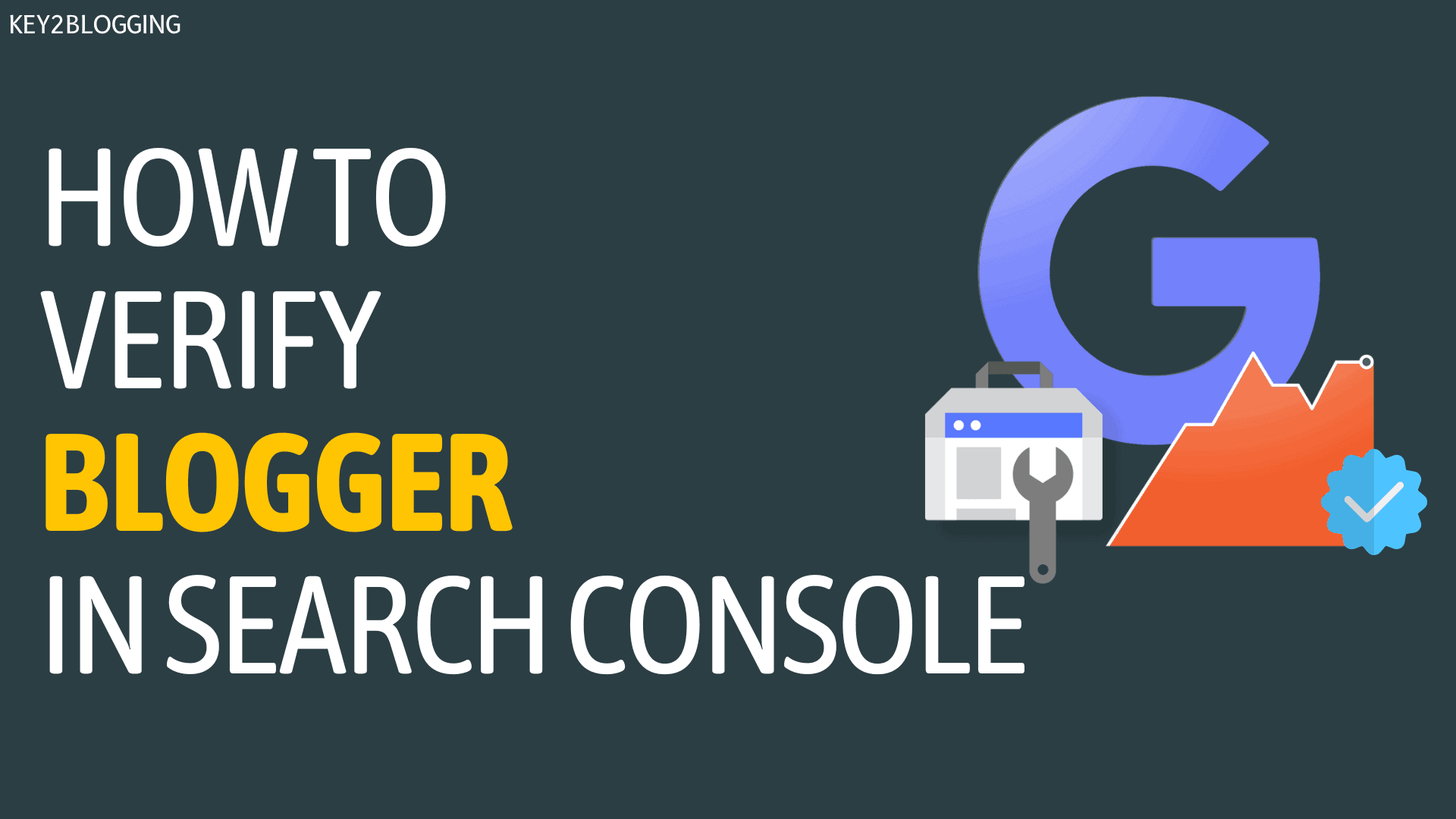
Do you want to learn how to create a Google search console (GSC) account and verify your Blogger website in it then you come to the right place? In this article, I will walk you through the complete step-by-step process of setting up the search console account for your Blogger website.
First of all, you need to do some basic settings in your Blogger dashboard before creating the GSC account.
- Post at least 1 Blog post and 1 page before creating the Search console account.
- Add the Custom Blogger theme and customize the site properly.
- Now Add the custom Robots.txt settings
- Set up the Custom robots headers tag.
How to Add a Custom Robots.txt file in Blogger?
For this login to your blogger website and go to settings.
Now search for the crawling and indexing section.
Now enable the custom robots.txt toggle and click on the below link to open the dialog box to enter the code.
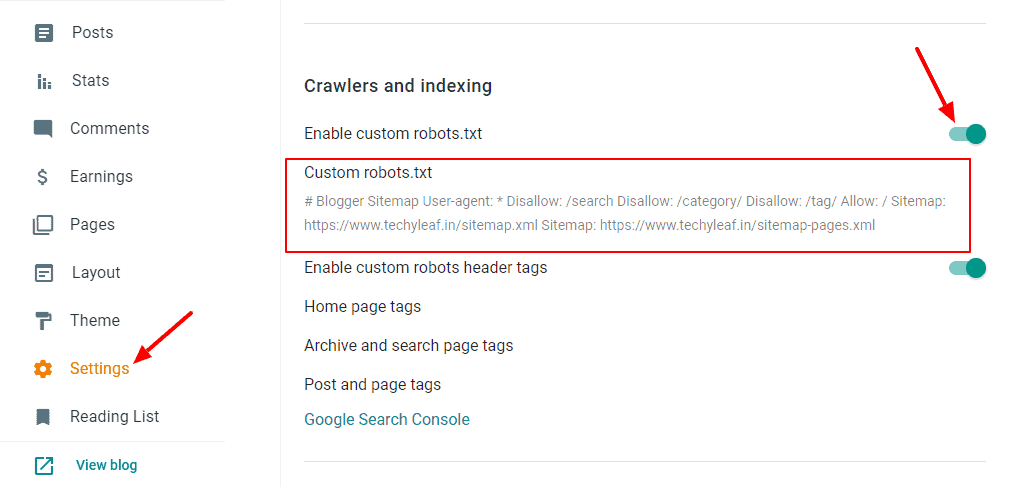
Now you need to copy the below code and replace it with your website link and paste it into the dialog box.
# Blogger Sitemap
User-agent: *
Disallow: /search
Disallow: /category/
Disallow: /tag/
Allow: /
Sitemap: https://www.example.com/sitemap.xml
Sitemap: https://www.example.com/sitemap-pages.xmlYou can also Generate the Robots.txt for your website using our Free Robots.txt Generator tool.
Now you need to set up the Custom Robots header tags (As shown in the video).
Video Tutorial
How to Verify Blogger in Search Console?
Now you need to go to the search console website.
Here, you will see a screen like this.
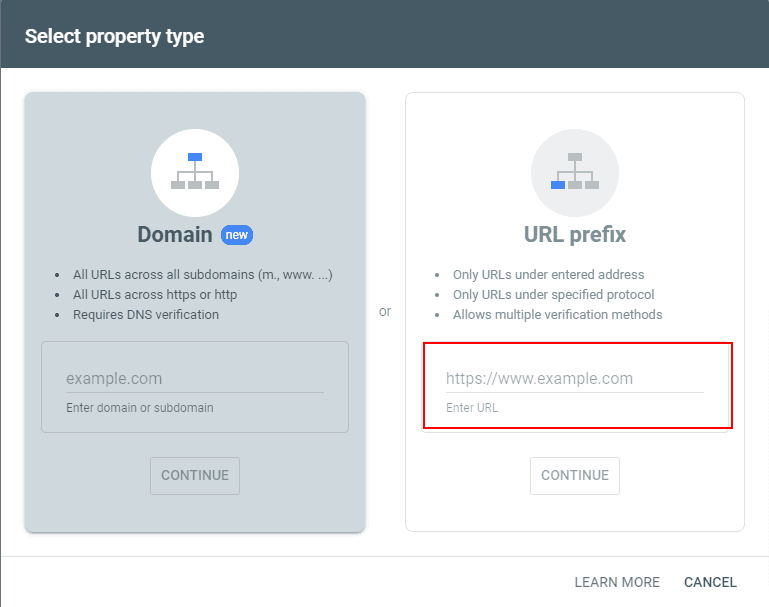
Here, you need to add the homepage URL of your Blogger website in the URL prefix section and click on continue.
You may see an auto-verify notice. Otherwise, you can add the HTML meta tag in the head section of your Blogger theme.
For this Just go to Blogger Dashboard > Theme > Edit HTML and Search for Head tag (<head> or You may see <head> )
You need to Paste the HTML Meta Verification code just below it.
After the site verification in the search console, you need to add the sitemap in the search console. Go to Sitemaps section as shown below and Type sitemap.xml and hit submit and the sitemap file will be added your Blogger website.
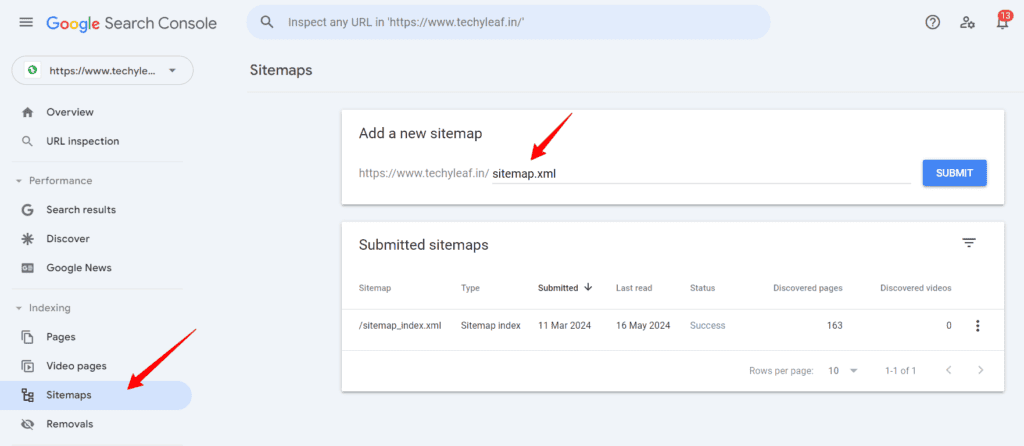
Just follow the video to learn how to submit a sitemap in the search console in details.
I hope you have learned how to verify a Blogger Website in Google search console and submit sitemap for Indexing of Blog post in Search Engine Result pages (SERPs).
FAQs
Here are some frequently asked questions (FAQs) about verifying a Blogger website in Google Search Console:
If you face any problems during this process, let us know in the comment section. Thank You.

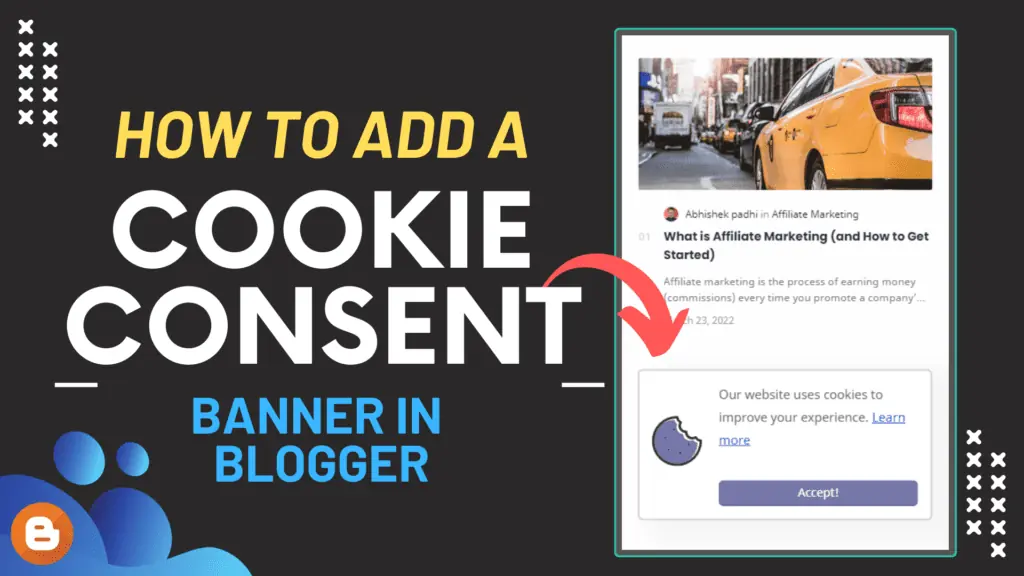


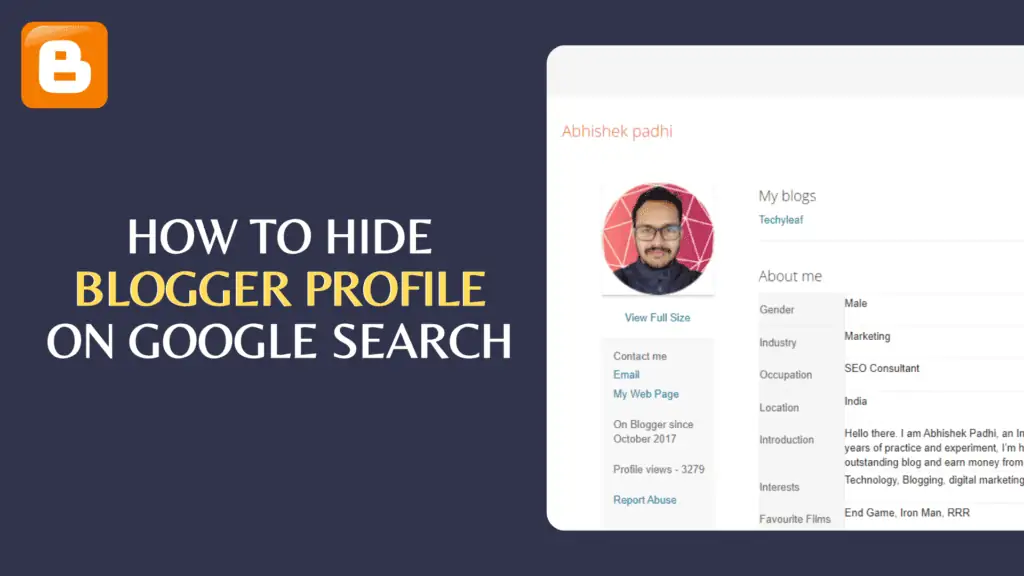
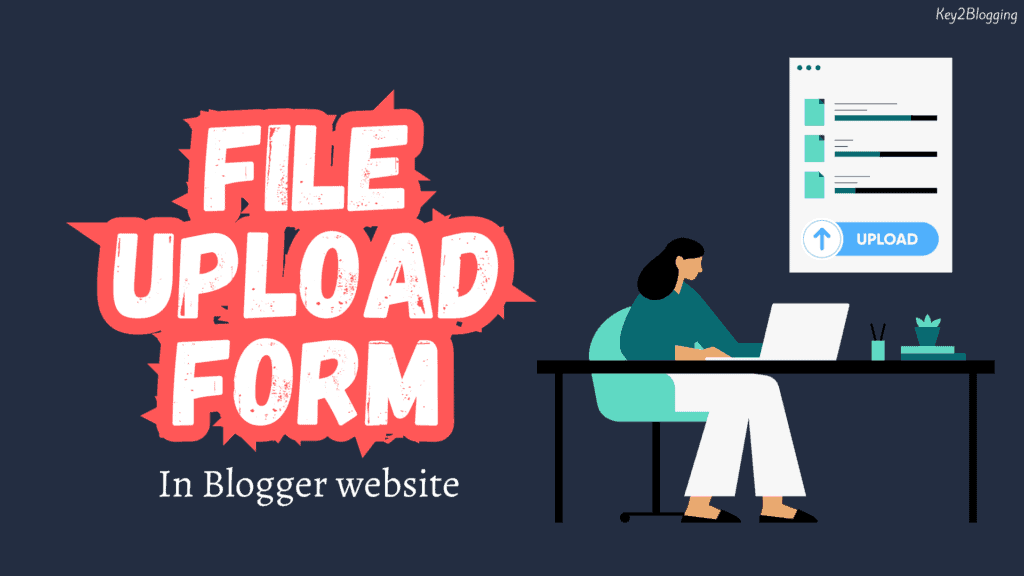
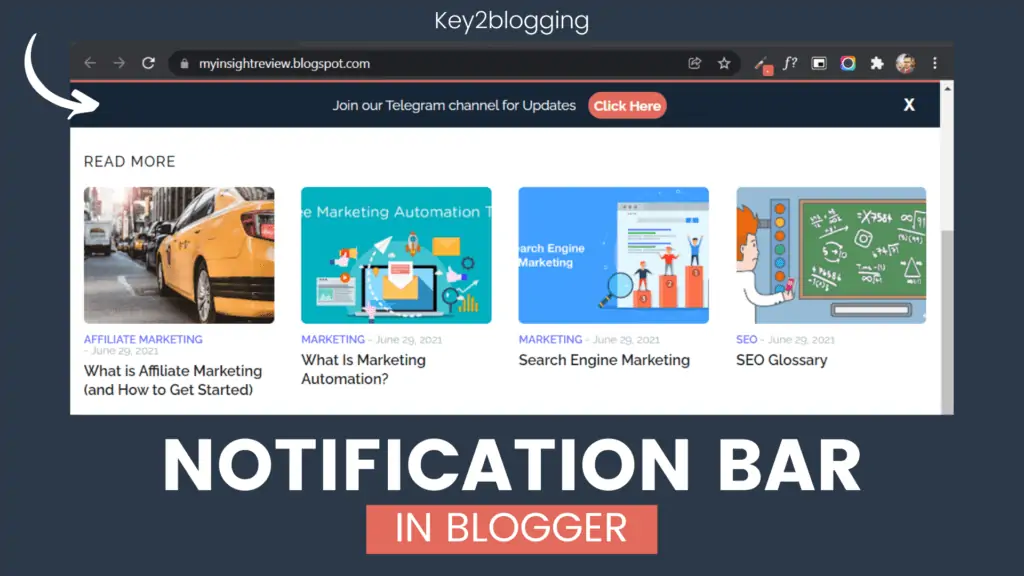
very good
Very helpful blog for beginners thank you brother